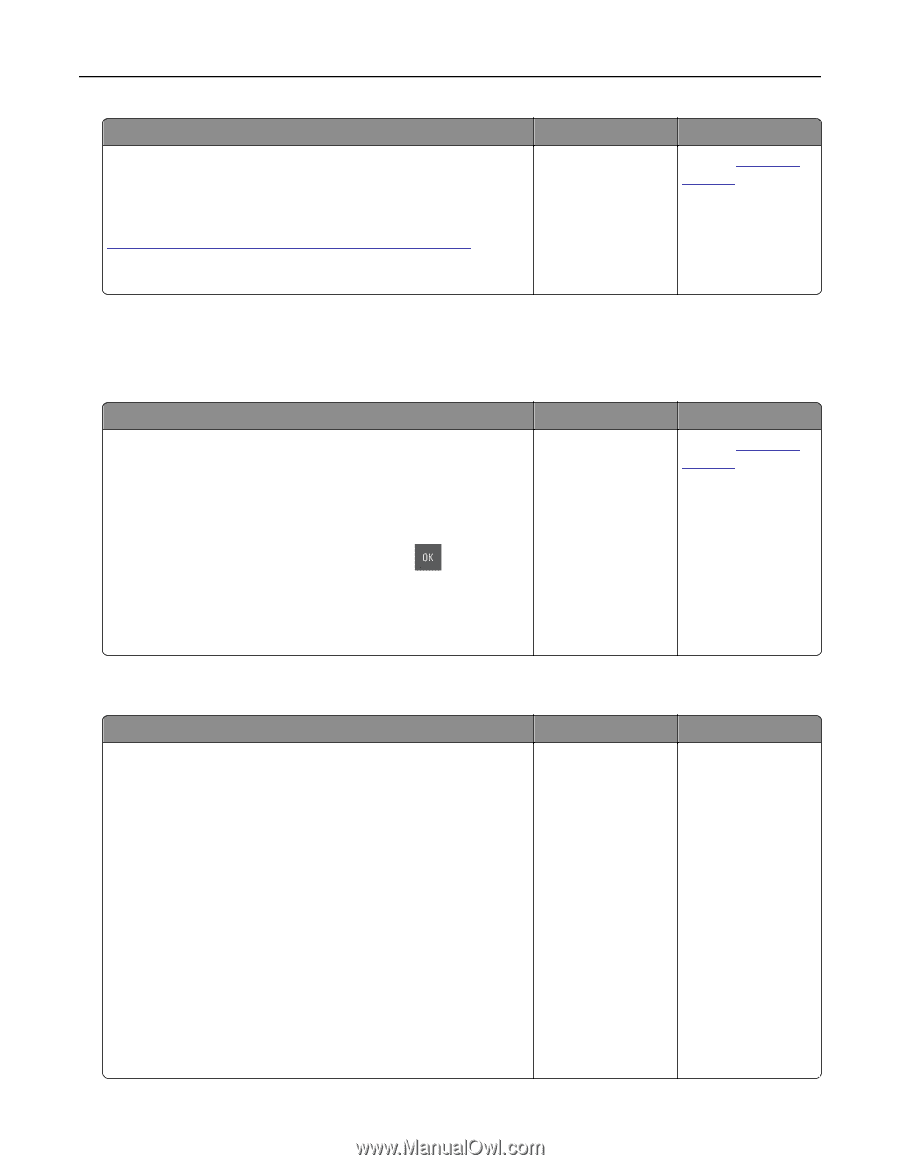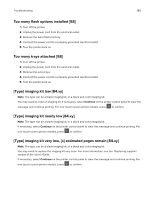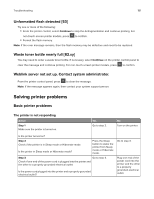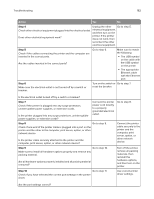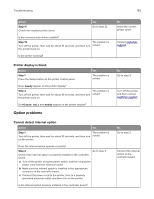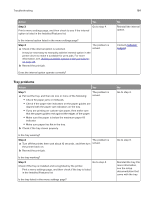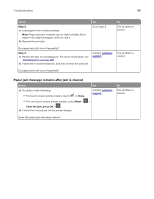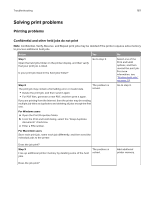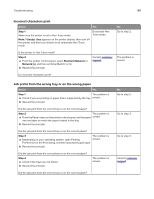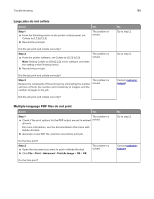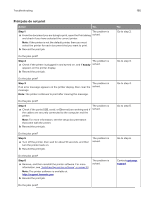Lexmark CX317 User Guide - Page 185
Paper feed problems, Jammed s are not reprinted, Paper frequently jams
 |
View all Lexmark CX317 manuals
Add to My Manuals
Save this manual to your list of manuals |
Page 185 highlights
Troubleshooting 185 Action Step 4 Check if the tray is available in the printer driver. Note: If necessary, manually add the tray in the printer driver to make it available for print jobs. For more information, see "Adding available options in the print driver" on page 24. Yes The problem is solved. Is the tray available in the printer driver? Paper feed problems Jammed pages are not reprinted Action a Turn on jam recovery. 1 From the printer control panel, navigate to: Settings > General Settings > Print Recovery > Jam Recovery 2 Select On or Auto. 3 Depending on your printer model, press Submit. b Resend the pages that did not print. or touch Were the jammed pages reprinted? Yes The problem is solved. Paper frequently jams Action Yes Step 1 Go to step 2. a Pull out the tray, and then do one or more of the following: • Make sure paper lies flat in the tray. • Check if the paper size indicators on the paper guides are aligned with the paper size indicators on the tray. • Check if the paper guides are aligned against the edges of the paper. • Make sure the paper is below the maximum paper fill indicator. • Check if you are printing on a recommended paper size and type. b Insert the tray properly. If jam recovery is enabled, then the print jobs will reprint automatically. Do paper jams still occur frequently? No Contact customer support. No Contact customer support. No The problem is solved.