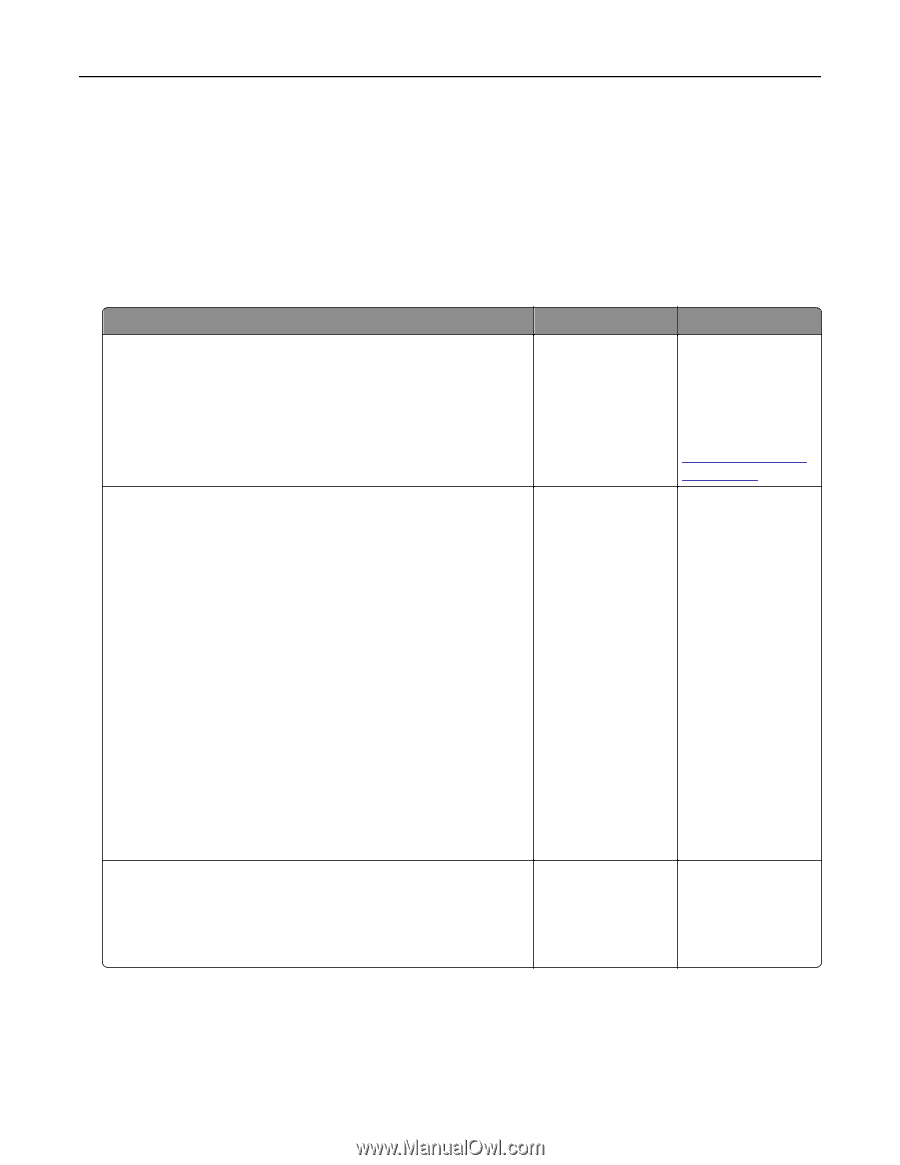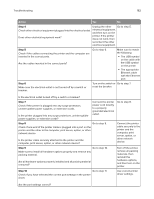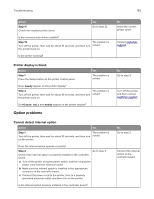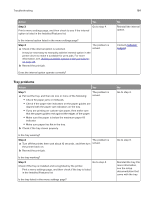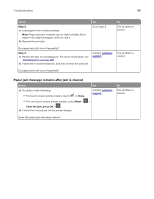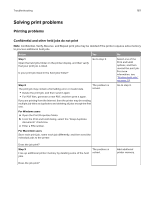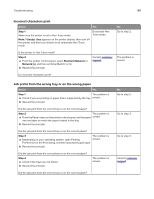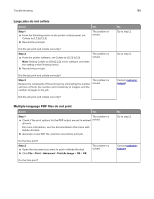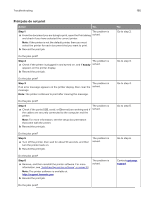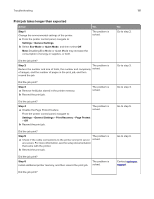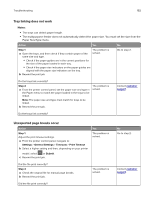Lexmark CX317 User Guide - Page 187
Solving print problems, Printing problems, Confidential and other held jobs do not print
 |
View all Lexmark CX317 manuals
Add to My Manuals
Save this manual to your list of manuals |
Page 187 highlights
Troubleshooting 187 Solving print problems Printing problems Confidential and other held jobs do not print Note: Confidential, Verify, Reserve, and Repeat print jobs may be deleted if the printer requires extra memory to process additional held jobs. Action Yes No Step 1 Open the held jobs folder on the printer display, and then verify that your print job is listed. Go to step 2. Is your print job listed in the held jobs folder? Select one of the Print and Hold options, and then resend the print job. For more information, see "Printing held jobs" on page 53. Step 2 The print job may contain a formatting error or invalid data. The problem is solved. • Delete the print job, and then send it again. • For PDF files, generate a new PDF, and then print it again. If you are printing from the Internet, then the printer may be reading multiple job titles as duplicates and deleting all jobs except the first one. Go to step 3. For Windows users a Open the Print Properties folder. b From the Print and Hold dialog, select the "Keep duplicate documents" check box. c Enter a PIN number. For Macintosh users Save each print job, name each job differently, and then send the individual jobs to the printer. Does the job print? Step 3 Free up additional printer memory by deleting some of the held jobs. The problem is solved. Add additional printer memory. Does the job print?