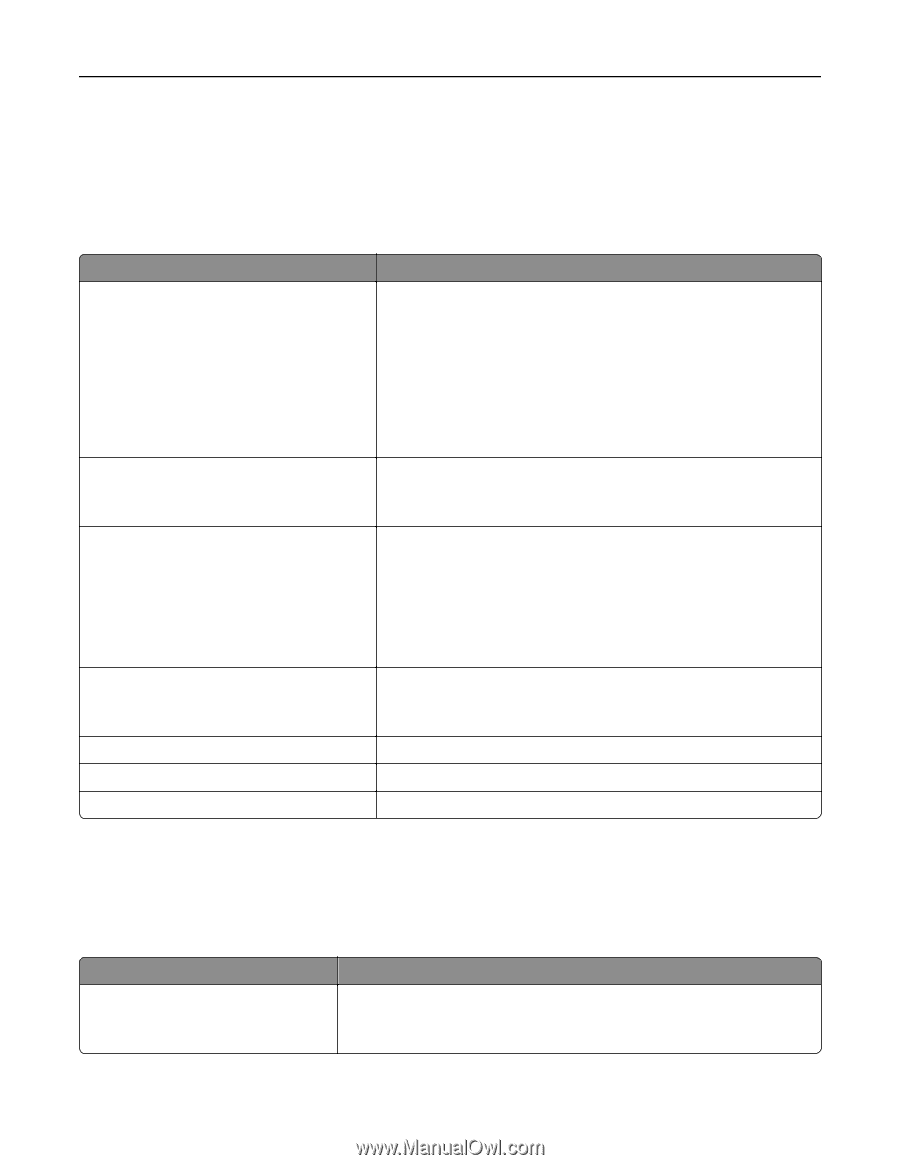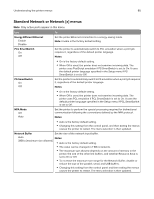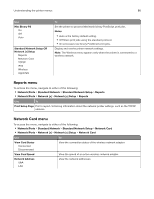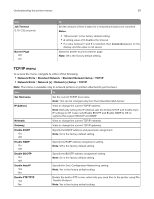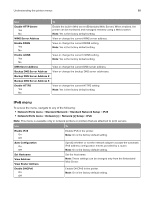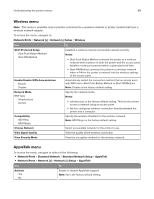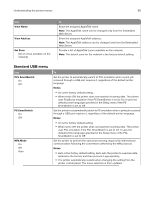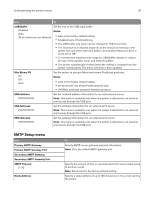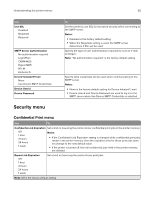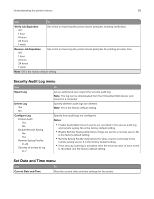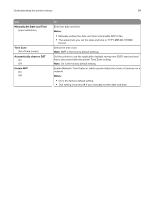Lexmark CX317 User Guide - Page 89
Wireless menu, AppleTalk menu, Network/Ports, Network [x], Network [x] Setup, Wireless
 |
View all Lexmark CX317 manuals
Add to My Manuals
Save this manual to your list of manuals |
Page 89 highlights
Understanding the printer menus 89 Wireless menu Note: This menu is available only in printers connected to a wireless network or printer models that have a wireless network adapter. To access the menu, navigate to: Network/Ports > Network [x] > Network [x] Setup > Wireless Use Wi‑Fi Protected Setup Start Push Button Method Start PIN Method Enable/Disable WPS Auto‑detection Enable Disable To Establish a wireless network and enable network security. Notes: • Start Push Button Method connects the printer to a wireless network when buttons on both the printer and the access point (wireless router) are pressed within a given period of time. • Start PIN Method connects the printer to a wireless network when a PIN on the printer is entered into the wireless settings of the access point. Automatically detect the connection method that an access point with WPS uses-Start Push Button Method or Start PIN Method. Note: Disable is the factory default setting. Network Mode BSS Type Infrastructure Ad hoc Specify the network mode. Notes: • Infrastructure is the factory default setting. This lets the printer access a network using an access point. • Ad hoc configures wireless connection directly between the printer and a computer. Compatibility 802.11b/g 802.11b/g/n Specify the wireless standard for the wireless network. Note: 802.11b/g/n is the factory default setting. Choose Network Select an available network for the printer to use. View Signal Quality View the quality of the wireless connection. View Security Mode View the encryption method for the wireless network. AppleTalk menu To access the menu, navigate to either of the following: • Network/Ports > Standard Network > Standard Network Setup > AppleTalk • Network/Ports > Network [x] > Network [x] Setup > AppleTalk Use To Activate Yes No Enable or disable AppleTalk support. Note: No is the factory default setting.