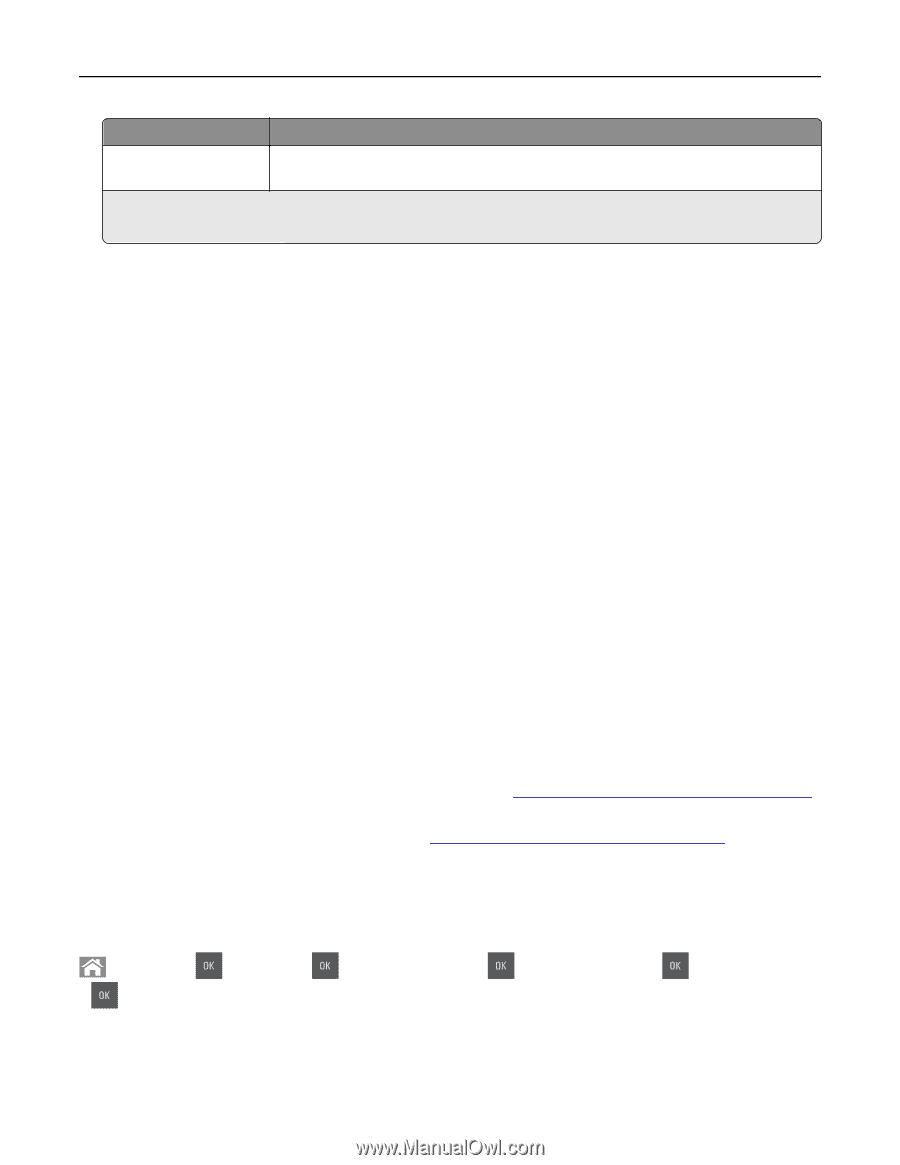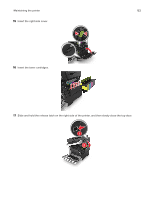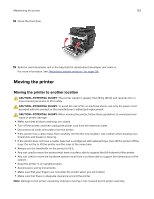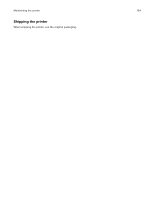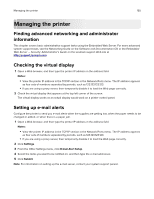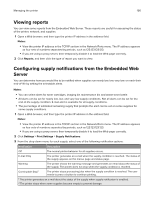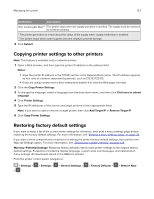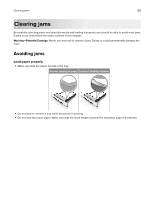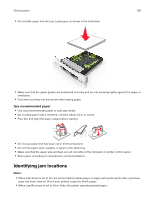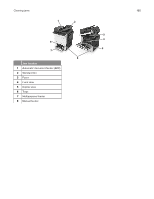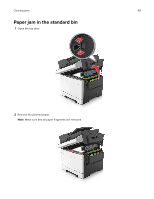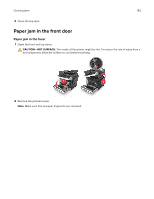Lexmark CX317 User Guide - Page 157
Copying printer settings to other printers, Restoring factory default settings
 |
View all Lexmark CX317 manuals
Add to My Manuals
Save this manual to your list of manuals |
Page 157 highlights
Managing the printer 157 Notification Description Non Continuable Stop1,2 The printer stops when the supply condition is reached. The supply must be replaced to continue printing. 1 The printer generates an e-mail about the status of the supply when supply notification is enabled. 2 The printer stops when some supplies become empty to prevent damage. 4 Click Submit. Copying printer settings to other printers Note: This feature is available only in network printers. 1 Open a Web browser, and then type the printer IP address in the address field. Notes: • View the printer IP address in the TCP/IP section in the Network/Ports menu. The IP address appears as four sets of numbers separated by periods, such as 123.123.123.123. • If you are using a proxy server, then temporarily disable it to load the Web page correctly. 2 Click the Copy Printer Settings. 3 To change the language, select a language from the drop-down menu, and then click Click here to submit language. 4 Click Printer Settings. 5 Type the IP addresses of the source and target printers in their appropriate fields. Note: If you want to add or remove a target printer, then click Add Target IP or Remove Target IP. 6 Click Copy Printer Settings. Restoring factory default settings If you want to keep a list of the current menu settings for reference, then print a menu settings page before restoring the factory default settings. For more information, see "Printing a menu settings page" on page 28. If you want a more comprehensive method of restoring the printer factory default settings, then perform the Wipe All Settings option. For more information, see "Erasing non‑volatile memory" on page 128. Warning-Potential Damage: Restoring factory defaults returns most printer settings to the original factory default settings. Exceptions include the display language, custom sizes and messages, and network/port menu settings. All downloads stored in the RAM are deleted. From the printer control panel, navigate to: > Settings > > > Settings > > General Settings > > Factory Defaults > > Restore Now