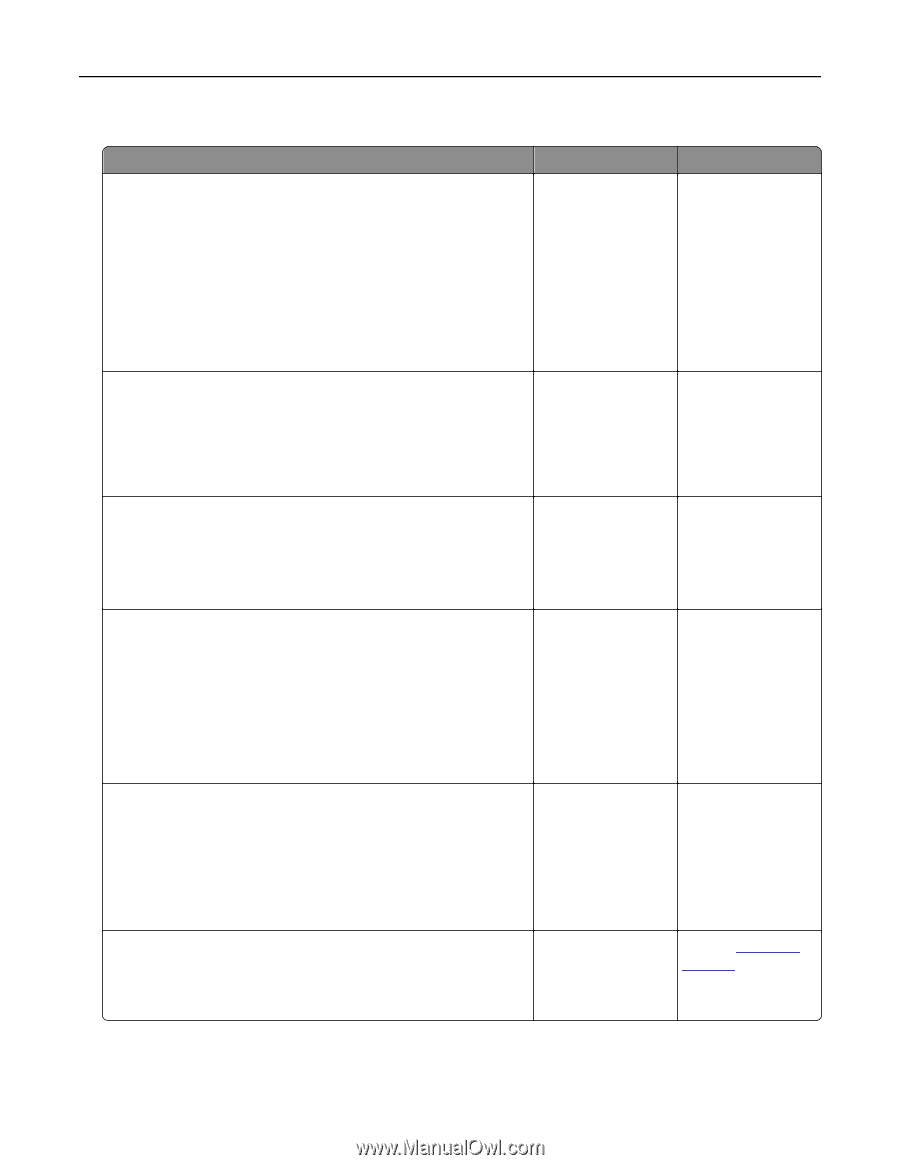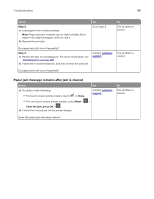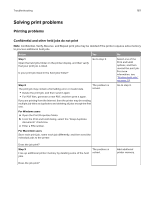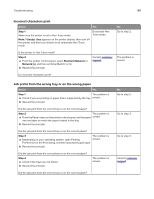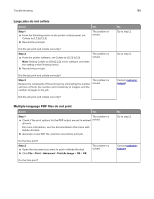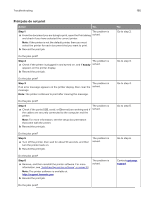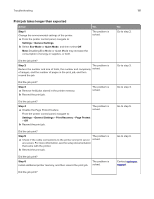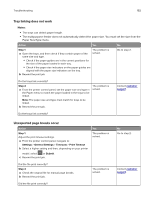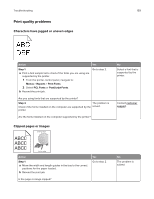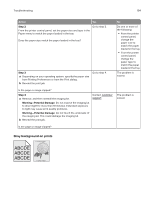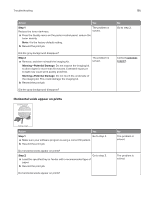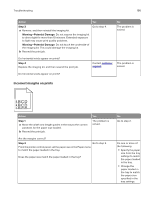Lexmark CX317 User Guide - Page 191
Print job takes longer than expected, Step 1, Settings, General Settings, Quiet Mode, Print Recovery
 |
View all Lexmark CX317 manuals
Add to My Manuals
Save this manual to your list of manuals |
Page 191 highlights
Troubleshooting 191 Print job takes longer than expected Action Step 1 Change the environmental settings of the printer. a From the printer control panel, navigate to: Settings > General Settings b Select Eco‑Mode or Quiet Mode, and then select Off. Note: Disabling Eco-Mode or Quiet Mode may increase the consumption of energy or supplies, or both. Yes The problem is solved. Did the job print? Step 2 The problem is Reduce the number and size of fonts, the number and complexity solved. of images, and the number of pages in the print job, and then resend the job Did the job print? Step 3 a Remove held jobs stored in the printer memory. b Resend the print job. The problem is solved. Did the job print? Step 4 a Disable the Page Protect feature. The problem is solved. From the printer control panel, navigate to: Settings > General Settings > Print Recovery > Page Protect > Off b Resend the print job. Did the job print? Step 5 The problem is a Check if the cable connections to the printer and print server solved. are secure. For more information, see the setup documentation that came with the printer. b Resend the print job. Did the job print? Step 6 Install additional printer memory, and then resend the print job. The problem is solved. Did the job print? No Go to step 2. Go to step 3. Go to step 4. Go to step 5. Go to step 6. Contact customer support.