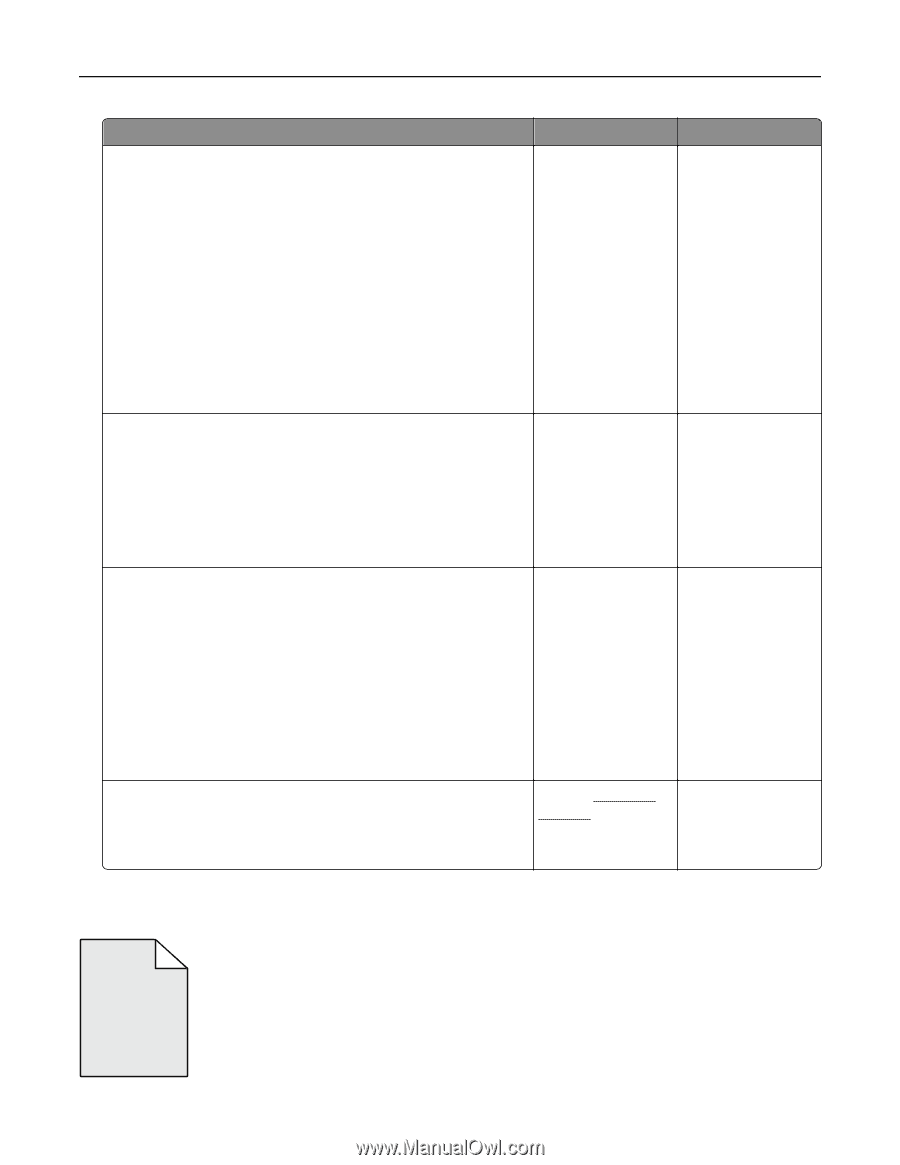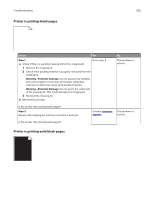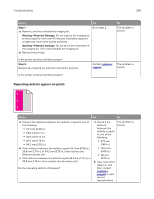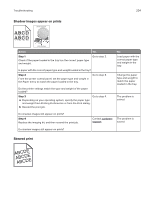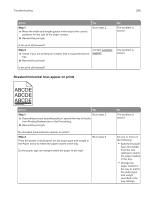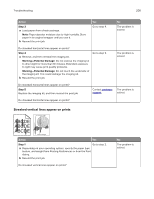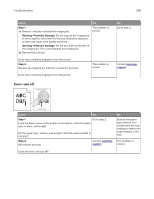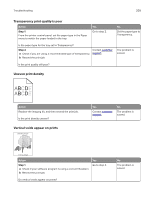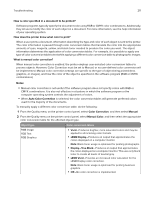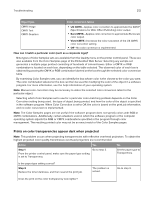Lexmark CX317 User Guide - Page 207
Toner fog or background shading appears on prints, Step 2, Warning-Potential Damage
 |
View all Lexmark CX317 manuals
Add to My Manuals
Save this manual to your list of manuals |
Page 207 highlights
Troubleshooting 207 Action Step 2 From the printer control panel, set the paper texture, type, and weight in the Paper menu to match the paper loaded in the tray. Yes Go to step 3. Do the paper texture, type, and weight match the paper in the tray? Step 3 a Load paper from a fresh package. Note: Paper absorbs moisture due to high humidity. Store paper in its original wrapper until you use it. b Resend the print job. Go to step 4. No Do one or more of the following: • Specify the paper texture, type, and weight from the tray settings to match the paper loaded in the tray. • Change the paper loaded in the tray to match the paper size specified in the tray settings. The problem is solved. Do streaked vertical lines appear on prints? Step 4 a Remove, and then reinstall the imaging kit. Warning-Potential Damage: Do not expose the imaging kit to direct light for more than 10 minutes. Extended exposure to light may cause print quality problems. Warning-Potential Damage: Do not touch the underside of the imaging kit. This could damage the imaging kit. b Resend the print job. Go to step 5. The problem is solved. Do streaked vertical lines appear on prints? Step 5 Replace the imaging kit, and then resend the print job. Contact customer The problem is support. solved. Do streaked vertical lines appear on prints? Toner fog or background shading appears on prints ABCDE ABCDE ABCDE