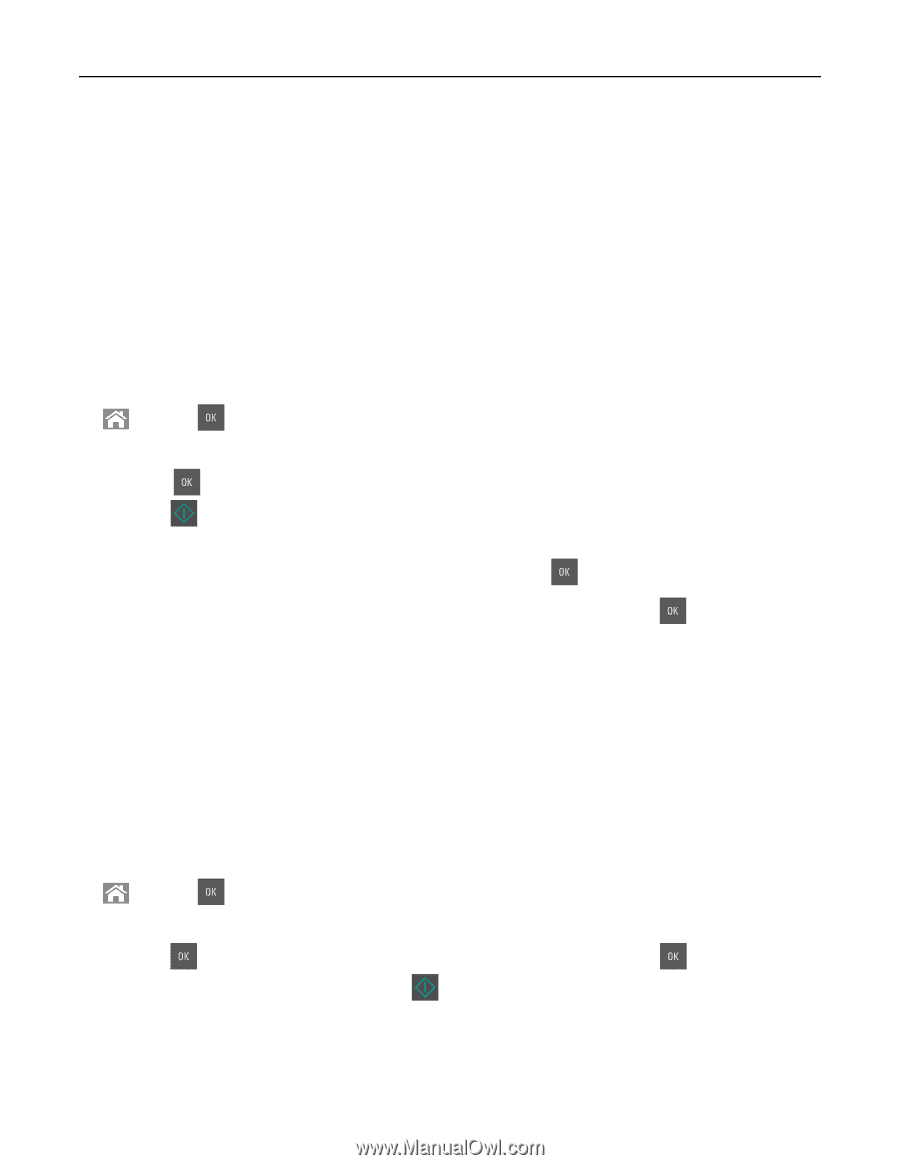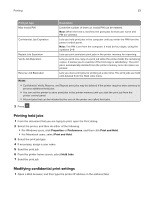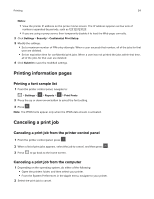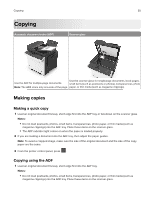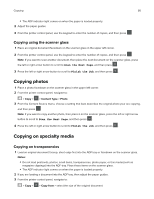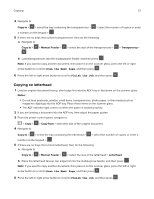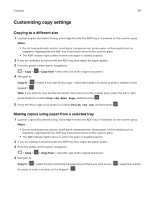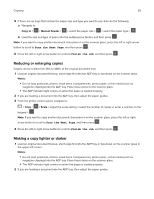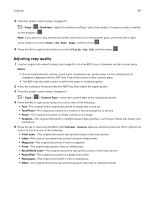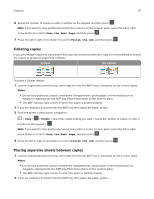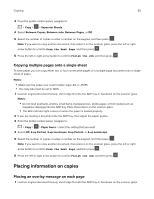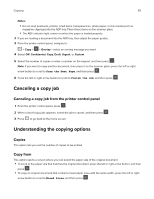Lexmark CX317 User Guide - Page 58
Customizing copy settings, Copying to a different size, Making copies using paper from a selected tray
 |
View all Lexmark CX317 manuals
Add to My Manuals
Save this manual to your list of manuals |
Page 58 highlights
Copying 58 Customizing copy settings Copying to a different size 1 Load an original document faceup, short edge first into the ADF tray or facedown on the scanner glass. Notes: • Do not load postcards, photos, small items, transparencies, photo paper, or thin media (such as magazine clippings) into the ADF tray. Place these items on the scanner glass. • The ADF indicator light comes on when the paper is loaded properly. 2 If you are loading a document into the ADF tray, then adjust the paper guides. 3 From the printer control panel, navigate to: > Copy > 4 Navigate to: > Copy from > select the size of the original document Copy to > > select a new size for the copy > select the number of copies or enter a number on the keypad > Note: If you want to copy another document, then place it on the scanner glass, press the left or right arrow button to scroll to Scan the Next Page, and then press . 5 Press the left or right arrow button to scroll to Finish the Job, and then press . Making copies using paper from a selected tray 1 Load an original document faceup, short edge first into the ADF tray or facedown on the scanner glass. Notes: • Do not load postcards, photos, small items, transparencies, photo paper, or thin media (such as magazine clippings) into the ADF tray. Place these items on the scanner glass. • The ADF indicator light comes on when the paper is loaded properly. 2 If you are loading a document into the ADF tray, then adjust the paper guides. 3 From the printer control panel, navigate to: > Copy > 4 Navigate to: > Copy from > select the size of the original document Copy to > > select the tray containing the paper size and type you want to use > of copies or enter a number on the keypad > > select the number