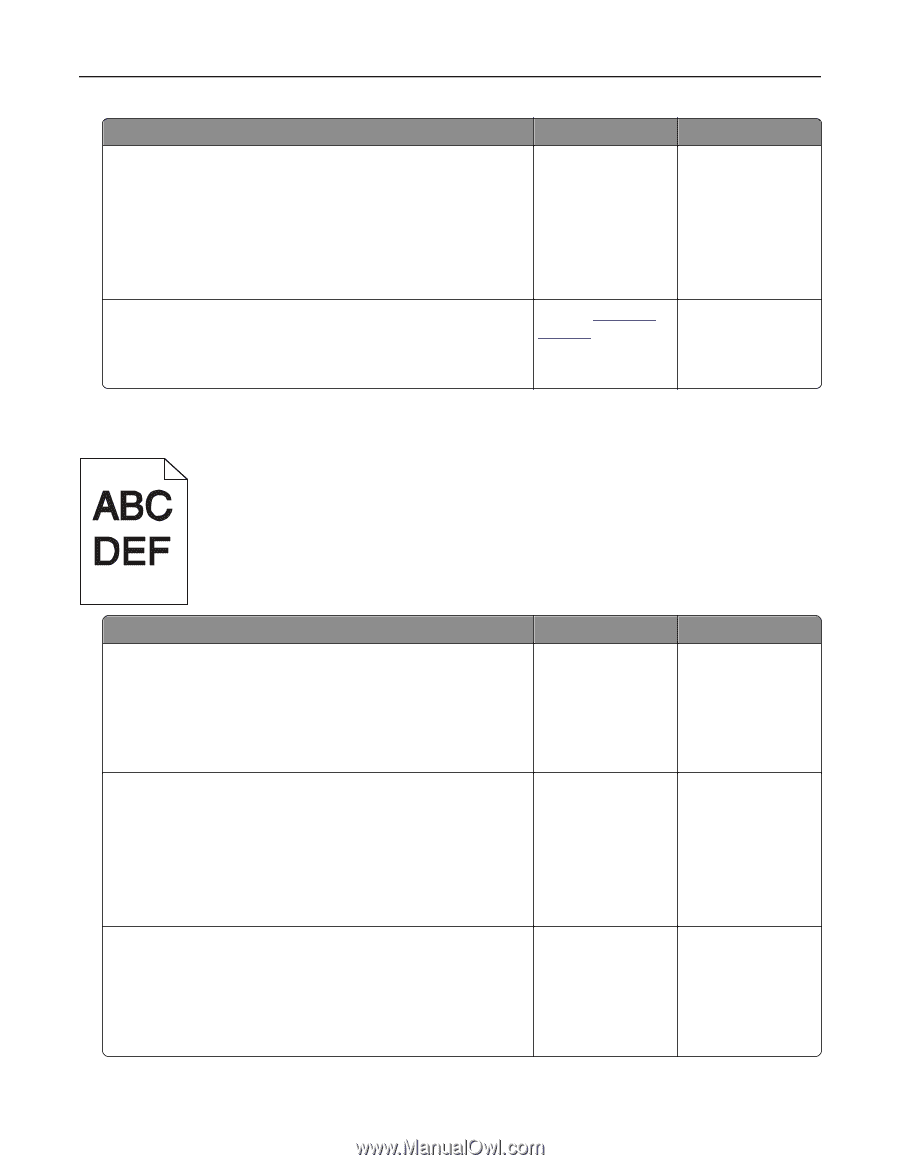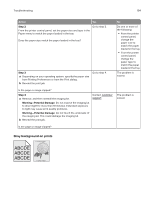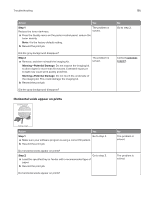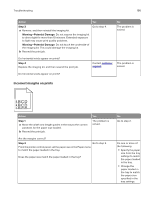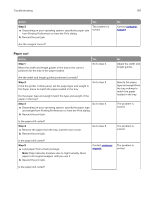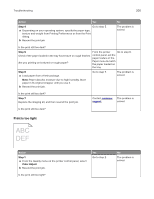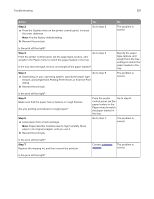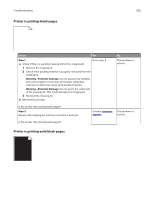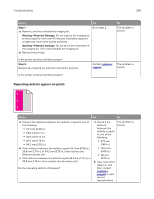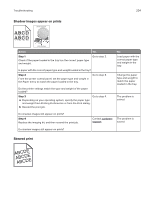Lexmark CX317 User Guide - Page 199
Print is too dark, Step 5, Color Adjust
 |
View all Lexmark CX317 manuals
Add to My Manuals
Save this manual to your list of manuals |
Page 199 highlights
Troubleshooting 199 Action Step 5 a Load paper from a fresh package. Note: Paper absorbs moisture due to high humidity. Store paper in its original wrapper until you use it. b Resend the print job. Do print irregularities still appear? Step 6 Replace the imaging kit, and then resend the print job. Do print irregularities still appear? Yes Go to step 6. No The problem is solved. Contact customer The problem is support. solved. Print is too dark Action Step 1 a From the Quality menu on the printer control panel, select Color Adjust. b Resend the print job. Yes Go to step 2. Is the print still too dark? Step 2 Go to step 3. a From the Quality menu on the printer control panel, reduce the toner darkness. Note: 4 is the factory default setting. b Resend the print job. Is the print still too dark? Step 3 Go to step 4. a From the printer control panel, set the paper type, texture, and weight in the Paper menu to match the paper loaded in the tray. b Resend the print job. Is the tray set to the type, texture, and weight of the paper loaded? No The problem is solved. The problem is solved. Change the paper loaded in the tray to match the paper type, texture, and weight specified in the tray settings.