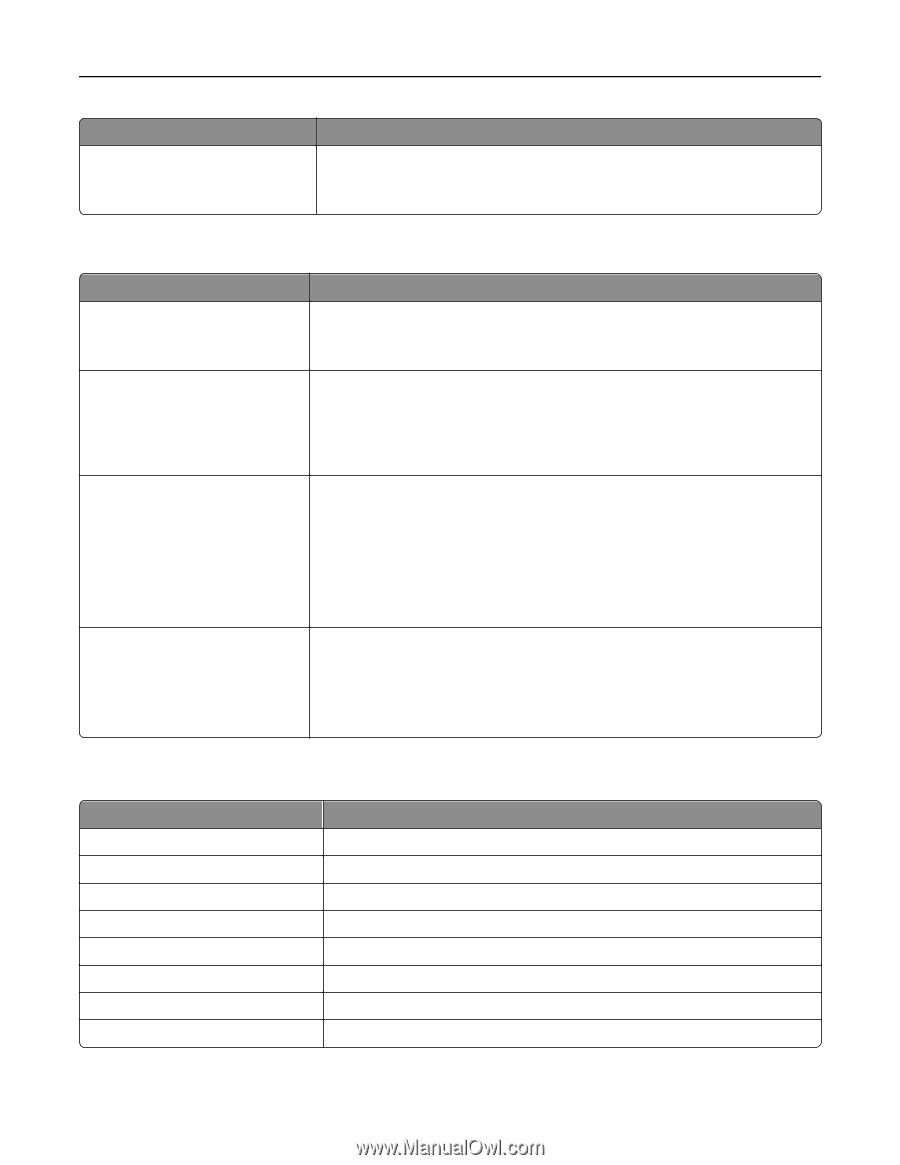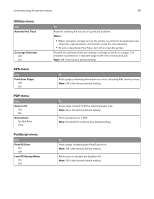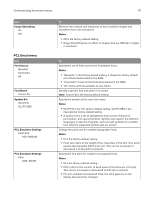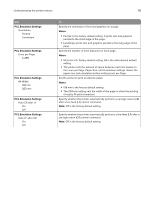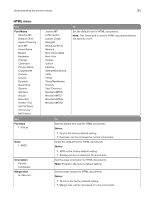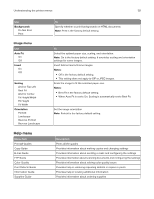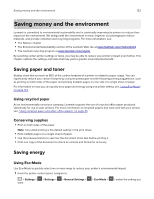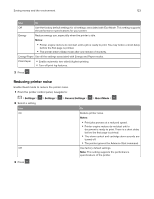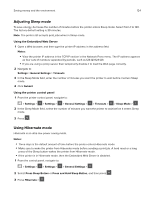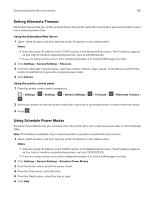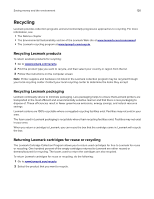Lexmark CX317 User Guide - Page 121
Image menu, Help menu
 |
View all Lexmark CX317 manuals
Add to My Manuals
Save this manual to your list of manuals |
Page 121 highlights
Understanding the printer menus 121 Use Backgrounds Do Not Print Print Image menu Use Auto Fit On Off Invert On Off Scaling Anchor Top Left Best Fit Anchor Center Fit Height/Width Fit Height Fit Width Orientation Portrait Landscape Reverse Portrait Reverse Landscape Help menu Menu item Print All Guides Copy Guide E‑mail Guide FTP Guide Color Quality Print Defects Guide Information Guide Supplies Guide To Specify whether to print backgrounds on HTML documents. Note: Print is the factory default setting. To Select the optimal paper size, scaling, and orientation. Note: On is the factory default setting. It overrides scaling and orientation settings for some images. Invert bitonal monochrome images. Notes: • Off is the factory default setting. • This setting does not apply to GIF or JPEG images. Scale the image to fit the selected paper size. Notes: • Best Fit is the factory default setting. • When Auto Fit is set to On, Scaling is automatically set to Best Fit. Set the image orientation. Note: Portrait is the factory default setting. Description Prints all the guides Provides information about making copies and changing settings Provides information about sending e‑mails and configuring the settings Provides information about scanning documents and configuring the settings Provides information about solving color quality issues Provides help in resolving repeating defects in copies or prints Provides help in locating additional information Provides information about ordering supplies