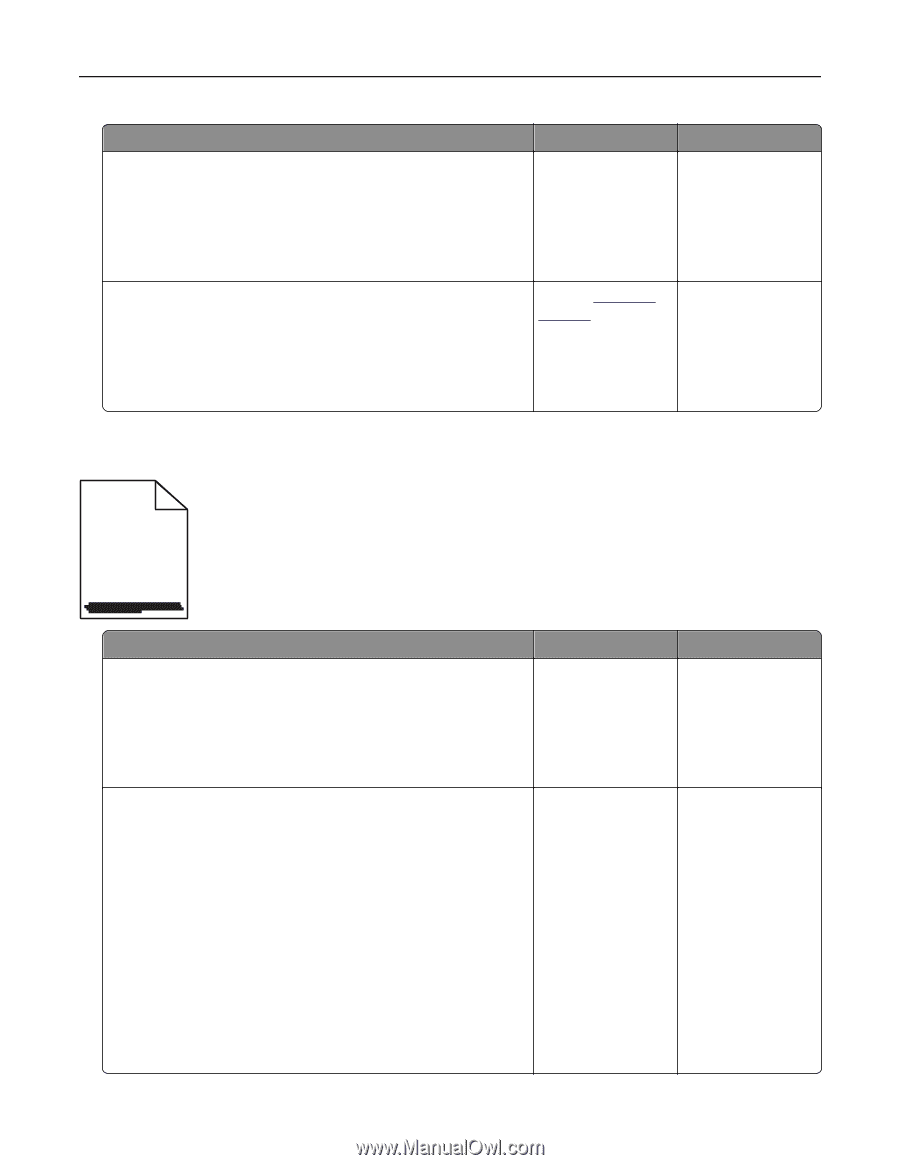| Section |
Page |
| Contents |
2 |
| Safety information |
6 |
| Conventions |
6 |
| Learning about the printer |
8 |
| Finding information about the printer |
8 |
| Selecting a location for the printer |
9 |
| Printer configurations |
10 |
| Understanding the basic functions of the scanner |
11 |
| Using the ADF and scanner glass |
12 |
| Using the printer control panel |
12 |
| Understanding the colors of the Sleep button and indicator lights |
13 |
| Additional printer setup |
14 |
| Installing internal options |
14 |
| Available internal options |
14 |
| Accessing the controller board |
15 |
| Installing a memory card |
17 |
| Installing an optional card |
19 |
| Installing hardware options |
20 |
| Order of installation |
20 |
| Installing a 650-sheet duo tray |
21 |
| Attaching cables |
22 |
| Setting up the printer software |
23 |
| Installing the printer software |
23 |
| Adding available options in the print driver |
24 |
| Networking |
24 |
| Preparing to set up the printer on an Ethernet network |
24 |
| Preparing to set up the printer on a wireless network |
25 |
| Connecting the printer using the Wireless Setup Wizard |
26 |
| Connecting the printer to a wireless network using Wi-Fi Protected Setup |
26 |
| Connecting the printer to a wireless network using the Embedded Web Server |
27 |
| Verifying printer setup |
28 |
| Printing a menu settings page |
28 |
| Printing a network setup page |
28 |
| Loading paper and specialty media |
29 |
| Setting the paper size and type |
29 |
| Configuring Universal paper settings |
29 |
| Loading the 250-sheet tray |
29 |
| Loading the manual feeder |
32 |
| Loading the 650-sheet duo tray |
33 |
| Loading the multipurpose feeder |
34 |
| Linking and unlinking trays |
37 |
| Linking and unlinking trays |
37 |
| Creating a custom name for a paper type |
38 |
| Assigning a custom paper type name |
38 |
| Assigning a custom paper type |
39 |
| Paper and specialty media guide |
40 |
| Using specialty media |
40 |
| Tips on using letterhead |
40 |
| Tips on using transparencies |
41 |
| Tips on using envelopes |
42 |
| Tips on using labels |
42 |
| Tips on using card stock |
43 |
| Paper guidelines |
43 |
| Paper characteristics |
43 |
| Unacceptable paper |
44 |
| Selecting paper |
44 |
| Selecting preprinted forms and letterhead |
45 |
| Using recycled paper and other office papers |
45 |
| Storing paper |
45 |
| Supported paper sizes, types, and weights |
46 |
| Supported paper sizes |
46 |
| Supported paper types and weights |
48 |
| Printing |
50 |
| Printing a document |
50 |
| Printing from a computer |
50 |
| Printing in black and white |
50 |
| Adjusting toner darkness |
50 |
| Using Max Speed and Max Yield |
51 |
| Printing from a mobile device |
51 |
| Printing from a mobile device using Mopria Print Service |
51 |
| Printing from a mobile device using Google Cloud Print |
52 |
| Printing from a mobile device using AirPrint |
52 |
| Printing from a mobile device using Lexmark Mobile Print |
52 |
| Printing confidential and other held jobs |
52 |
| Storing print jobs in the printer |
52 |
| Printing held jobs |
53 |
| Modifying confidential print settings |
53 |
| Printing information pages |
54 |
| Printing a font sample list |
54 |
| Canceling a print job |
54 |
| Canceling a print job from the printer control panel |
54 |
| Canceling a print job from the computer |
54 |
| Copying |
55 |
| Making copies |
55 |
| Making a quick copy |
55 |
| Copying using the ADF |
55 |
| Copying using the scanner glass |
56 |
| Copying photos |
56 |
| Copying on specialty media |
56 |
| Copying on transparencies |
56 |
| Copying on letterhead |
57 |
| Customizing copy settings |
58 |
| Copying to a different size |
58 |
| Making copies using paper from a selected tray |
58 |
| Reducing or enlarging copies |
59 |
| Making a copy lighter or darker |
59 |
| Adjusting copy quality |
60 |
| Collating copies |
61 |
| Placing separator sheets between copies |
61 |
| Copying multiple pages onto a single sheet |
62 |
| Placing information on copies |
62 |
| Placing an overlay message on each page |
62 |
| Canceling a copy job |
63 |
| Canceling a copy job from the printer control panel |
63 |
| Understanding the copying options |
63 |
| Copies |
63 |
| Copy from |
63 |
| Copy to |
64 |
| Scale |
64 |
| Darkness |
64 |
| Collate |
64 |
| Content Type |
64 |
| Content Source |
64 |
| Color |
65 |
| Overlay |
65 |
| Separator Sheets |
65 |
| Paper Saver |
65 |
| E-mailing |
66 |
| Setting up the printer to e-mail |
66 |
| Setting up the e-mail function |
66 |
| Configuring e-mail settings |
66 |
| Creating an e-mail shortcut |
67 |
| Creating an e-mail shortcut using the Embedded Web Server |
67 |
| E-mailing a document |
67 |
| Sending an e-mail using a shortcut number |
67 |
| Sending an e-mail using the printer control panel |
67 |
| Canceling an e-mail |
68 |
| Scanning |
69 |
| Scanning to an FTP address |
69 |
| Creating shortcuts |
69 |
| Creating an FTP shortcut using the Embedded Web Server |
69 |
| Scanning to an FTP address |
70 |
| Scanning to an FTP address using a shortcut number |
70 |
| Scanning to an FTP address using the printer control panel |
70 |
| Scanning to a computer |
71 |
| Scanning to a computer |
71 |
| Understanding the printer menus |
73 |
| Menus list |
73 |
| Supplies menu |
74 |
| Paper menu |
74 |
| Default Source menu |
74 |
| Paper Size/Type menu |
75 |
| Substitute Size menu |
78 |
| Paper Texture menu |
78 |
| Paper Weight menu |
79 |
| Paper Loading menu |
81 |
| Custom Types menu |
82 |
| Custom Scan Sizes menu |
83 |
| Universal Setup menu |
83 |
| Reports menu |
84 |
| Reports menu |
84 |
| Network/Ports |
84 |
| Active NIC menu |
84 |
| Standard Network or Network [x] menus |
85 |
| Reports menu |
86 |
| Network Card menu |
86 |
| TCP/IP menu |
87 |
| IPv6 menu |
88 |
| Wireless menu |
89 |
| AppleTalk menu |
89 |
| Standard USB menu |
90 |
| SMTP Setup menu |
91 |
| Security menu |
92 |
| Confidential Print menu |
92 |
| Security Audit Log menu |
93 |
| Set Date and Time menu |
93 |
| Settings menu |
95 |
| General Settings menu |
95 |
| Copy Settings menu |
99 |
| E-mail Settings menu |
103 |
| FTP Settings menu |
107 |
| Print Settings |
110 |
| Setup menu |
110 |
| Finishing menu |
111 |
| Quality menu |
113 |
| Utilities menu |
116 |
| XPS menu |
116 |
| PDF menu |
116 |
| PostScript menu |
116 |
| PCL Emul menu |
117 |
| HTML menu |
120 |
| Image menu |
121 |
| Help menu |
121 |
| Saving money and the environment |
122 |
| Saving paper and toner |
122 |
| Using recycled paper |
122 |
| Conserving supplies |
122 |
| Saving energy |
122 |
| Using Eco-Mode |
122 |
| Reducing printer noise |
123 |
| Adjusting Sleep mode |
124 |
| Using Hibernate mode |
124 |
| Setting Hibernate Timeout |
125 |
| Using Schedule Power Modes |
125 |
| Recycling |
126 |
| Recycling Lexmark products |
126 |
| Recycling Lexmark packaging |
126 |
| Returning Lexmark cartridges for reuse or recycling |
126 |
| Securing the printer |
127 |
| Using the security lock feature |
127 |
| Statement of Volatility |
127 |
| Erasing volatile memory |
128 |
| Erasing non-volatile memory |
128 |
| Finding printer security information |
128 |
| Maintaining the printer |
129 |
| Storing supplies |
129 |
| Cleaning the printer |
129 |
| Cleaning the printer |
129 |
| Cleaning the scanner glass |
130 |
| Checking the status of parts and supplies |
131 |
| Checking the status of parts and supplies on the printer control panel |
131 |
| Checking the status of parts and supplies from the Embedded Web Server |
131 |
| Estimated number of remaining pages |
131 |
| Ordering supplies |
132 |
| Using genuine Lexmark parts and supplies |
132 |
| Ordering toner cartridges |
132 |
| Ordering imaging kits |
133 |
| Ordering a maintenance kit |
134 |
| Ordering a waste toner bottle |
134 |
| Replacing supplies |
134 |
| Replacing the waste toner bottle |
134 |
| Replacing a black and color imaging kit |
138 |
| Replacing toner cartridges |
145 |
| Replacing a developer unit |
147 |
| Moving the printer |
153 |
| Moving the printer to another location |
153 |
| Shipping the printer |
154 |
| Managing the printer |
155 |
| Finding advanced networking and administrator information |
155 |
| Checking the virtual display |
155 |
| Setting up e-mail alerts |
155 |
| Viewing reports |
156 |
| Configuring supply notifications from the Embedded Web Server |
156 |
| Copying printer settings to other printers |
157 |
| Restoring factory default settings |
157 |
| Clearing jams |
158 |
| Avoiding jams |
158 |
| Identifying jam locations |
159 |
| Paper jam in the standard bin |
161 |
| Paper jam in the front door |
162 |
| Paper jam in trays |
164 |
| Paper jam in the manual feeder |
165 |
| Paper jam in the multipurpose feeder |
165 |
| Paper jam in the automatic document feeder |
166 |
| Troubleshooting |
168 |
| Understanding the printer messages |
168 |
| Adjusting color |
168 |
| Change [paper source] to [custom type name] |
168 |
| Change [paper source] to [custom string] |
168 |
| Change [paper source] to [paper type] [paper size] |
168 |
| Close door |
168 |
| Close flatbed cover and load originals if restarting job [2yy.xx] |
169 |
| [Color] cartridge low [88.xy] |
169 |
| [Color] cartridge nearly low [88.xy] |
169 |
| [Color] cartridge very low, [x] estimated pages remain [88.xy] |
169 |
| Complex page, some data may not have printed [39] |
169 |
| Configuration change, some held jobs were not restored [57] |
170 |
| Defective flash detected [51] |
170 |
| Error reading USB drive. Remove USB. |
170 |
| Error reading USB hub. Remove hub. |
170 |
| Incompatible tray [x] [59] |
170 |
| Incorrect paper size, open [paper source] [34] |
170 |
| Insert Tray [x] |
171 |
| Insufficient memory, some Held Jobs were deleted [37] |
171 |
| Insufficient memory to collate job [37] |
171 |
| Insufficient memory to support Resource Save feature [35] |
171 |
| Insufficient memory, some held jobs will not be restored [37] |
171 |
| Load [paper source] with [custom type name] |
171 |
| Load [paper source] with [custom string] |
172 |
| Load [paper source] with [paper size] |
172 |
| Load [paper source] with [paper type] [paper size] |
172 |
| Load Manual Feeder with [custom string] |
172 |
| Load Manual Feeder with [custom type name] |
173 |
| Load Manual Feeder with [paper size] |
173 |
| Load Manual Feeder with [paper type] [paper size] |
173 |
| Maintenance kit low [80.xy] |
173 |
| Maintenance kit nearly low [80.xy] |
173 |
| Maintenance kit very low [80.xy] |
173 |
| Memory full [38] |
174 |
| Network [x] software error [54] |
174 |
| Not enough free space in flash memory for resources [52] |
174 |
| Non-Lexmark [supply type], see User's Guide [33.xy] |
174 |
| Printer had to restart. Last job may be incomplete. |
175 |
| Reinstall missing or unresponsive [color] cartridge [31.xy] |
175 |
| Reinstall missing or unresponsive black and color imaging kit and all cartridges [31.xy] |
175 |
| Reload printed pages in Tray [x] |
175 |
| Remove packaging material, [area name] |
176 |
| Remove paper from standard output bin |
176 |
| Replace [type] imaging kit, 0 estimated pages remain [84.xy] |
176 |
| Replace all originals if restarting job. |
176 |
| Replace jammed originals if restarting job. |
176 |
| Replace maintenance kit [80.xy] |
177 |
| Replace missing [type] imaging kit [31.xy] |
177 |
| Replace missing waste toner bottle [31.xyz] |
177 |
| Replace unsupported [color] cartridge [32.xy] |
177 |
| Replace unsupported black and color imaging kit [32.xy] |
178 |
| Replace waste toner bottle [82.xy] |
178 |
| Scanner automatic feeder cover open |
178 |
| Scanner disabled by admin [840.01] |
178 |
| Scanner disabled. Contact system administrator if problem persists. [840.02] |
178 |
| Scanner jam, remove all originals from the scanner [2yy.xx] |
179 |
| Scanner jam, remove jammed originals from the scanner [2yy.xx] |
179 |
| SMTP server not set up. Contact system administrator. |
179 |
| Standard network software error [54] |
179 |
| Standard USB port disabled [56] |
179 |
| Supply needed to complete job |
179 |
| Too many flash options installed [58] |
180 |
| Too many trays attached [58] |
180 |
| [Type] imaging kit low [84.xy] |
180 |
| [Type] imaging kit nearly low [84.xy] |
180 |
| [Type] imaging kit very low, [x] estimated pages remain [84.xy] |
180 |
| Unformatted flash detected [53] |
181 |
| Waste toner bottle nearly full [82.xy] |
181 |
| Weblink server not set up. Contact system administrator. |
181 |
| Solving printer problems |
181 |
| Basic printer problems |
181 |
| The printer is not responding |
181 |
| Printer display is blank |
183 |
| Option problems |
183 |
| Cannot detect internal option |
183 |
| Tray problems |
184 |
| Paper feed problems |
185 |
| Jammed pages are not reprinted |
185 |
| Paper frequently jams |
185 |
| Paper jam message remains after jam is cleared |
186 |
| Solving print problems |
187 |
| Printing problems |
187 |
| Confidential and other held jobs do not print |
187 |
| Incorrect characters print |
188 |
| Job prints from the wrong tray or on the wrong paper |
188 |
| Large jobs do not collate |
189 |
| Multiple-language PDF files do not print |
189 |
| Print jobs do not print |
190 |
| Print job takes longer than expected |
191 |
| Tray linking does not work |
192 |
| Unexpected page breaks occur |
192 |
| Print quality problems |
193 |
| Characters have jagged or uneven edges |
193 |
| Clipped pages or images |
193 |
| Gray background on prints |
194 |
| Horizontal voids appear on prints |
195 |
| Incorrect margins on prints |
196 |
| Paper curl |
197 |
| Print irregularities |
198 |
| Print is too dark |
199 |
| Print is too light |
200 |
| Printer is printing blank pages |
202 |
| Printer is printing solid black pages |
202 |
| Repeating defects appear on prints |
203 |
| Shadow images appear on prints |
204 |
| Skewed print |
204 |
| Streaked horizontal lines appear on prints |
205 |
| Streaked vertical lines appear on prints |
206 |
| Toner fog or background shading appears on prints |
207 |
| Toner rubs off |
208 |
| Transparency print quality is poor |
209 |
| Uneven print density |
209 |
| Vertical voids appear on prints |
209 |
| Color quality problems |
210 |
| FAQ about color printing |
210 |
| Prints on color transparencies appear dark when projected |
212 |
| The color of the print does not match the color of the original file |
213 |
| The print appears tinted |
213 |
| Solving copy problems |
214 |
| Copier does not respond |
214 |
| Scanner unit does not close |
214 |
| Poor copy quality |
215 |
| Partial document or photo copies |
216 |
| Solving scanner problems |
217 |
| The scanner does not respond |
217 |
| Scan job was not successful |
218 |
| Scanner unit does not close |
219 |
| Scanning takes too long or freezes the computer |
219 |
| Poor scanned image quality |
219 |
| Partial document or photo scans |
220 |
| Cannot scan from a computer |
221 |
| Embedded Web Server does not open |
221 |
| Contacting customer support |
223 |
| Notices |
224 |
| Product information |
224 |
| Edition notice |
224 |
| GOVERNMENT END USERS |
224 |
| Licensing notices |
225 |
| Trademarks |
225 |
| Noise emission levels |
226 |
| Waste from Electrical and Electronic Equipment (WEEE) directive |
226 |
| India E-Waste notice |
227 |
| Product disposal |
227 |
| Static sensitivity notice |
227 |
| ENERGY STAR |
227 |
| Temperature information |
227 |
| Laser notice |
227 |
| Laser advisory label |
228 |
| Power consumption |
228 |
| Product power consumption |
228 |
| Sleep Mode |
229 |
| Hibernate Mode |
229 |
| Off mode |
229 |
| Total energy usage |
229 |
| Regulatory notices for electromagnetic compatibility |
229 |
| Federal Communications Commission (FCC) compliance information statement |
229 |
| 日本の VCCI 規定 |
230 |
| European Community (EC) directives conformity |
231 |
| STATEMENT OF LIMITED WARRANTY FOR LEXMARK LASER PRINTERS, LEXMARK LED PRINTERS, AND LEXMARK MULTIFUN ... |
231 |
| DEVICE PATENT LICENSE |
233 |
| Patent acknowledgment |
233 |

 1
1 2
2 3
3 4
4 5
5 6
6 7
7 8
8 9
9 10
10 11
11 12
12 13
13 14
14 15
15 16
16 17
17 18
18 19
19 20
20 21
21 22
22 23
23 24
24 25
25 26
26 27
27 28
28 29
29 30
30 31
31 32
32 33
33 34
34 35
35 36
36 37
37 38
38 39
39 40
40 41
41 42
42 43
43 44
44 45
45 46
46 47
47 48
48 49
49 50
50 51
51 52
52 53
53 54
54 55
55 56
56 57
57 58
58 59
59 60
60 61
61 62
62 63
63 64
64 65
65 66
66 67
67 68
68 69
69 70
70 71
71 72
72 73
73 74
74 75
75 76
76 77
77 78
78 79
79 80
80 81
81 82
82 83
83 84
84 85
85 86
86 87
87 88
88 89
89 90
90 91
91 92
92 93
93 94
94 95
95 96
96 97
97 98
98 99
99 100
100 101
101 102
102 103
103 104
104 105
105 106
106 107
107 108
108 109
109 110
110 111
111 112
112 113
113 114
114 115
115 116
116 117
117 118
118 119
119 120
120 121
121 122
122 123
123 124
124 125
125 126
126 127
127 128
128 129
129 130
130 131
131 132
132 133
133 134
134 135
135 136
136 137
137 138
138 139
139 140
140 141
141 142
142 143
143 144
144 145
145 146
146 147
147 148
148 149
149 150
150 151
151 152
152 153
153 154
154 155
155 156
156 157
157 158
158 159
159 160
160 161
161 162
162 163
163 164
164 165
165 166
166 167
167 168
168 169
169 170
170 171
171 172
172 173
173 174
174 175
175 176
176 177
177 178
178 179
179 180
180 181
181 182
182 183
183 184
184 185
185 186
186 187
187 188
188 189
189 190
190 191
191 192
192 193
193 194
194 195
195 196
196 197
197 198
198 199
199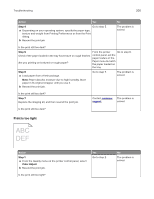 200
200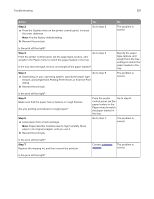 201
201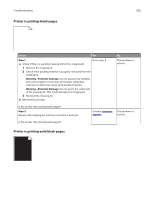 202
202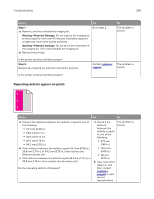 203
203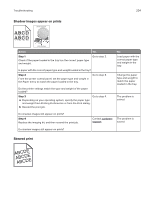 204
204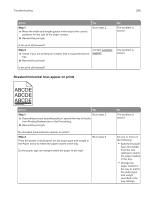 205
205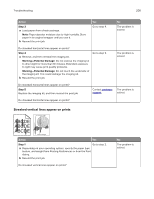 206
206 207
207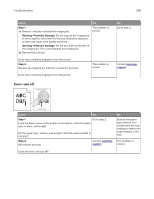 208
208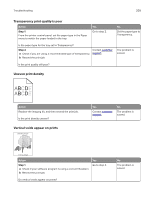 209
209 210
210 211
211 212
212 213
213 214
214 215
215 216
216 217
217 218
218 219
219 220
220 221
221 222
222 223
223 224
224 225
225 226
226 227
227 228
228 229
229 230
230 231
231 232
232 233
233 234
234 235
235 236
236 237
237 238
238 239
239 240
240 241
241 242
242 243
243