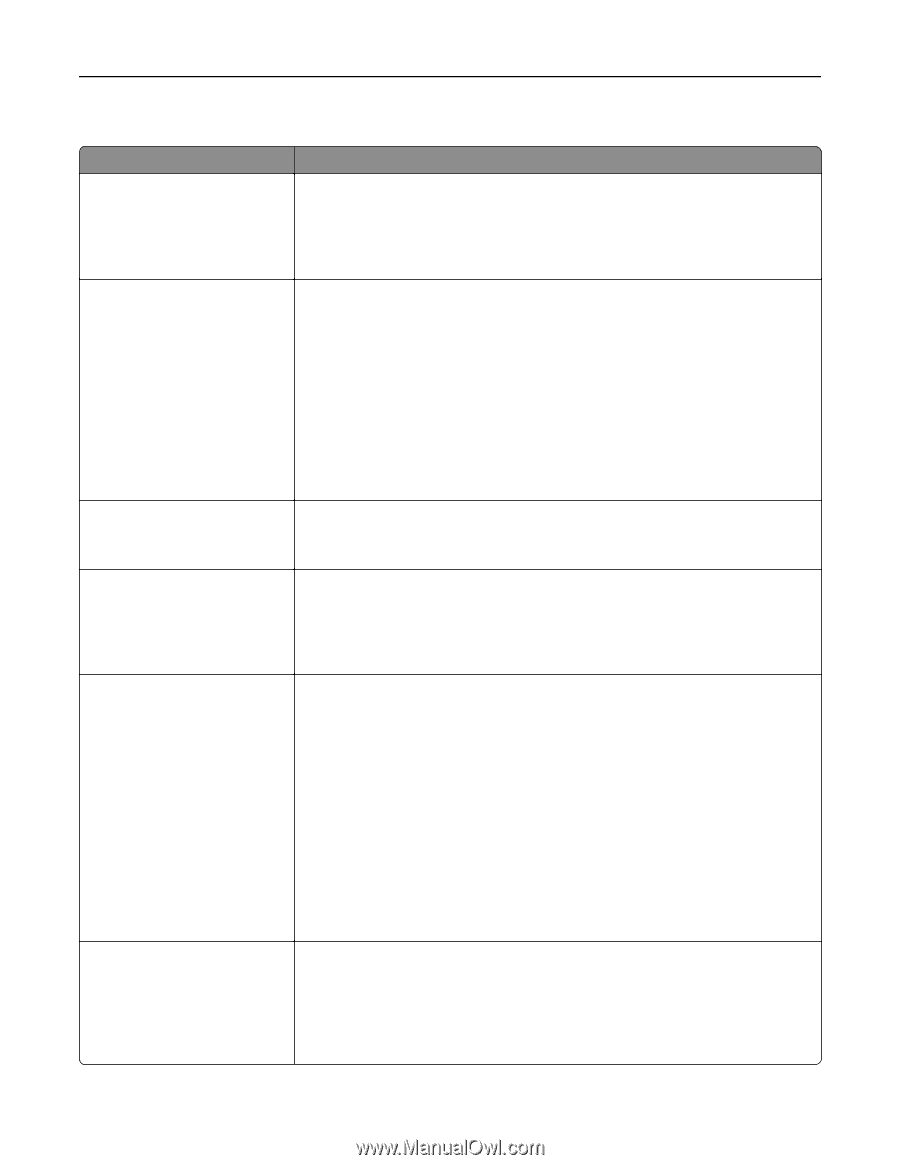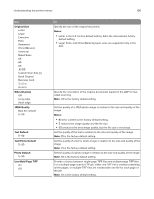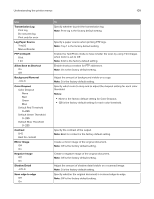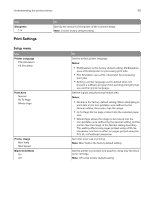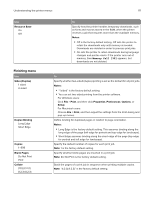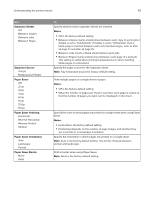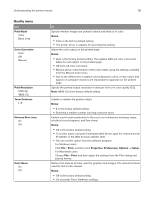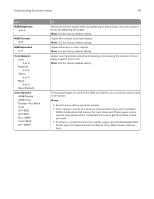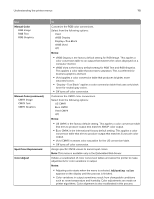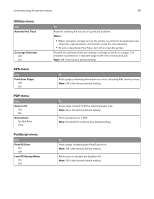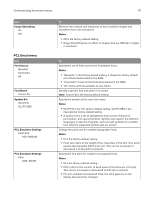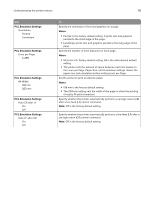Lexmark CX317 User Guide - Page 113
Quality menu, Print Mode, Notes, Color Correction, Print Resolution, Toner Darkness
 |
View all Lexmark CX317 manuals
Add to My Manuals
Save this manual to your list of manuals |
Page 113 highlights
Understanding the printer menus 113 Quality menu Use Print Mode Color Black Only Color Correction Auto Off Manual Print Resolution 1200 dpi 4800 CQ Toner Darkness 1-5 Enhance Fine Lines On Off Color Saver On Off To Specify whether images are printed in black and white or in color. Notes: • Color is the factory default setting. • The printer driver is capable of overriding this setting. Adjust the color output on the printed page. Notes: • Auto is the factory default setting. This applies different color conversion tables to each object on the printed page. • Off turns off color correction. • Manual allows customization of the color tables using the settings available from the Manual Color menu. • Due to the differences in additive and subtractive colors, certain colors that appear on computer monitors are impossible to duplicate on the printed page. Specify the printed output resolution in dots per inch or in color quality (CQ). Note: 4800 CQ is the factory default setting. Lighten or darken the printed output. Notes: • 4 is the factory default setting. • Selecting a smaller number can help conserve toner. Enable a print mode preferable for files such as architectural drawings, maps, electrical circuit diagrams, and flow charts. Notes: • Off is the factory default setting. • To set this option using the Embedded Web Server, type the network printer IP address in the Web browser address field. • You can set this option from the software program. For Windows users: Click File > Print, and then click Properties, Preferences, Options, or Setup. For Macintosh users: Choose File > Print, and then adjust the settings from the Print dialog and pop‑up menus. Reduce the amount of toner used for graphics and images. The amount of toner used for text is not reduced. Notes: • Off is the factory default setting. • On overrides Toner Darkness settings.