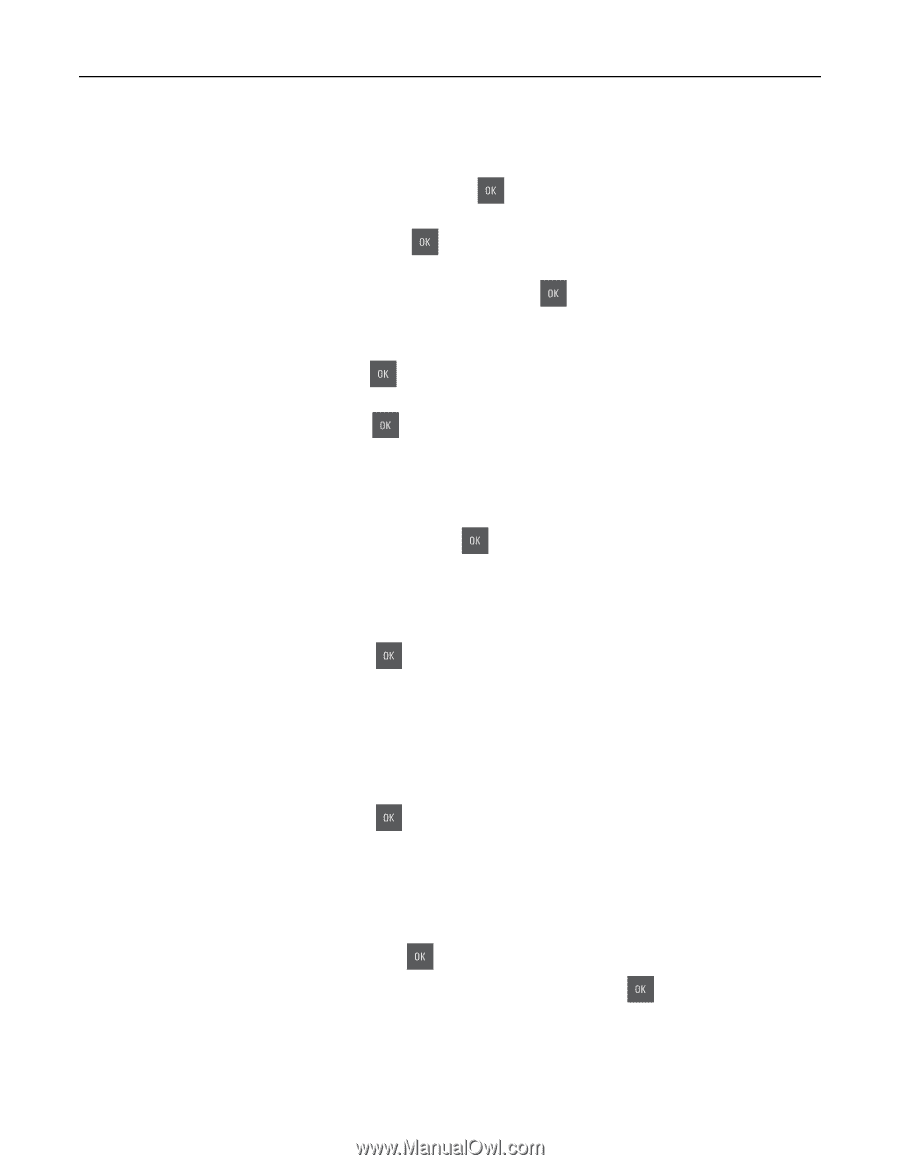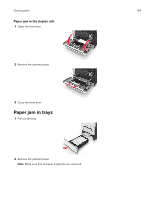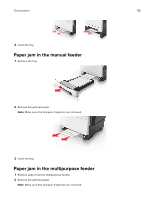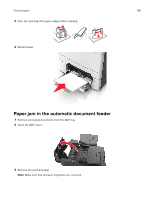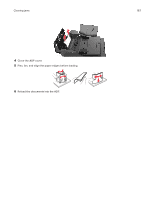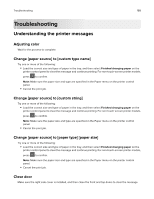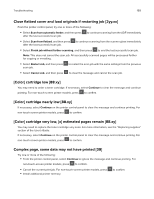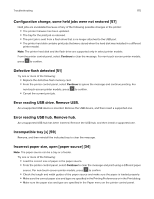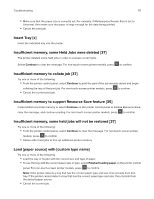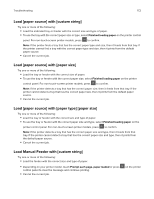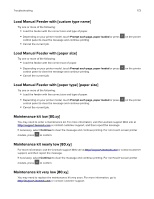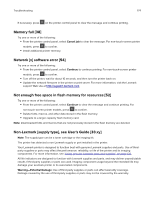Lexmark CX317 User Guide - Page 169
Close flatbed cover and load originals if restarting job [2yy.xx], [Color] cartridge low [88.xy]
 |
View all Lexmark CX317 manuals
Add to My Manuals
Save this manual to your list of manuals |
Page 169 highlights
Troubleshooting 169 Close flatbed cover and load originals if restarting job [2yy.xx] From the printer control panel, try one or more of the following: • Select Scan from automatic feeder, and then press after the last successful scan job. to continue scanning from the ADF immediately • Select Scan from flatbed, and then press after the last successful scan job. to continue scanning from the scanner glass immediately • Select Finish job without further scanning, and then press to end the last successful scan job. Note: This does not cancel the scan job. All successfully scanned pages will be processed further for copying or e-mailing. • Select Restart Job, and then press scan job. to restart the scan job with the same settings from the previous • Select Cancel Job, and then press to clear the message and cancel the scan job. [Color] cartridge low [88.xy] You may need to order a toner cartridge. If necessary, select Continue to clear the message and continue printing. For non‑touch‑screen printer models, press to confirm. [Color] cartridge nearly low [88.xy] If necessary, select Continue on the printer control panel to clear the message and continue printing. For non‑touch‑screen printer models, press to confirm. [Color] cartridge very low, [x] estimated pages remain [88.xy] You may need to replace the toner cartridge very soon. For more information, see the "Replacing supplies" section of the User's Guide. If necessary, select Continue on the printer control panel to clear the message and continue printing. For non‑touch‑screen printer models, press to confirm. Complex page, some data may not have printed [39] Try one or more of the following: • From the printer control panel, select Continue to ignore the message and continue printing. For non‑touch‑screen printer models, press to confirm. • Cancel the current print job. For non‑touch‑screen printer models, press • Install additional printer memory. to confirm.