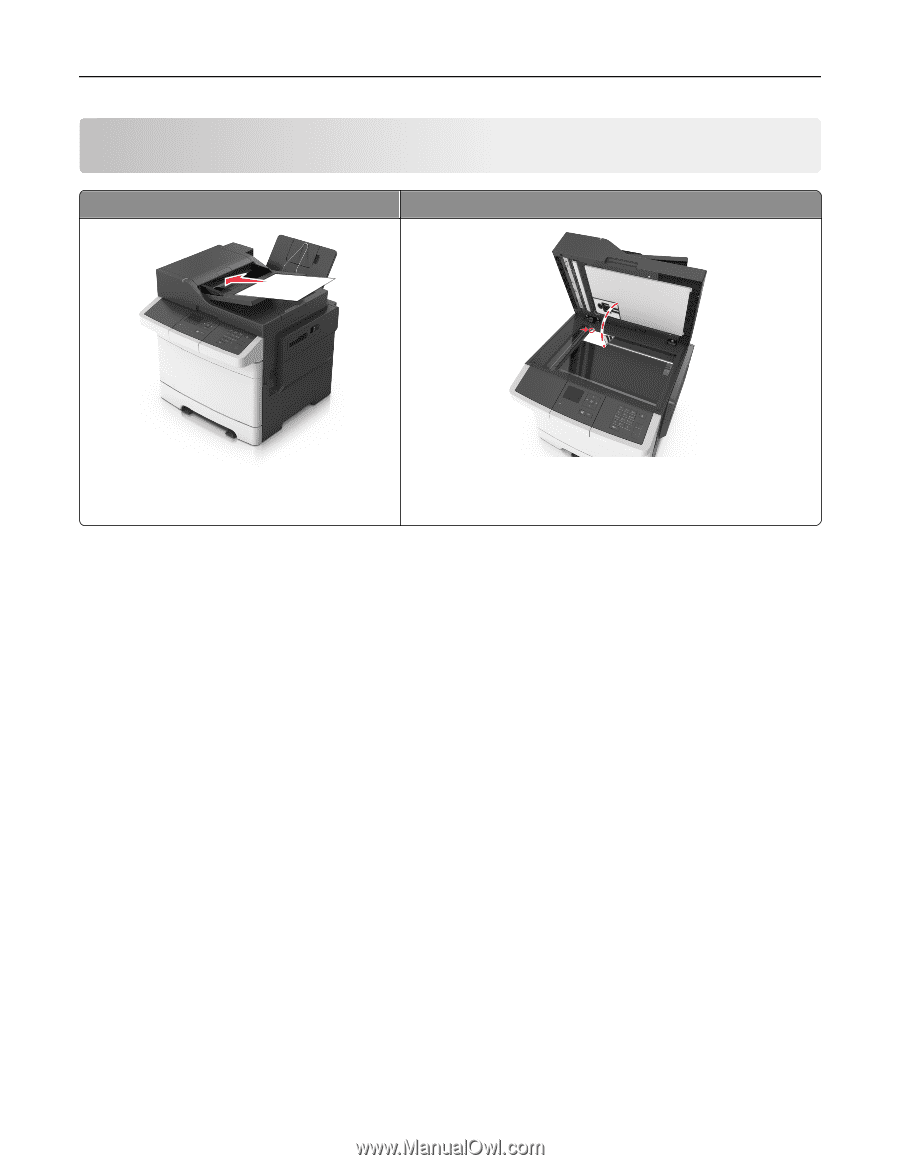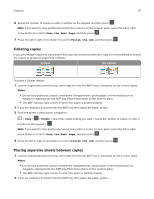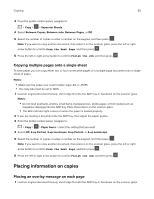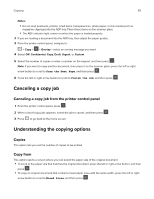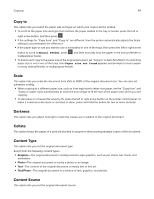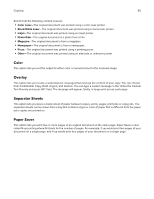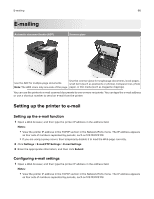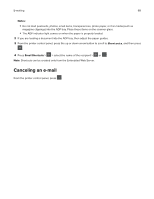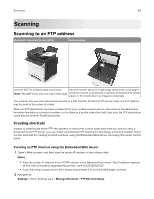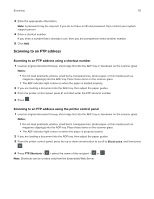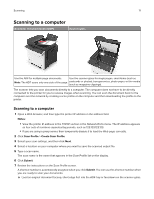Lexmark CX317 User Guide - Page 66
E-mailing, Setting up the printer to e-mail, Setting up the e-mail function
 |
View all Lexmark CX317 manuals
Add to My Manuals
Save this manual to your list of manuals |
Page 66 highlights
E-mailing 66 E-mailing Automatic document feeder (ADF) Scanner glass ABC Use the ADF for multiple‑page documents. Use the scanner glass for single-page documents, book pages, small items (such as postcards or photos), transparencies, photo Note: The ADF scans only one-side of the page. paper, or thin media (such as magazine clippings). You can use the printer to e‑mail scanned documents to one or more recipients. You can type the e‑mail address or use a shortcut number to send an e-mail from the printer. Setting up the printer to e-mail Setting up the e-mail function 1 Open a Web browser, and then type the printer IP address in the address field. Notes: • View the printer IP address in the TCP/IP section in the Network/Ports menu. The IP address appears as four sets of numbers separated by periods, such as 123.123.123.123. • If you are using a proxy server, then temporarily disable it to load the Web page correctly. 2 Click Settings > E-mail/FTP Settings > E-mail Settings. 3 Enter the appropriate information, and then click Submit. Configuring e‑mail settings 1 Open a Web browser, and then type the printer IP address in the address field. Notes: • View the printer IP address in the TCP/IP section in the Network/Ports menu. The IP address appears as four sets of numbers separated by periods, such as 123.123.123.123.