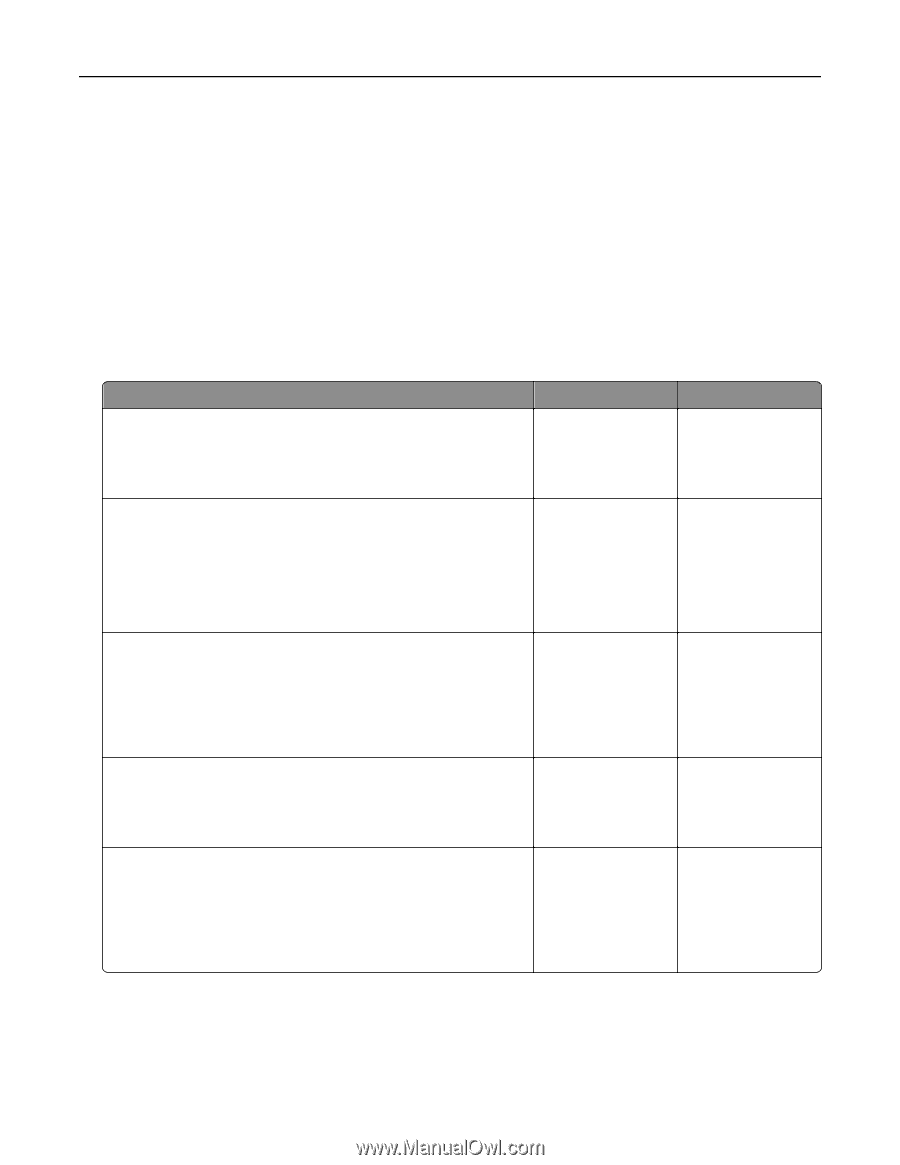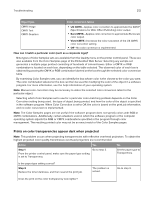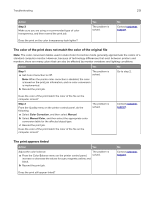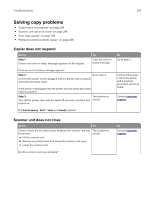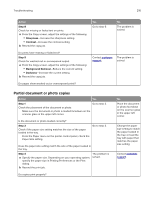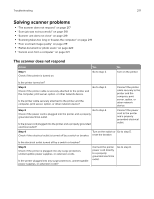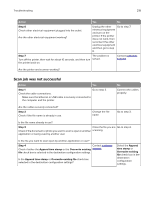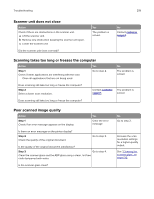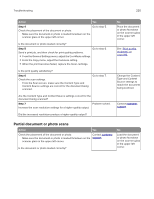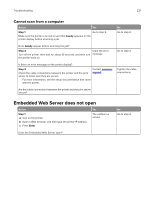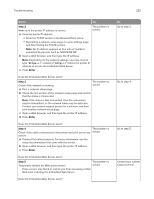Lexmark CX317 User Guide - Page 217
Solving scanner problems, The scanner does not respond
 |
View all Lexmark CX317 manuals
Add to My Manuals
Save this manual to your list of manuals |
Page 217 highlights
Troubleshooting 217 Solving scanner problems • "The scanner does not respond" on page 217 • "Scan job was not successful" on page 218 • "Scanner unit does not close" on page 219 • "Scanning takes too long or freezes the computer" on page 219 • "Poor scanned image quality" on page 219 • "Partial document or photo scans" on page 220 • "Cannot scan from a computer" on page 221 The scanner does not respond Action Step 1 Check if the printer is turned on. Yes Go to step 2. No Turn on the printer. Is the printer turned on? Step 2 Check if the printer cable is securely attached to the printer and the computer, print server, option, or other network device. Go to step 3. Is the printer cable securely attached to the printer and the computer, print server, option, or other network device? Connect the printer cable securely to the printer and the computer, print server, option, or other network device. Step 3 Go to step 4. Check if the power cord is plugged into the printer and a properly grounded electrical outlet. Is the power cord plugged into the printer and a properly grounded electrical outlet? Connect the power cord to the printer and a properly grounded electrical outlet. Step 4 Turn on the switch or Go to step 5. Check if the electrical outlet is turned off by a switch or breaker. reset the breaker. Is the electrical outlet turned off by a switch or breaker? Step 5 Check if the printer is plugged into any surge protectors, uninterruptible power supplies, or extension cords. Is the printer plugged into any surge protectors, uninterruptible power supplies, or extension cords? Connect the printer power cord directly to a properly grounded electrical outlet. Go to step 6.