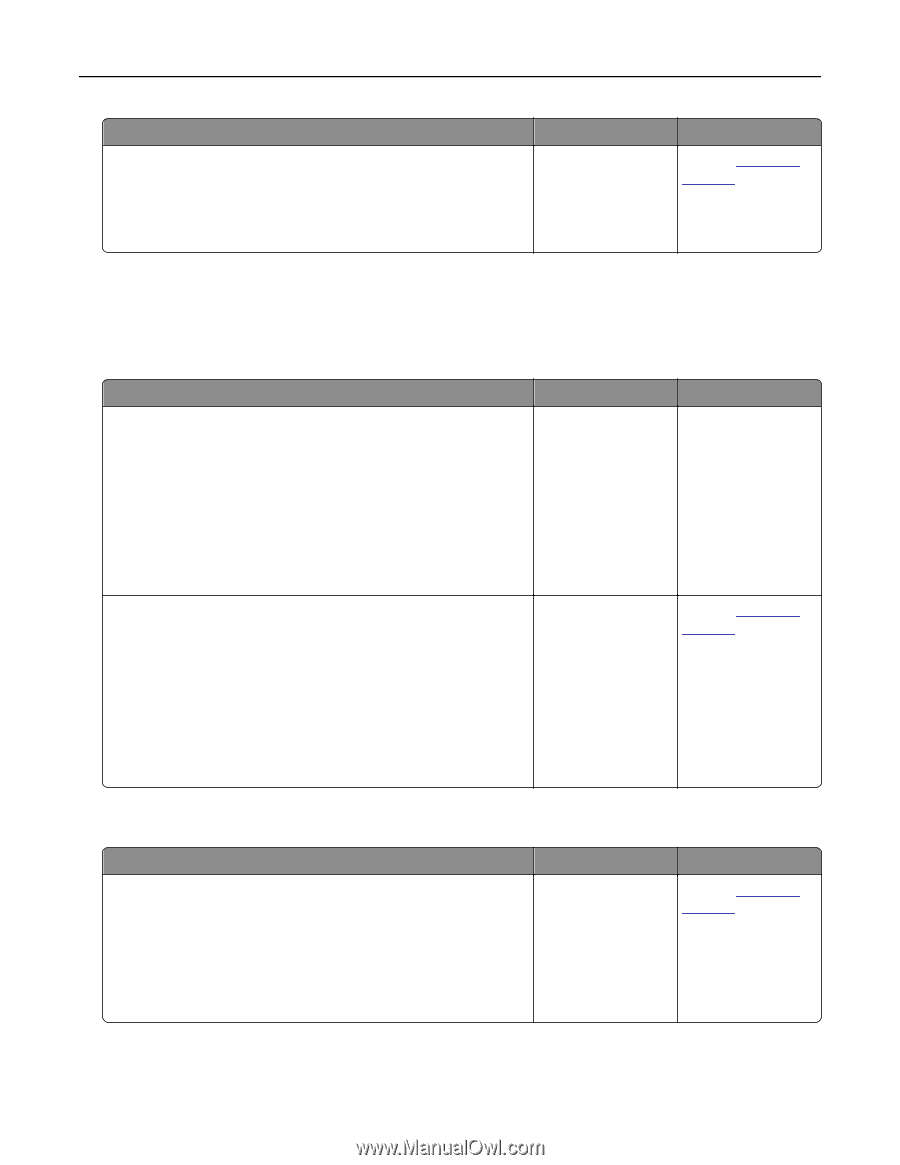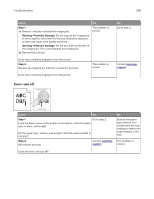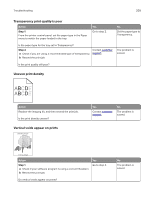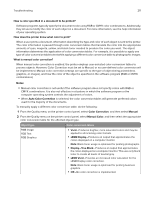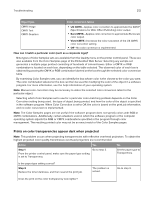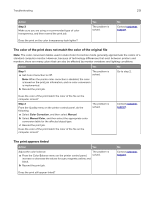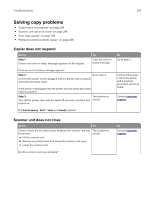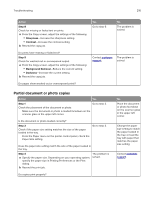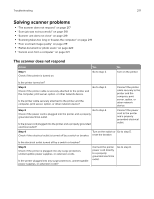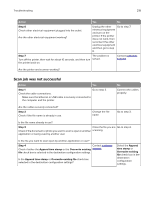Lexmark CX317 User Guide - Page 213
The color of the print does not match the color of the original file, The print appears tinted, Step 3
 |
View all Lexmark CX317 manuals
Add to My Manuals
Save this manual to your list of manuals |
Page 213 highlights
Troubleshooting 213 Action Step 3 Make sure you are using a recommended type of color transparency, and then resend the print job. Does the print on the color transparency look lighter? Yes The problem is solved. No Contact customer support. The color of the print does not match the color of the original file Note: The color conversion tables used in Auto Color Correction mode generally approximate the colors of a standard computer monitor. However, because of technology differences that exist between printers and monitors, there are many colors that can also be affected by monitor variations and lighting conditions. Action Yes No Step 1 a Set Color Correction to Off. The problem is solved. Note: When the printer color correction is disabled, the color is based on the print job information, and no color conversion is implemented. b Resend the print job. Go to step 2. Does the color of the print match the color of the file on the computer screen? Step 2 From the Quality menu on the printer control panel, do the following: a Select Color Correction, and then select Manual. b Select Manual Color, and then select the appropriate color conversion table for the affected object type. c Resend the print job. Does the color of the print match the color of the file on the computer screen? The problem is solved. Contact customer support. The print appears tinted Action Yes Adjust the color balance. The problem is a From the Color Balance menu on the printer control panel, solved. increase or decrease the values for cyan, magenta, yellow, and black. b Resend the print job. Does the print still appear tinted? No Contact customer support.