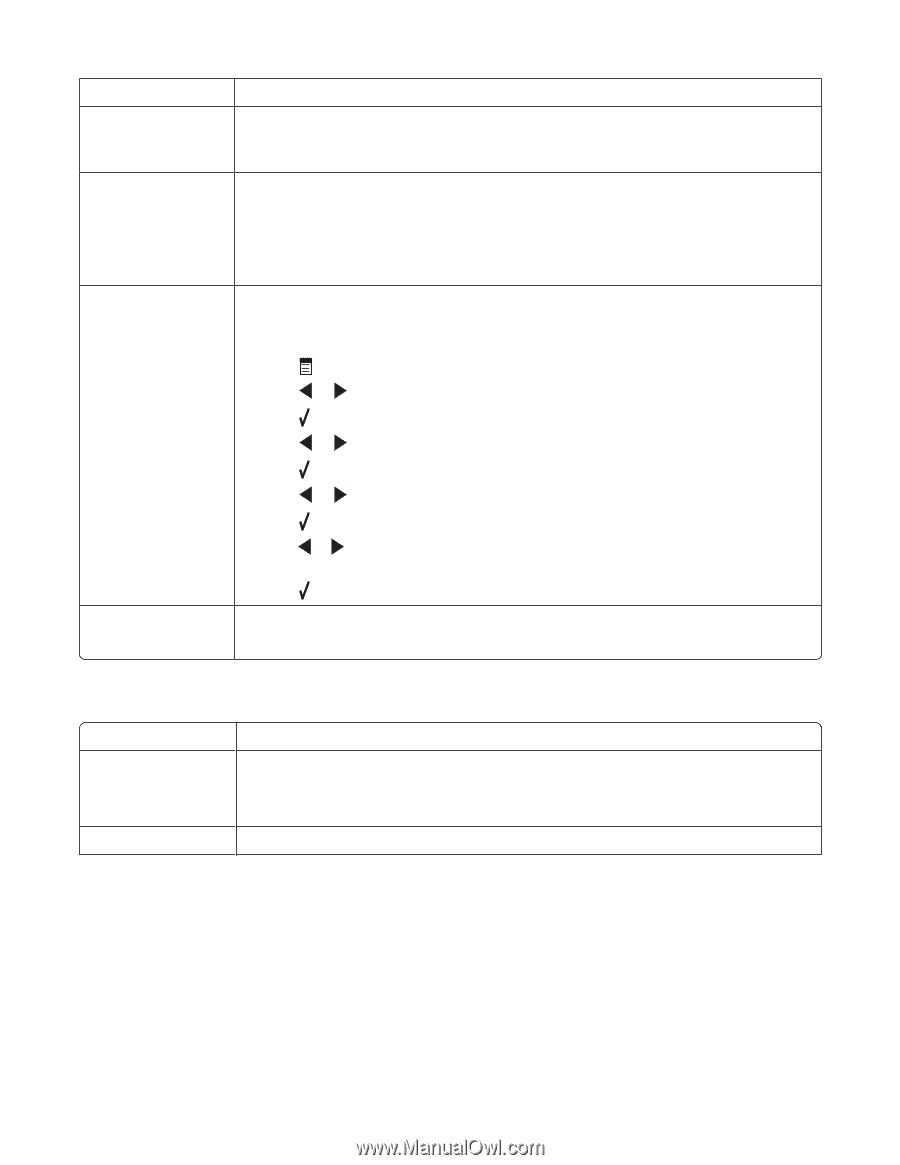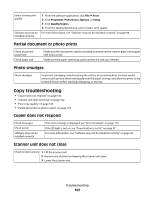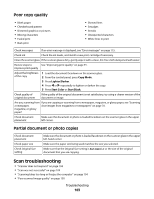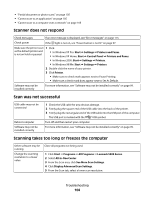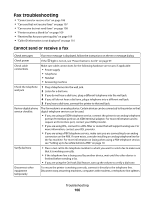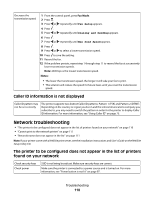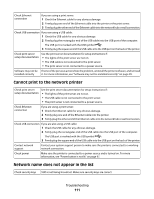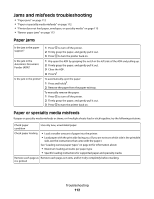Lexmark X5450 User's Guide - Page 107
Can send but not receive faxes, Tools, Device Setup, Country Code
 |
View all Lexmark X5450 manuals
Add to My Manuals
Save this manual to your list of manuals |
Page 107 highlights
Check for paper jams Check for and clear any paper jams. Disable Call Waiting temporarily Call Waiting can disrupt fax transmissions. Disable this feature before sending or receiving a fax. Call your telephone company to obtain the keypad sequence for temporarily disabling Call Waiting. Do you have Voice Mail Voice Mail offered through your local telephone company may disrupt fax transmissions. service? To enable both Voice Mail and the printer to answer calls: • See "Setting the distinctive ring" on page 78. Setting selections include single ring, double ring, triple ring, and any ring. • Consider adding a second telephone line for the printer. Check country code Make sure the country code has been set for the country or region where you are operating the printer: 1 From the control panel, press Fax Mode. 2 Press . 3 Press or repeatedly until Tools appears. 4 Press . 5 Press or repeatedly until Device Setup appears. 6 Press . 7 Press or repeatedly until Country Code appears. 8 Press . 9 Press or appears. repeatedly until the country or region where you are operating the printer 10 Press to save the setting. Is your printer memory 1 Dial the receiving number. full? 2 Scan the original document one page at a time. Can send but not receive faxes Load paper Check the Auto Answer button Check ink Load paper to print any faxes that have been stored in the printer. If the Auto Answer light is on: • The printer will answer after the preset number of telephone rings. • If you are using a distinctive ring, see "Setting the distinctive ring" on page 78. Check the ink levels, and install a new cartridge if necessary. Troubleshooting 107