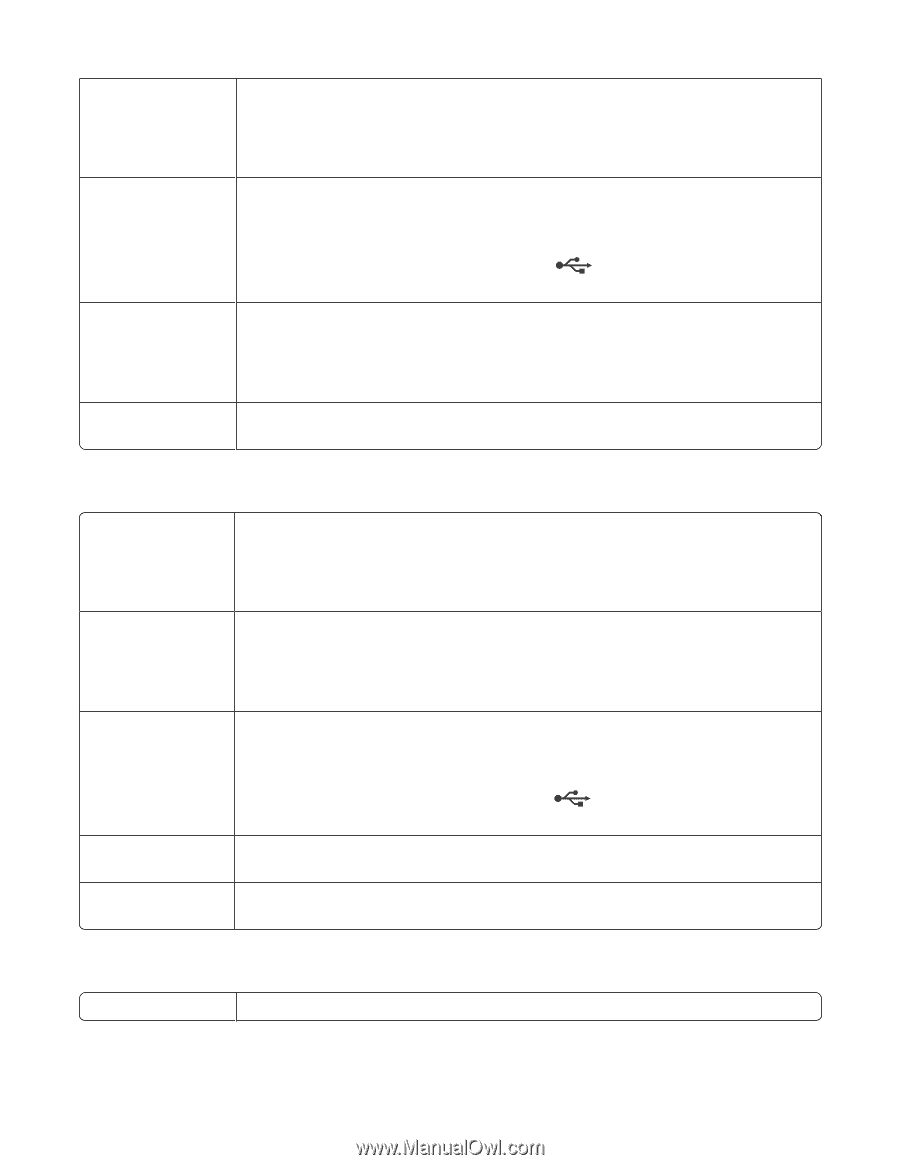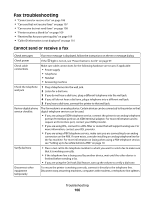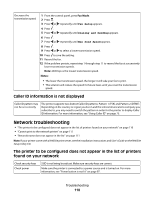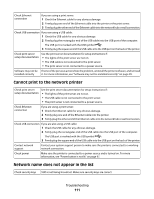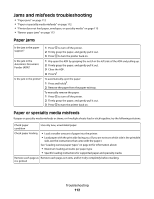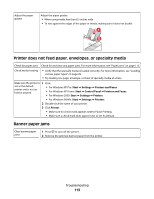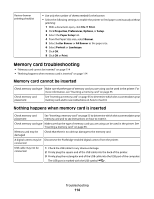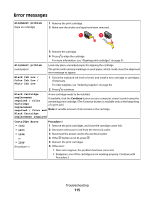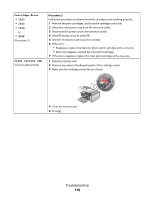Lexmark X5450 User's Guide - Page 111
Cannot print to the network printer, Network name does not appear in the list, Check USB connection
 |
View all Lexmark X5450 manuals
Add to My Manuals
Save this manual to your list of manuals |
Page 111 highlights
Check Ethernet connection If you are using a print server: 1 Check the Ethernet cable for any obvious damage. 2 Firmly plug one end of the Ethernet cable into the printer or the print server. 3 Firmly plug the other end of the Ethernet cable into the network hub or wall connection. Check USB connection If you are using a USB cable: 1 Check the USB cable for any obvious damage. 2 Firmly plug the rectangular end of the USB cable into the USB port of the computer. The USB port is marked with the USB symbol . 3 Firmly plug the square end of the USB cable into the USB port on the back of the printer. Check print server setup documentation See the print server documentation for setup instructions if: • The lights of the print server are not on. • The USB cable is not connected to the print server. • The print server is not connected to a power source. Software may not be If none of the previous actions fixes the problem, uninstall the printer software, and reinstall installed correctly it. For more information, see "Software may not be installed correctly" on page 99. Cannot print to the network printer Check print server setup documentation See the print server documentation for setup instructions if: • The lights of the print server are not on. • The USB cable is not connected to the print server. • The print server is not connected to a power source. Check Ethernet connection If you are using a print server: 1 Check the Ethernet cable for any obvious damage. 2 Firmly plug one end of the Ethernet cable into the printer. 3 Firmly plug the other end of the Ethernet cable into the network hub or wall connection. Check USB connection If you are also using a USB cable: 1 Check the USB cable for any obvious damage. 2 Firmly plug the rectangular end of the USB cable into the USB port of the computer. The USB port is marked with the USB symbol . 3 Firmly plug the square end of the USB cable into the USB port on the back of the printer. Contact network support Contact your system support person to make sure the printer is connected to a working network connection. Check power Make sure the printer is connected to a power source and is turned on. For more information, see "Power button is not lit" on page 97. Network name does not appear in the list Check security keys SSID is not being broadcast. Make sure security keys are correct. Troubleshooting 111