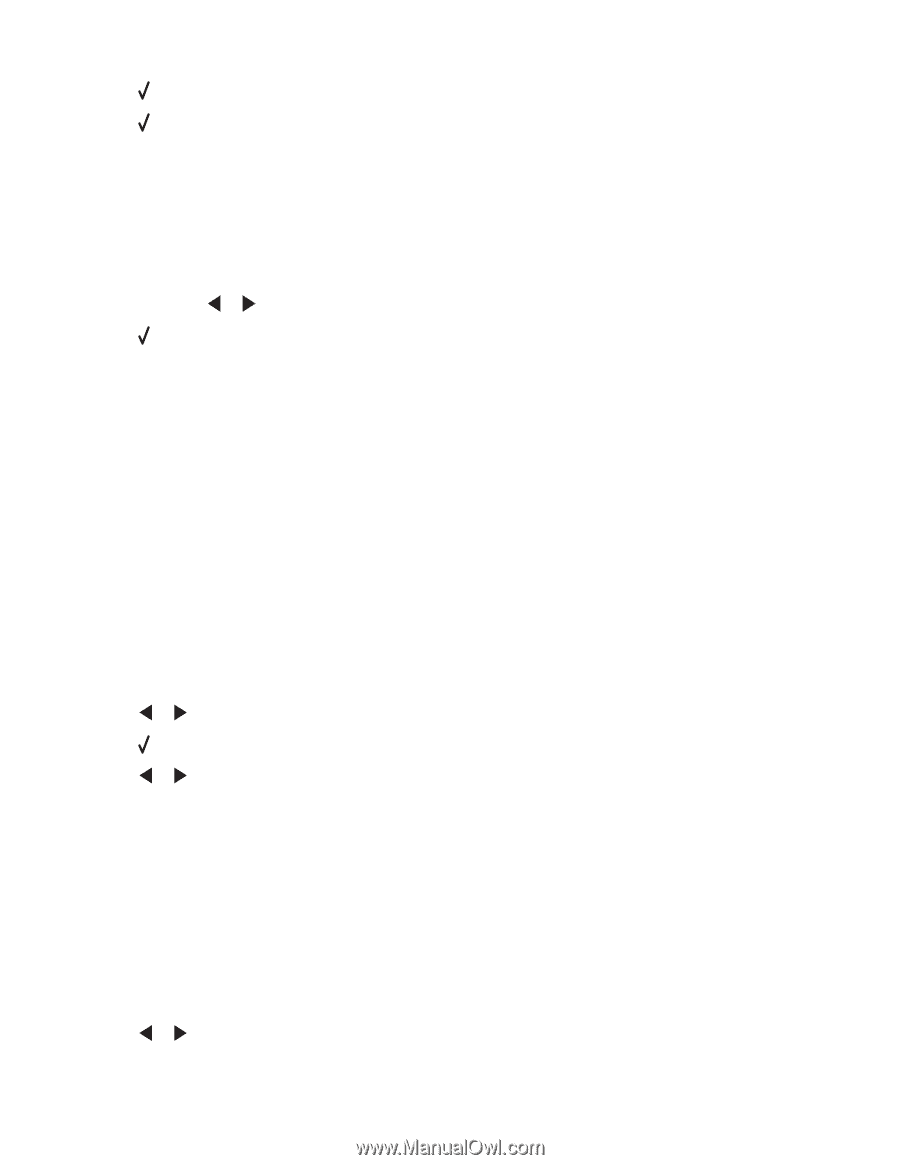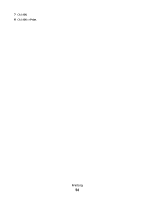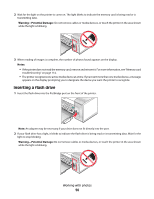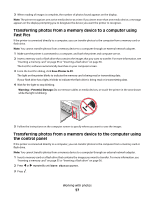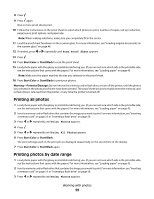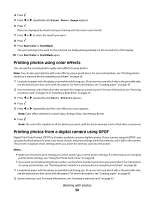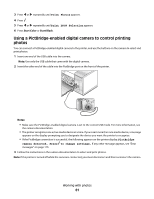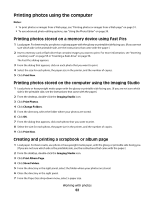Lexmark X5450 User's Guide - Page 59
Printing all photos, Printing photos by date range, Start Color, Start Black, Warning-Potential Damage
 |
View all Lexmark X5450 manuals
Add to My Manuals
Save this manual to your list of manuals |
Page 59 highlights
8 Press . 9 Press again. One or more proof sheets print. 10 Follow the instructions on the proof sheet to select which photos to print, number of copies, red eye reduction, page layout, print options, and paper size. Note: When making selections, make sure you completely fill in the circles. 11 Load the proof sheet facedown on the scanner glass. For more information, see "Loading original documents on the scanner glass" on page 48. 12 If needed, press or repeatedly until Scan Proof Sheet appears. 13 Press . 14 Press Start Color or Start Black to scan the proof sheet. 15 Load photo paper with the glossy or printable side facing you. (If you are not sure which side is the printable side, see the instructions that came with the paper.) For more information, see "Loading paper" on page 43. Note: Make sure the paper matches the size you selected on the proof sheet. 16 Press Start Color or Start Black to print your photos. Warning-Potential Damage: Do not remove the memory card or flash drive, or turn off the printer, until the photos you selected in the photo proof sheet have been printed. The proof sheet becomes invalid when the memory card or flash drive is removed from the printer, or any time the printer is turned off. Printing all photos 1 Load photo paper with the glossy or printable side facing you. (If you are not sure which side is the printable side, see the instructions that came with the paper.) For more information, see "Loading paper" on page 43. 2 Insert a memory card or flash drive that contains the images you want to print. For more information, see "Inserting a memory card" on page 55 or "Inserting a flash drive" on page 56. 3 Press or repeatedly until Print Photos appears. 4 Press . 5 Press or repeatedly until Print All Photos appears. 6 Press Start Color or Start Black. The print settings used on the print job are displayed sequentially on the second line of the display. 7 Press Start Color or Start Black again. Printing photos by date range 1 Load photo paper with the glossy or printable side facing you. (If you are not sure which side is the printable side, see the instructions that came with the paper.) For more information, see "Loading paper" on page 43. 2 Insert a memory card or flash drive that contains the images you want to print. For more information, see "Inserting a memory card" on page 55 or "Inserting a flash drive" on page 56. 3 Press or repeatedly until Print Photos appears. Working with photos 59