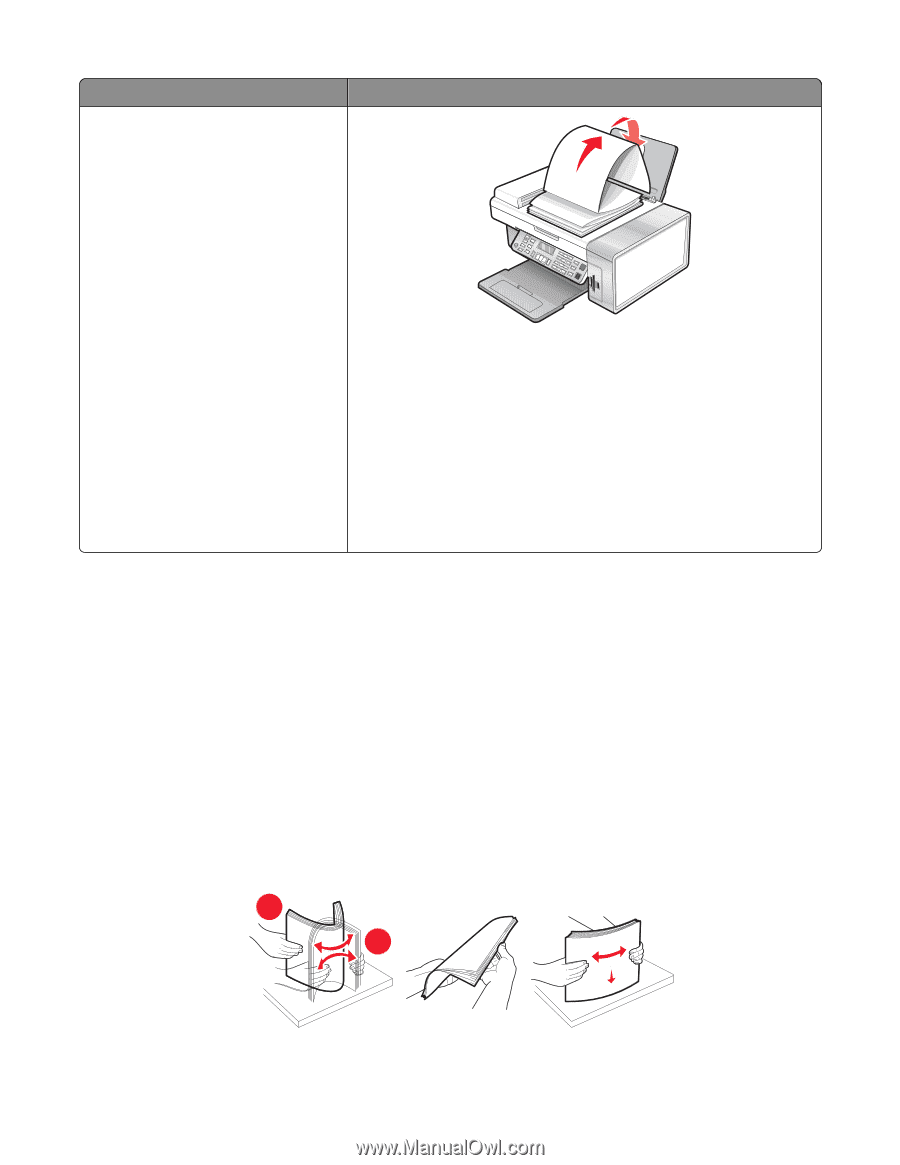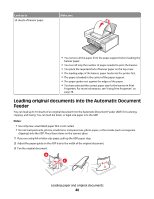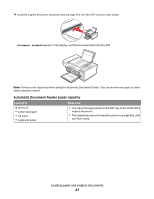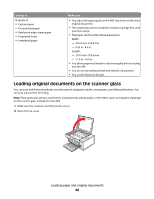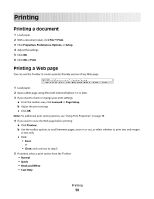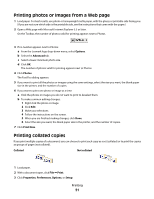Lexmark X5450 User's Guide - Page 46
Loading original documents into the Automatic Document Feeder, Properties. For more information
 |
View all Lexmark X5450 manuals
Add to My Manuals
Save this manual to your list of manuals |
Page 46 highlights
Load up to 20 sheets of banner paper Make sure • You remove all the paper from the paper support before loading the banner paper. • You tear off only the number of pages needed to print the banner. • You place the required stack of banner paper on the top cover. • The leading edge of the banner paper feeds into the printer first. • The paper is loaded in the center of the paper support. • The paper guides rest against the edges of the paper. • You have selected the correct paper size for the banner in Print Properties. For more information, see "Using Print Properties" on page 38. Loading original documents into the Automatic Document Feeder You can load up to 10 sheets of an original document into the Automatic Document Feeder (ADF) for scanning, copying, and faxing. You can load A4, letter, or legal-size paper into the ADF. Notes: • Use only new, unwrinkled paper that is not curled. • Do not load postcards, photos, small items, transparencies, photo paper, or thin media (such as magazine clippings) into the ADF. Place these items on the scanner glass. 1 If you are using A4 or letter-size paper, pull up the ADF paper stop. 2 Adjust the paper guide on the ADF tray to the width of the original document. 3 Fan the original document. 2 1 Loading paper and original documents 46