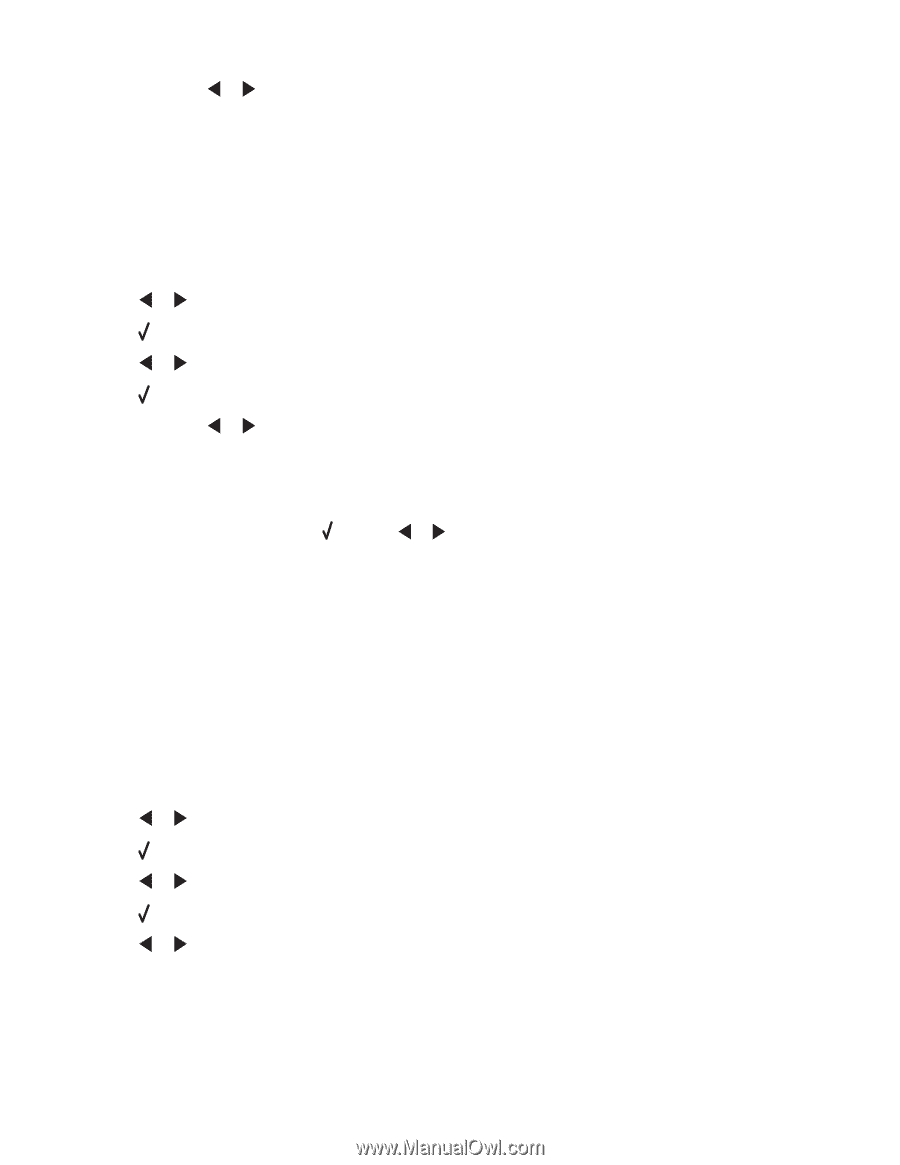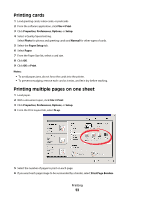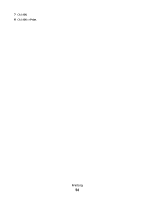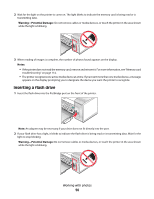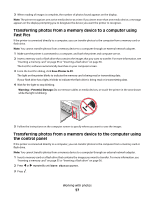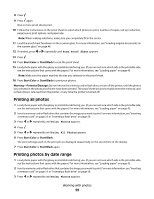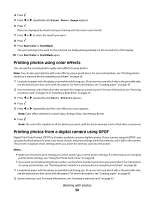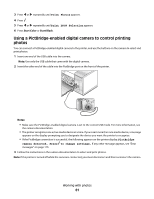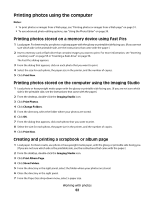Lexmark X5450 User's Guide - Page 58
Transferring photos from a memory card to a flash drive, Printing photos using the control panel
 |
View all Lexmark X5450 manuals
Add to My Manuals
Save this manual to your list of manuals |
Page 58 highlights
4 If needed, press or repeatedly until Computer appears. 5 Follow the instructions on the computer screen. Transferring photos from a memory card to a flash drive 1 Insert a memory card that contains the images you want to transfer. For more information, see "Inserting a memory card" on page 55. 2 Insert a flash drive. For more information, see "Inserting a flash drive" on page 56. Which device is to be displayed? appears on the display. 3 Press or repeatedly until Camera Card or the specific type of your camera card appears. 4 Press . 5 Press or repeatedly until Save Photos appears. 6 Press . 7 If needed, press or repeatedly until the setting you want appears. Notes: • If photos on the memory card were taken on more than one date, selections will include Last Date and Date Range. • To choose a date range, press and then or repeatedly until the desired date is displayed. Date ranges are displayed by month and year starting with the most recent month. 8 Press Start Color or Start Black. Note: If there is not enough memory on the flash drive, a prompt appears on the display. Printing photos using the control panel Printing photos stored on a memory device using the proof sheet 1 Load plain letter or A4 size paper. 2 Insert a memory card or flash drive that contains the images you want to print. For more information, see "Inserting a memory card" on page 55 or "Inserting a flash drive" on page 56. 3 Press or repeatedly until Proof Sheet appears. 4 Press . 5 Press or repeatedly until Print Proof Sheet appears. 6 Press . 7 Press or to specify which category of photos you want to print. You can print a proof sheet: • For all photos on the memory card • For the 20 most recent photos, if there are 20 or more photos on the card • By date, if the photos on the card were taken on more than one date Working with photos 58