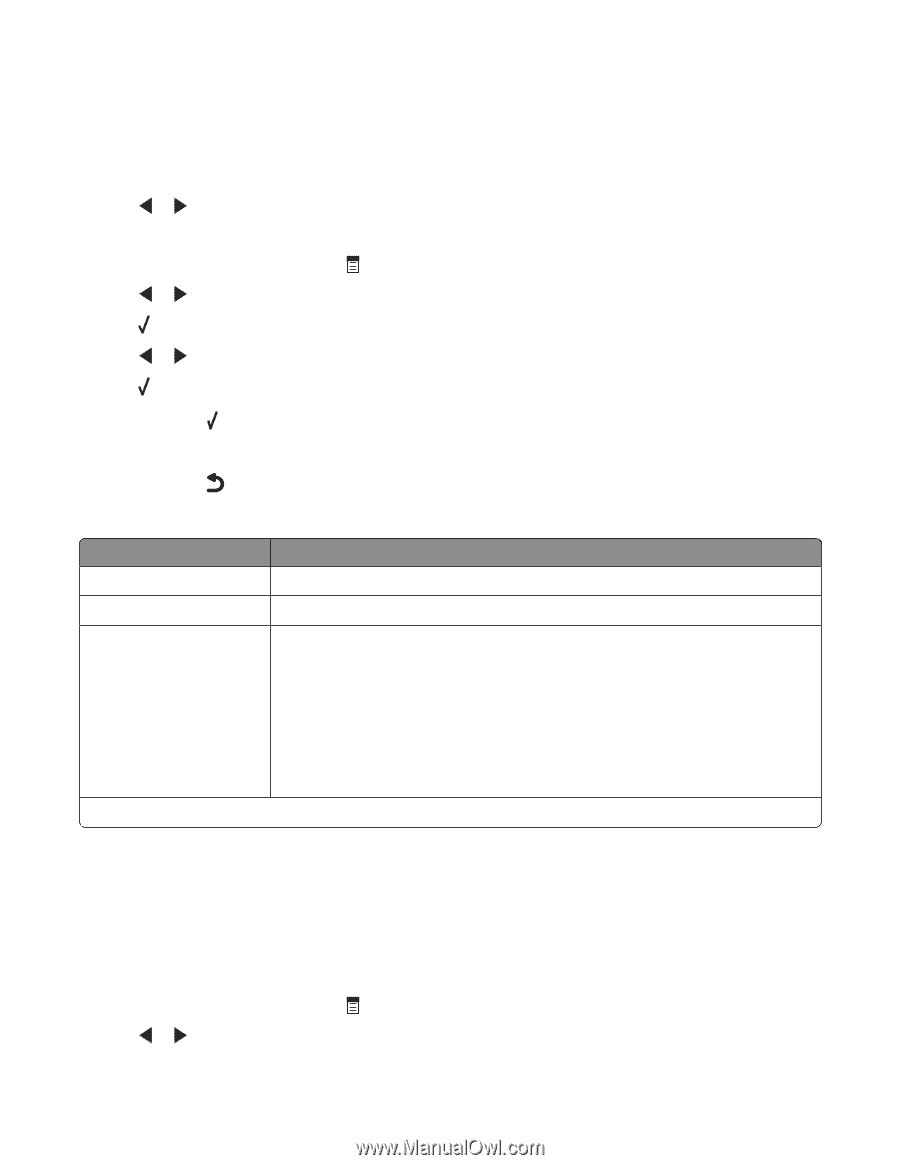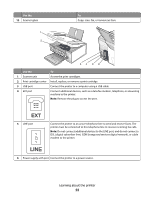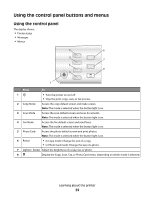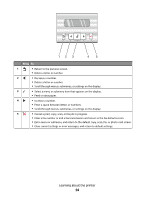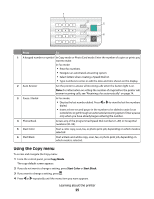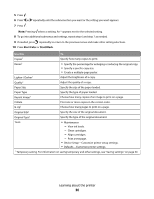Lexmark X5450 User's Guide - Page 27
Using the Scan menu, Scan Mode, Start Color, Start Black, Fax Mode
 |
View all Lexmark X5450 manuals
Add to My Manuals
Save this manual to your list of manuals |
Page 27 highlights
Using the Scan menu To access and navigate the Scan menu: 1 From the control panel, press Scan Mode. The scan default screen appears. 2 Press or repeatedly until the scan destination you want appears. 3 If you do not want to change a setting, press Start Color or Start Black. 4 If you want to change a setting, press . 5 Press or repeatedly until the menu item you want appears. 6 Press . 7 Press or repeatedly until the submenu item you want or the setting you want appears. 8 Press . Note: Pressing selects a setting. An * appears next to the selected setting. 9 To go into additional submenus and settings, repeat step 7 and step 8 as needed. 10 If needed, press repeatedly to return to the previous menus and make other setting selections. 11 Press Start Color or Start Black. Use this To Quality1 Adjust the quality of a scan. Original Size1 Specify the size of the original document. Tools • Maintenance - View ink levels. - Clean cartridges. - Align cartridges. - Print a test page. • Device Setup-Customize printer setup settings. • Defaults-Customize printer settings. 1 Temporary setting. For information on saving temporary and other settings, see "Saving settings" on page 30. Using the Fax menu To access and navigate the Fax menu: 1 From the control panel, press Fax Mode. The fax default screen appears. 2 If you do not want to change a setting, enter the fax number and press Start Color or Start Black. 3 If you want to change a setting, press . 4 Press or repeatedly until the menu item you want appears. Learning about the printer 27