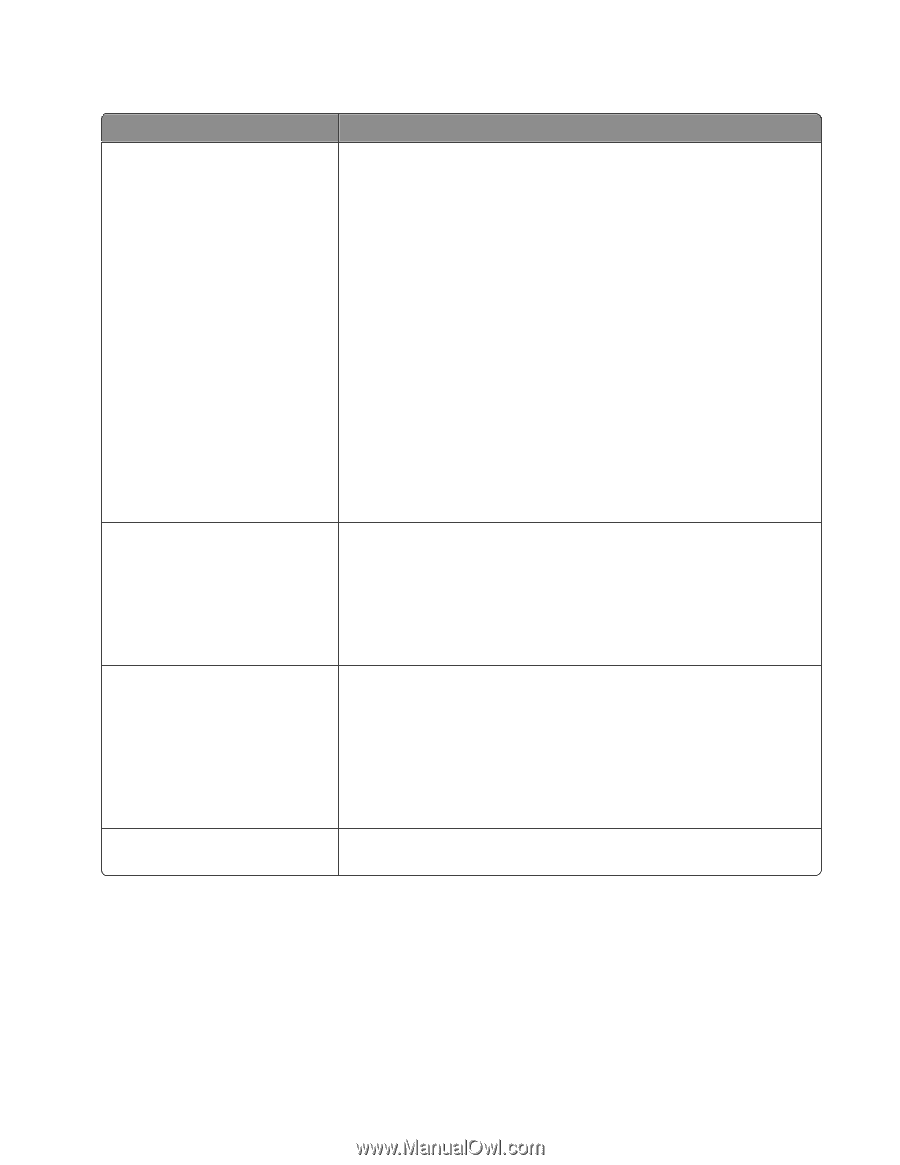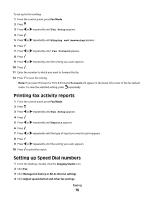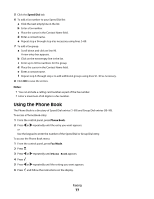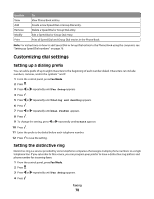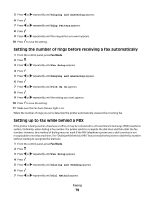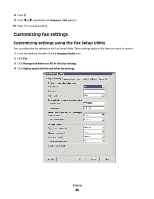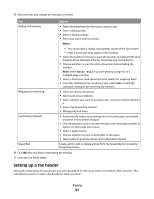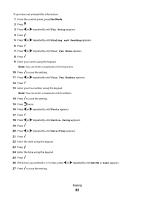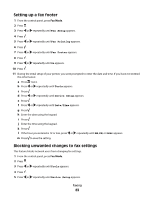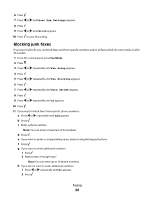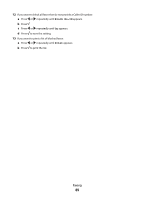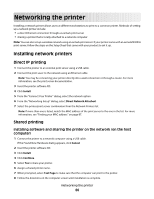Lexmark X5450 User's Guide - Page 81
Setting up a fax header, After Dial
 |
View all Lexmark X5450 manuals
Add to My Manuals
Save this manual to your list of manuals |
Page 81 highlights
5 Click each tab, and change the settings as needed. Tab Options Dialing and Sending • Select the telephone line format you want to use. • Enter a dialing prefix. • Select a dialing volume. • Enter your name and fax number. Notes: - You can include a calling card number as part of the fax number. - Enter a maximum of 64 digits in a fax number. • Select the number of times you want the machine to redial and the time between those attempts if the fax cannot be sent on the first try. • Choose whether to scan the entire document before dialing the number. Note: Select After Dial if you are sending a large fax or a multiple-page color fax. • Select a maximum send speed and print quality for outgoing faxes. • From the "Automatic fax conversion" line, select ON to match the resolution setting of the receiving fax machine. Ringing and Answering • Select incoming call options. • Select auto answer options. • Select whether you want to forward a fax, or print it and then forward it. • Enter a fax forwarding number. • Manage blocked faxes. Fax Printing / Reports • Automatically reduce an incoming fax to fit to the paper size loaded, or print it on two sheets of paper. • Choose whether to print a footer (the date, time, and page number) to appear on each page you receive. • Select a paper source. • Choose whether to print on both sides of the paper. • Select when to print fax activity and confirmation reports. Speed Dial Create, add to, edit, or delete entries from the Speed Dial list, including Group Dial entries. 6 Click OK after you finish customizing the settings. 7 Close the Fax Setup Utility. Setting up a fax header During the initial setup of your printer, you were prompted to enter your name, fax number, date, and time. This information is used to create a fax header for faxes you send. Faxing 81