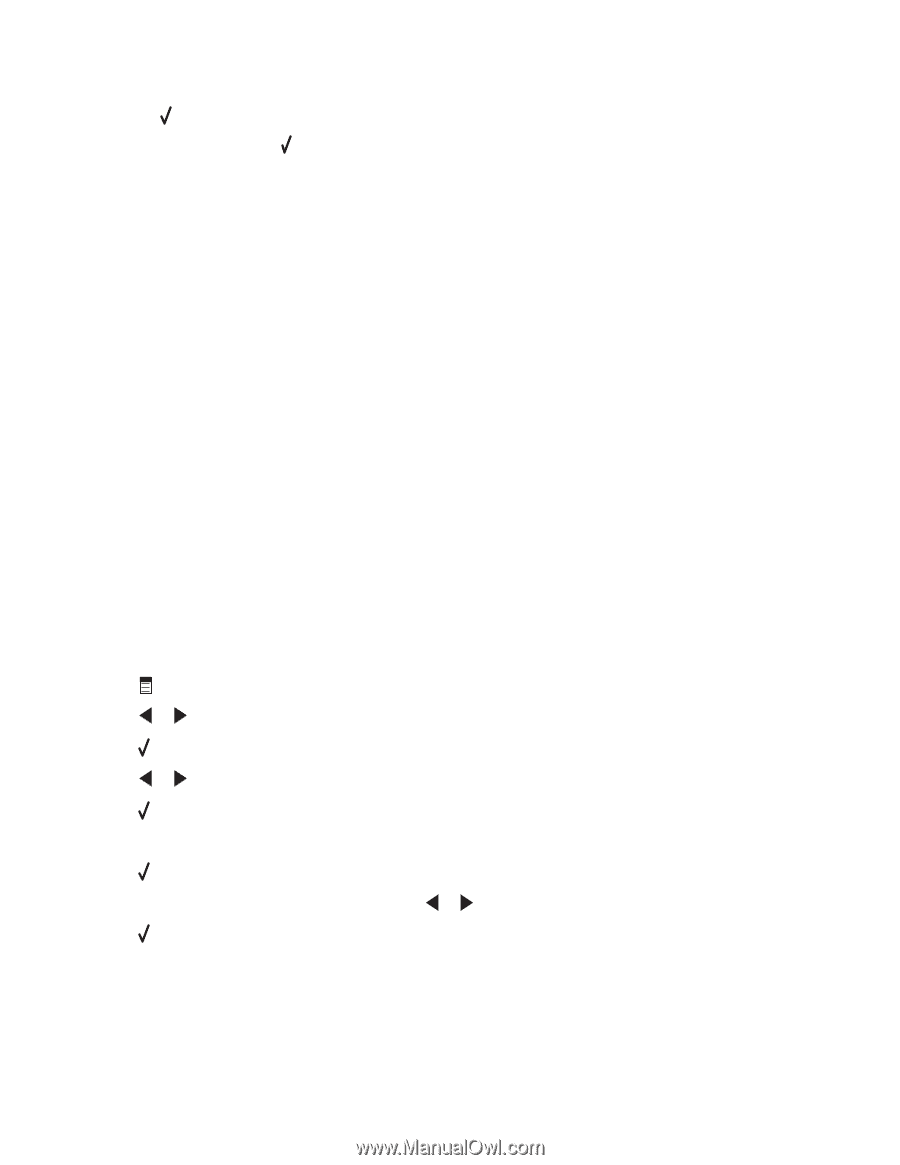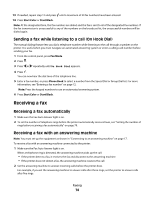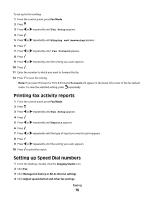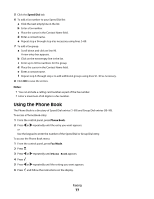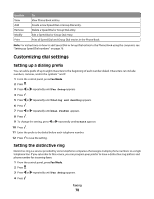Lexmark X5450 User's Guide - Page 73
Sending a fax using the computer, Sending a broadcast fax at a scheduled time, Start Color
 |
View all Lexmark X5450 manuals
Add to My Manuals
Save this manual to your list of manuals |
Page 73 highlights
5 If you want to send a fax to a group of numbers (broadcast fax): a Press . b Repeat step 4 and press until a maximum of 30 fax numbers have been entered. 6 Press Start Color or Start Black. Sending a fax using the computer You can scan a document to the computer and then fax it to someone using the software. 1 Make sure the printer is connected to a computer, and both the printer and the computer are on. 2 Load an original document facedown into the ADF or on the scanner glass. Note: Do not load postcards, photos, small items, transparencies, photo paper, or thin media (such as magazine clippings) into the ADF. Place these items on the scanner glass. 3 From the desktop, double-click the Imaging Studio icon. 4 Click Fax. 5 Click Fax a document in the All-in-One Center. 6 Follow the instructions on the computer screen to complete the task. Sending a broadcast fax at a scheduled time You can send a fax to a combination of up to 30 people or groups at a time you choose. 1 Load an original document facedown into the ADF or on the scanner glass. Note: Do not load postcards, photos, small items, transparencies, photo paper, or thin media (such as magazine clippings) into the ADF. Place these items on the scanner glass. 2 From the control panel, press Fax Mode. 3 Press . 4 Press or repeatedly until Delay Fax appears. 5 Press . 6 Press or repeatedly until Delay Until appears. 7 Press . 8 Enter the time you want to send the fax. 9 Press . 10 If the printer is not set to the 24 hour mode, press or repeatedly to select AM or PM. 11 Press to save your settings. 12 Enter a fax number, or press Phone Book to select a number from the Speed Dial or Group Dial list. For more information, see "Entering a fax number" on page 72. Faxing 73