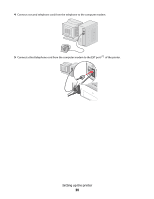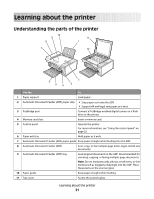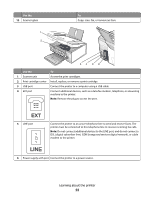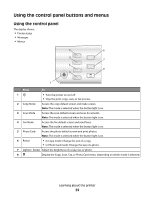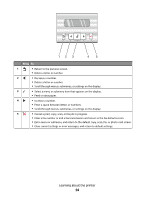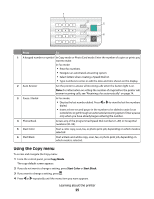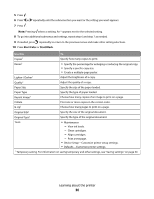Lexmark X5450 User's Guide - Page 25
Using the Copy menu, Copy Mode, Start Color, Start Black
 |
View all Lexmark X5450 manuals
Add to My Manuals
Save this manual to your list of manuals |
Page 25 highlights
1 2 5 3 4 6 Press To 1 A keypad number or symbol In Copy mode or Photo Card mode: Enter the number of copies or prints you want to make. In Fax mode: • Enter fax numbers. • Navigate an automated answering system. • Select letters when creating a Speed Dial list. • Type numbers to enter or edit the date and time shown on the display. 2 Auto Answer Set the printer to answer all incoming calls when the button light is on. Note: For information on setting the number of rings before the printer will answer incoming calls, see "Receiving a fax automatically" on page 74. 3 Pause / Redial In Fax mode: • Display the last number dialed. Press or to view the last five numbers dialed. • Insert a three-second pause in the number to be dialed to wait for an outside line or get through an automated answering system. Enter a pause only when you have already begun entering the number. 4 Phone Book Access any of the programmed Speed Dial numbers (1-89) or Group Dial numbers (90-99). 5 Start Color Start a color copy, scan, fax, or photo print job, depending on which mode is selected. 6 Start Black Start a black-and-white copy, scan, fax, or photo print job, depending on which mode is selected. Using the Copy menu To access and navigate the Copy menu: 1 From the control panel, press Copy Mode. The copy default screen appears. 2 If you do not want to change a setting, press Start Color or Start Black. 3 If you want to change a setting, press . 4 Press or repeatedly until the menu item you want appears. Learning about the printer 25