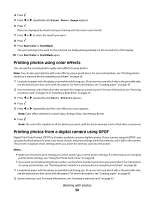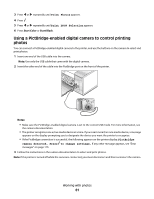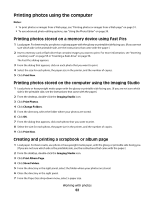Lexmark X5450 User's Guide - Page 65
Collating copies, Start Color, Start Black, Collated, Not collated, Copy Mode
 |
View all Lexmark X5450 manuals
Add to My Manuals
Save this manual to your list of manuals |
Page 65 highlights
7 Press or repeatedly until Photo appears. 8 Press . 9 Press or repeatedly until Paper Size appears. 10 Press . 11 Press or repeatedly until the size you want appears. 12 Press . 13 Press or repeatedly until Original Size appears. 14 Press . 15 Press or repeatedly until the size you want appears. 16 Press Start Color or Start Black. Collating copies If you print multiple copies of a document, you can choose to print each copy as a set (collated) or to print the copies as groups of pages (not collated). Collated Not collated 1 Load paper. 2 Load an original document facedown into the ADF or on the scanner glass. 3 From the control panel, press Copy Mode. 4 Press . 5 Press or repeatedly until Collate appears. 6 Press . 7 Press or repeatedly until the number of copies you want to print appears. 8 Press Start Color or Start Black. Note: If you are using the scanner glass, a message appears prompting you for additional pages. Copying 65