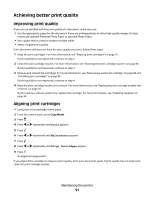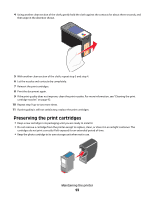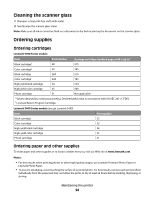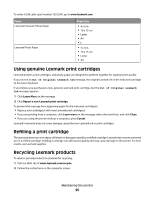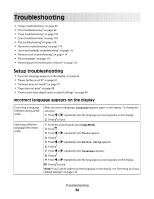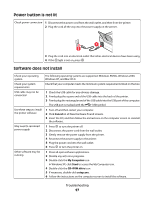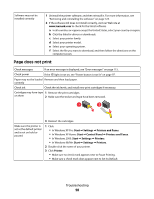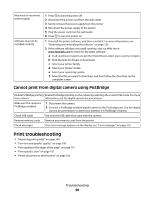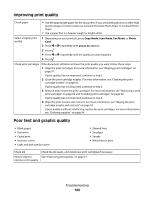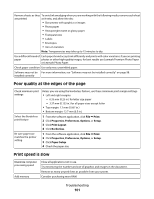Lexmark X5450 User's Guide - Page 96
Troubleshooting, Incorrect language appears on the display
 |
View all Lexmark X5450 manuals
Add to My Manuals
Save this manual to your list of manuals |
Page 96 highlights
Troubleshooting • "Setup troubleshooting" on page 96 • "Print troubleshooting" on page 99 • "Copy troubleshooting" on page 102 • "Scan troubleshooting" on page 103 • "Fax troubleshooting" on page 106 • "Network troubleshooting" on page 110 • "Jams and misfeeds troubleshooting" on page 112 • "Memory card troubleshooting" on page 114 • "Error messages" on page 115 • "Removing and reinstalling the software" on page 123 Setup troubleshooting • "Incorrect language appears on the display" on page 96 • "Power button is not lit" on page 97 • "Software does not install" on page 97 • "Page does not print" on page 98 • "Cannot print from digital camera using PictBridge" on page 99 Incorrect language appears on the display Correcting a language selection during initial setup Selecting a different language after initial setup After you select a language, Language appears again on the display. To change the selection: 1 Press or repeatedly until the language you want appears on the display. 2 Press to save. 1 From the control panel, press Copy Mode. 2 Press . 3 Press or repeatedly until Tools appears. 4 Press . 5 Press or repeatedly until Device Setup appears. 6 Press . 7 Press or repeatedly until Language appears. 8 Press . 9 Press or repeatedly until the language you want appears on the display. 10 Press to save. Note: If you cannot understand the language on the display, see "Resetting to factory default settings" on page 123. Troubleshooting 96