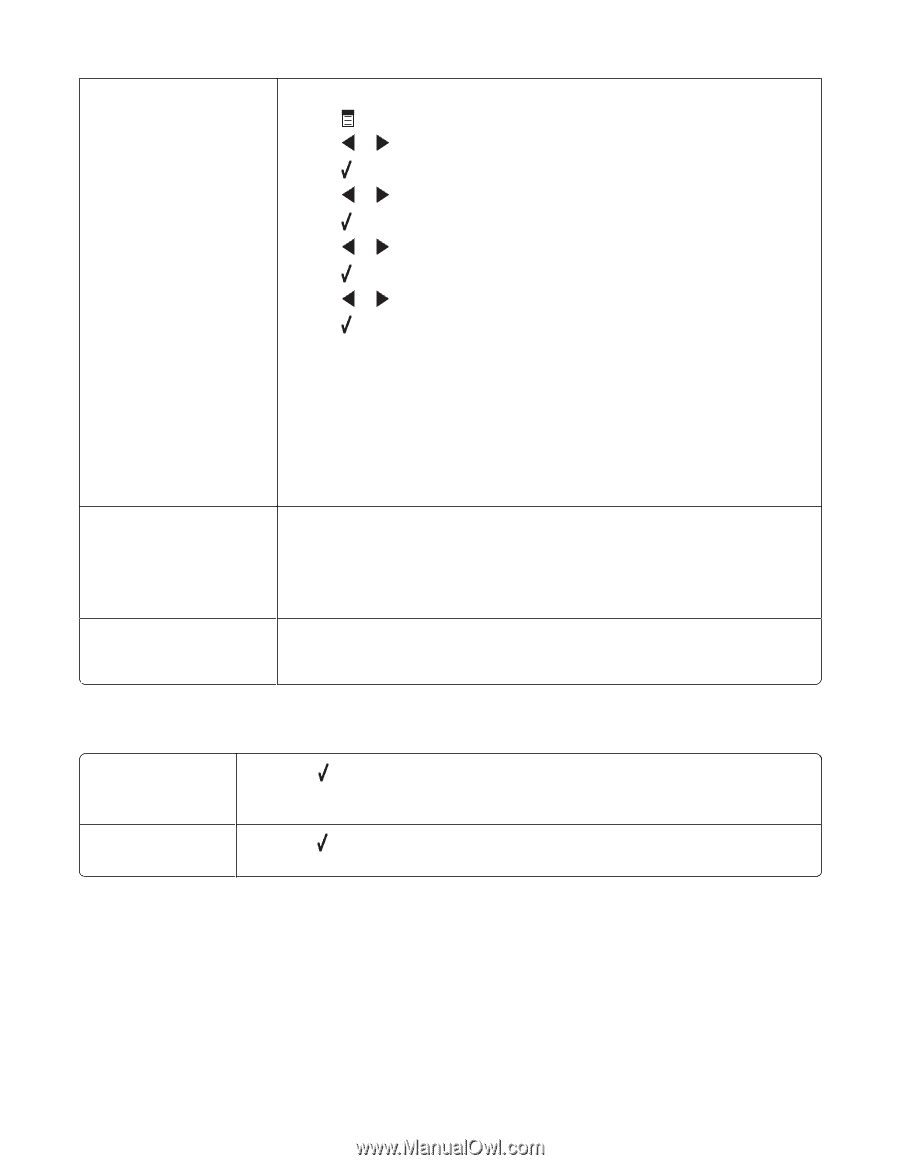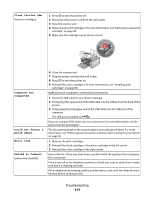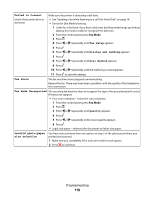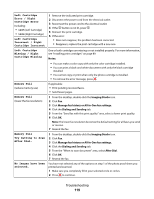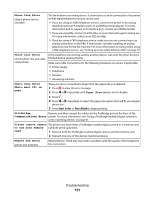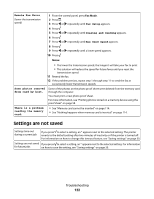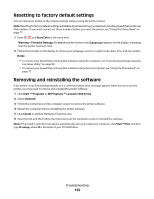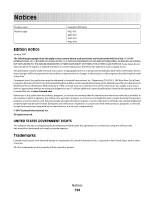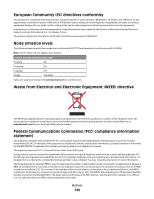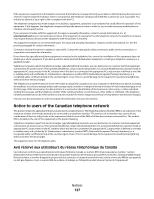Lexmark X5450 User's Guide - Page 122
Settings are not saved, Fax Mode, Notes
 |
View all Lexmark X5450 manuals
Add to My Manuals
Save this manual to your list of manuals |
Page 122 highlights
Remote Fax Error (lower the transmission speed) 1 From the control panel, press Fax Mode. 2 Press . 3 Press or repeatedly until Fax Setup appears. 4 Press . 5 Press or repeatedly until Dialing and Sending appears. 6 Press . 7 Press or repeatedly until Max Send Speed appears. 8 Press . 9 Press or repeatedly until a lower speed appears. 10 Press . Notes: • The lower the transmission speed, the longer it will take your fax to print. • This solution will reduce the speed for future faxes until you reset the transmission speed. 11 Resend the fax. 12 If the problem persists, repeat step 1 through step 11 to send the fax at successively lower transmission speeds. Some photos removed from card by host. Some of the photos on the photo proof sheet were deleted from the memory card through the computer. You must print a new photo proof sheet. For more information, see "Printing photos stored on a memory device using the proof sheet" on page 58. There is a problem reading the memory card. • See "Memory card cannot be inserted" on page 114. • See "Nothing happens when memory card is inserted" on page 114. Settings are not saved Settings time-out during a current job If you press to select a setting, an * appears next to the selected setting. The printer reverts to the default setting after two minutes of inactivity or if the printer is turned off. For information on how to change this timeout feature, see "Saving settings" on page 30. Settings are not saved If you press to select a setting, an * appears next to the selected setting. For information for future jobs on how to save the setting, see "Saving settings" on page 30. Troubleshooting 122