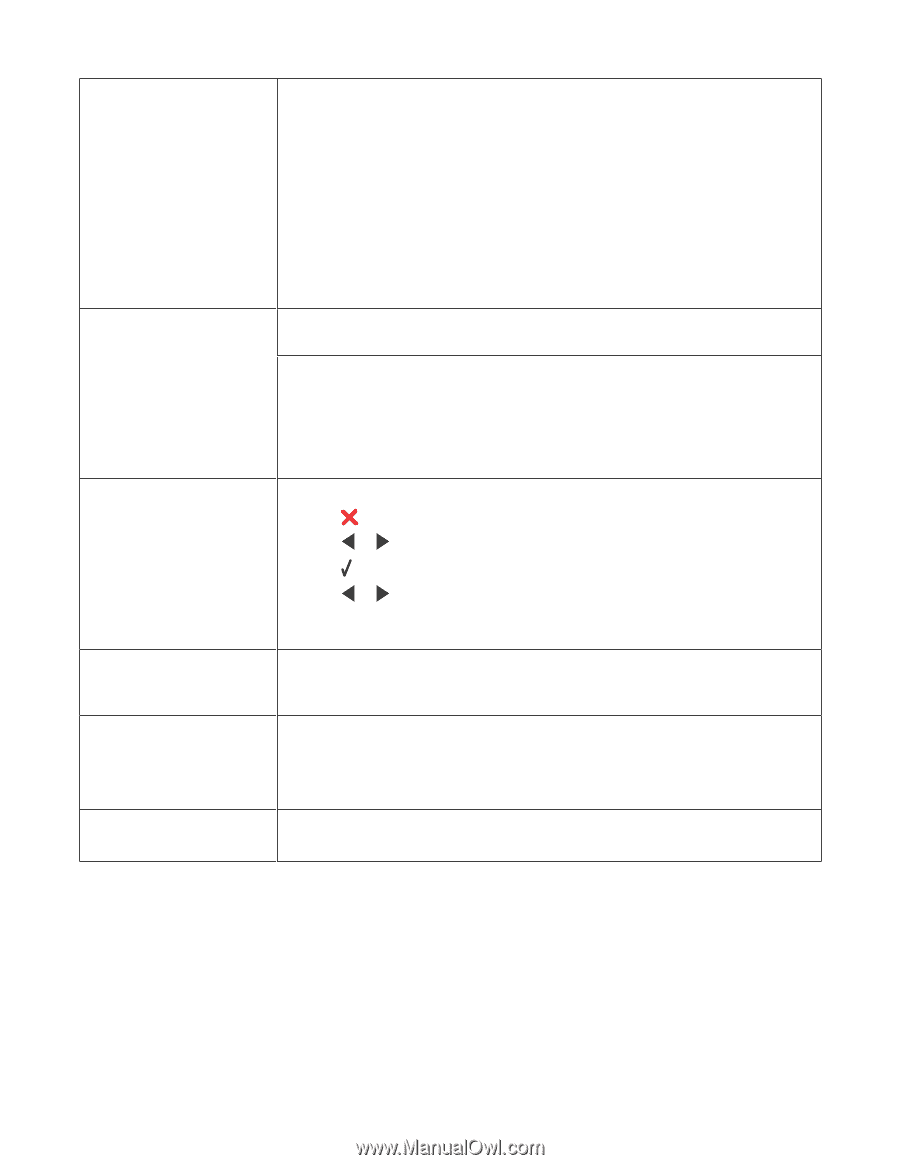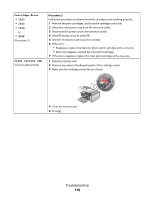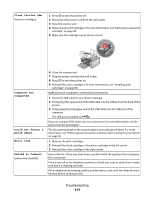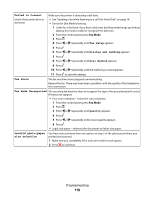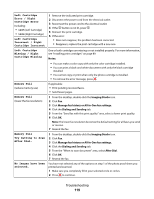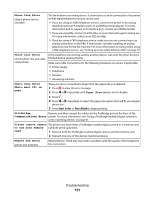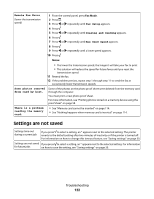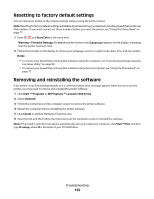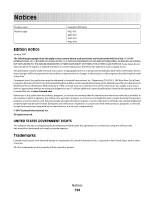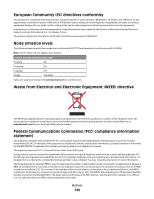Lexmark X5450 User's Guide - Page 121
Remote Fax Error, Phone Line Error
 |
View all Lexmark X5450 manuals
Add to My Manuals
Save this manual to your list of manuals |
Page 121 highlights
Phone Line Error (digital phone service checklist) The fax modem is an analog device. Certain devices can be connected to the printer so that digital telephone services can be used. • If you are using an ISDN telephone service, connect the printer to an analog telephone port (an R-interface port) on an ISDN terminal adapter. For more information and to request an R-interface port, contact your ISDN provider. • If you are using DSL, connect to a DSL filter or router that will support analog use. For more information, contact your DSL provider. • If you are using a PBX telephone service, make sure you are connecting to an analog connection on the PBX. If none exists, consider installing an analog telephone line for the fax machine. For more information on faxing when using a PBX telephone service, see "Setting up to fax while behind a PBX" on page 79. Phone Line Error (check phone line and cable connections) If the telephone line is being used by another device, wait until the other device is finished before sending the fax. Make sure cable connections for the following hardware are secure, if applicable: • Power supply • Telephone • Handset • Answering machine Photo Size Error Photo must fit on page. There are one or more photos larger than the paper size you selected. 1 Press to clear the error message. 2 Press or repeatedly until Paper Size appears on the display. 3 Press . 4 Press or repeatedly to select the paper size option that will fit your largest photo size. 5 Press Start Color or Start Black to begin printing. PictBridge Remove and then reinsert the cable into the PictBridge port on the front of the Communications Error printer. For more information, see "Using a PictBridge-enabled digital camera to control printing photos" on page 61. Please remove camera The printer can read either a PictBridge-enabled digital camera or a memory card, to use your memory not both at the same time. card 1 Remove both the PictBridge-enabled digital camera and the memory card. 2 Reinsert only one of the devices mentioned above. Remote Fax Error (phone line problem) Resend the fax. There may have been a problem with the quality of the telephone line connection. Troubleshooting 121