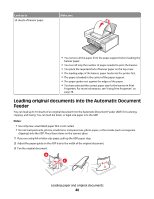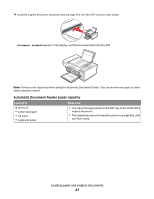Lexmark X5450 User's Guide - Page 42
Using the Fax Setup Utility, Use Memory Card Photos, Imaging Studio
 |
View all Lexmark X5450 manuals
Add to My Manuals
Save this manual to your list of manuals |
Page 42 highlights
Use one of these methods to open Fast Pics: • Insert a digital camera memory card or flash drive. For more information, see "Inserting a memory card" on page 55 or "Inserting a flash drive" on page 56. • From the Imaging Studio, click Use Memory Card Photos. With Fast Pics, you can: • Print photos using a computer. For more information, see "Printing photos stored on the computer using the Imaging Studio" on page 62. • Save photos from a memory card or flash drive to the computer. For more information, see "Transferring photos from a memory device to a computer using Fast Pics" on page 57. Using the Fax Setup Utility Use this utility to adjust how faxes are sent and received. When you save the settings, they apply to every fax you send or receive. You can also use this utility to create and edit the Speed Dial list. 1 From the desktop, double-click the Imaging Studio icon. 2 Click Fax. 3 Click Manage fax history or All-In-One fax settings. 4 Click Adjust speed dial list and other fax settings. 5 Click each tab, and change the settings as needed. Note: For a list of available options, see "Customizing settings using the Fax Setup Utility" on page 80. 6 After you finish customizing the settings, click OK. 7 Close the Fax Setup Utility. Learning about the software 42