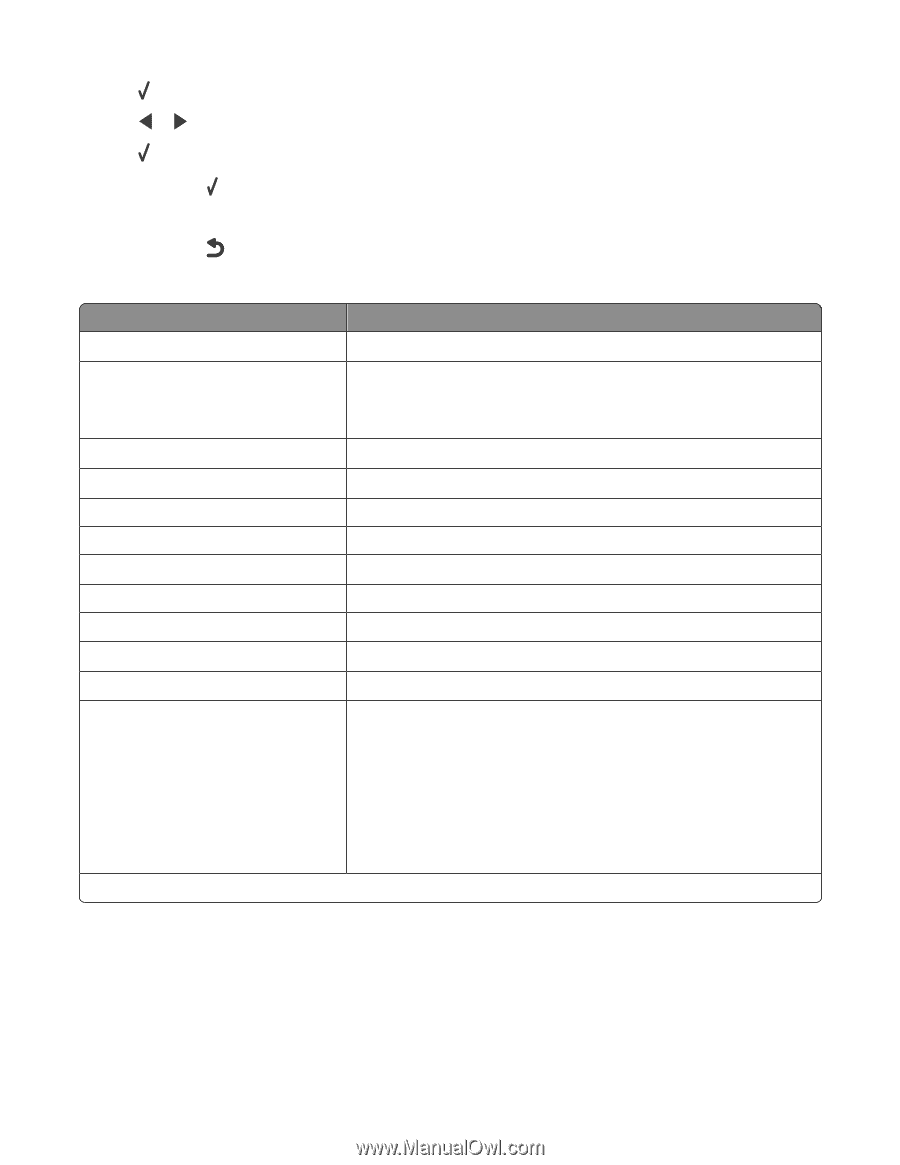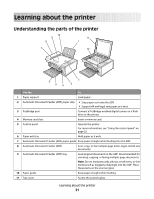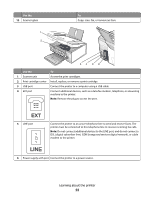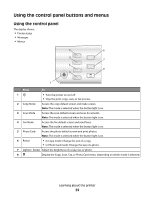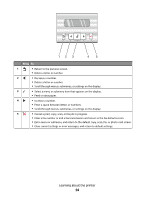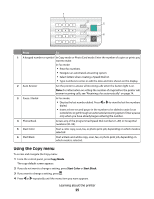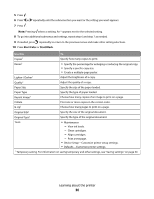Lexmark X5450 User's Guide - Page 26
Start Color, Start Black, Use
 |
View all Lexmark X5450 manuals
Add to My Manuals
Save this manual to your list of manuals |
Page 26 highlights
5 Press . 6 Press or repeatedly until the submenu item you want or the setting you want appears. 7 Press . Note: Pressing selects a setting. An * appears next to the selected setting. 8 To go into additional submenus and settings, repeat step 6 and step 7 as needed. 9 If needed, press repeatedly to return to the previous menus and make other setting selections. 10 Press Start Color or Start Black. Use this To Copies1 Specify how many copies to print. Resize1 • Specify the percentage for enlarging or reducing the original copy. • Specify a specific copy size. • Create a multiple-page poster. Lighter / Darker1 Adjust the brightness of a copy. Quality1 Adjust the quality of a copy. Paper Size Specify the size of the paper loaded. Paper Type Specify the type of paper loaded. Repeat Image1 Choose how many copies of an image to print on a page. Collate Print one or more copies in the correct order. N-Up1 Choose how many pages to print on a page. Original Size1 Specify the size of the original document. Original Type1 Specify the type of the original document. Tools • Maintenance - View ink levels. - Clean cartridges. - Align cartridges. - Print a test page. • Device Setup-Customize printer setup settings. • Defaults-Customize printer settings. 1 Temporary setting. For information on saving temporary and other settings, see "Saving settings" on page 30. Learning about the printer 26