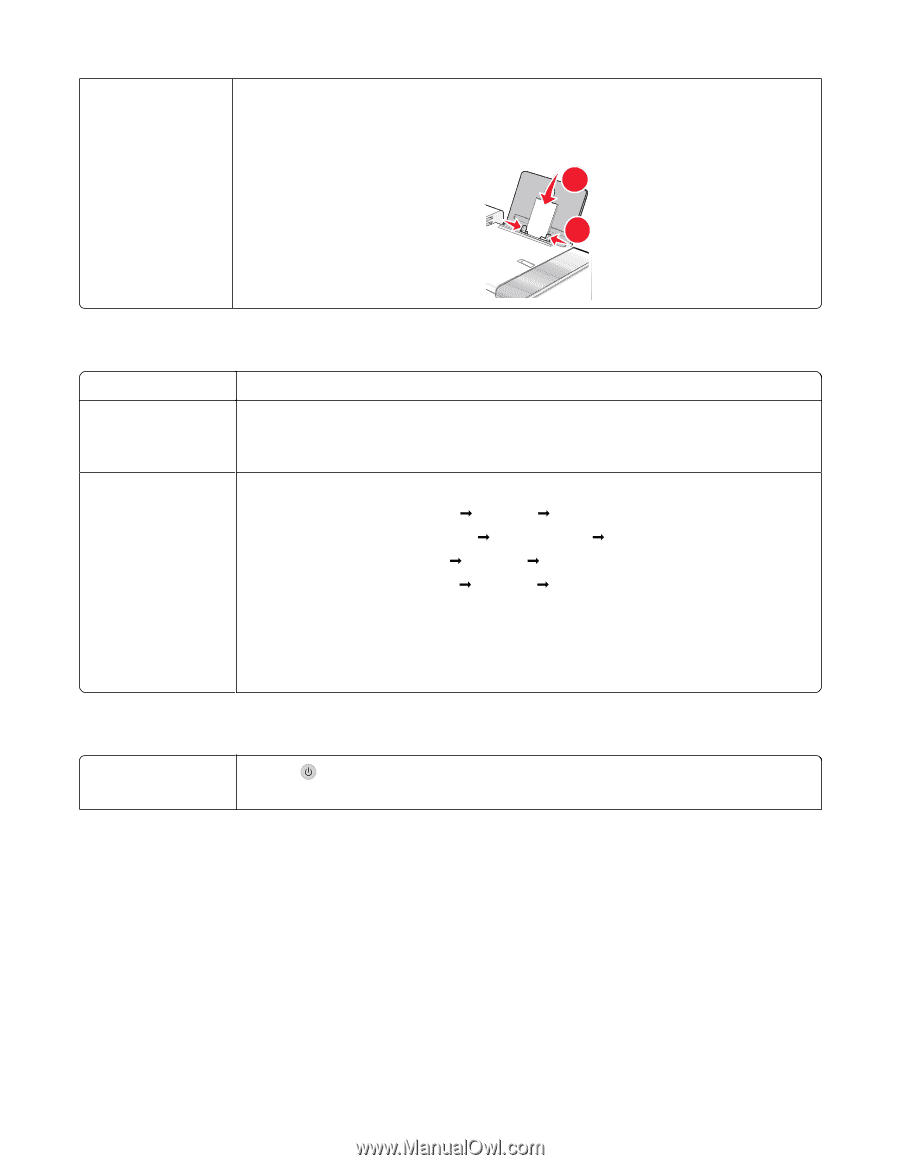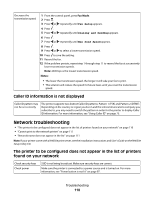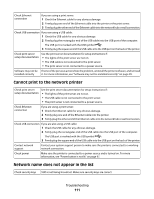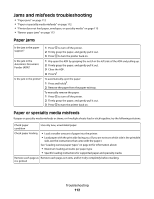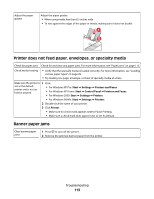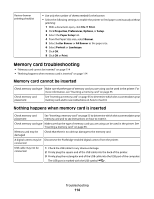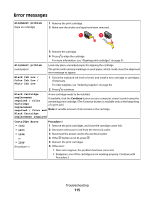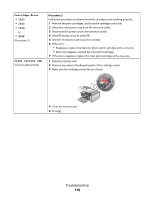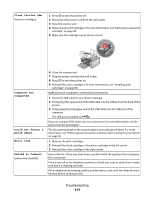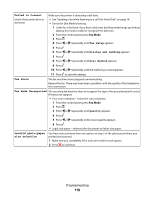Lexmark X5450 User's Guide - Page 113
Printer does not feed paper, envelopes, or specialty media, Banner paper jams
 |
View all Lexmark X5450 manuals
Add to My Manuals
Save this manual to your list of manuals |
Page 113 highlights
Adjust the paper guides Adjust the paper guides: • When using media less than 8.5 inches wide • To rest against the edges of the paper or media, making sure it does not buckle 1 2 Printer does not feed paper, envelopes, or specialty media Check for paper jams Check for and clear any paper jams. For more information, see "Paper jams" on page 112. Check media loading • Verify that the specialty media is loaded correctly. For more information, see "Loading various paper types" on page 43. • Try loading one page, envelope, or sheet of specialty media at a time. Make sure the printer is 1 Click: set as the default printer and is not on hold or paused • For Windows XP Pro: Start Œ Settings Œ Printers and Faxes. • For Windows XP Home: Start Œ Control Panel Œ Printers and Faxes. • For Windows 2000: Start Œ Settings Œ Printers. • For Windows 98/Me: Start Œ Settings Œ Printers. 2 Double-click the name of your printer. 3 Click Printer. • Make sure no check mark appears next to Pause Printing. • Make sure a check mark does appear next to Set As Default. Banner paper jams Clear banner paper jams 1 Press to turn off the printer. 2 Remove the jammed banner paper from the printer. Troubleshooting 113