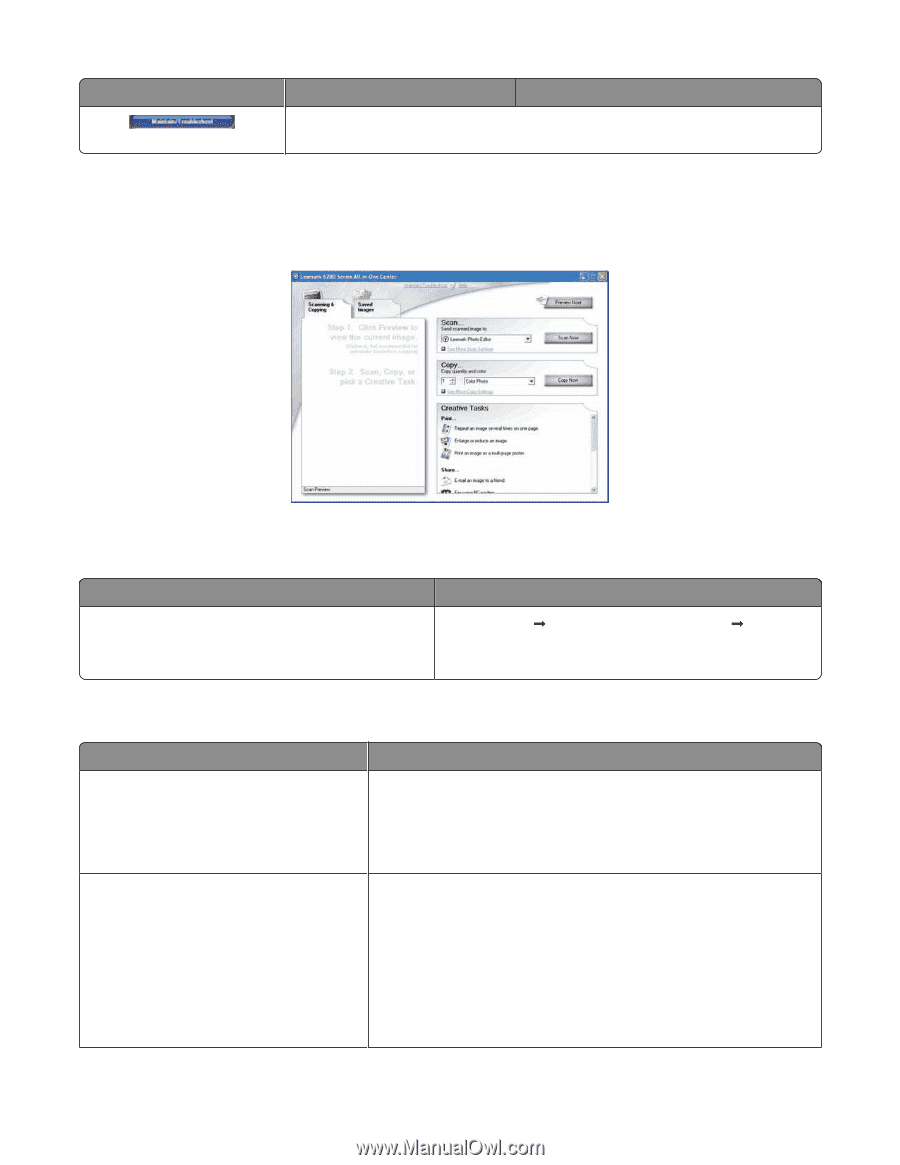Lexmark X5450 User's Guide - Page 34
Using the All-In-One Center, Using the Scanning & Copying tab
 |
View all Lexmark X5450 manuals
Add to My Manuals
Save this manual to your list of manuals |
Page 34 highlights
Click To Details Find maintenance and troubleshooting information and tools to keep the printer working properly. Using the All-In-One Center Opening the All-In-One Center Use the All-In-One Center software to scan, copy, and fax documents. To open the All-In-One Center, use one of these methods: Method 1 From the desktop, double-click the Imaging Studio icon, and then click the Scan or Copy button. Method 2 1 Click Start Œ Programs or All Programs Œ Lexmark 5400 Series. 2 Select All-In-One Center. Using the Scanning & Copying tab Click Scan Copy To • Select a program to send a scanned image to. • Select what type of image is being scanned. • Select the scan quality. Note: Click Display Advanced Scan Settings to view all settings. • Select the quantity and color of copies. • Select a quality setting for copies. • Select a blank paper size. • Select the size of the original document. • Lighten or darken copies. • Enlarge or reduce copies. Note: Click Display Advanced Copy Settings to view all settings. Learning about the software 34