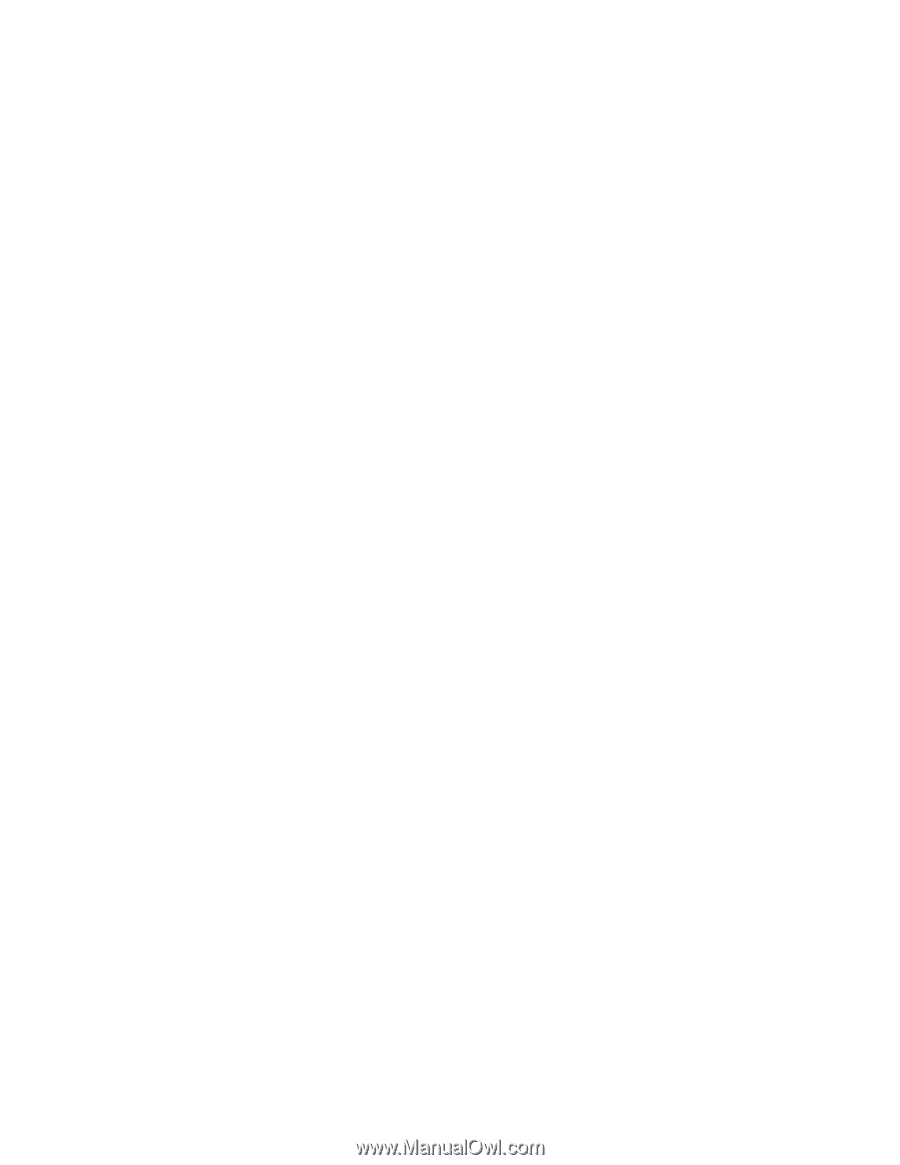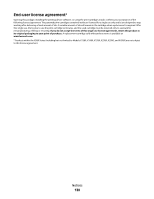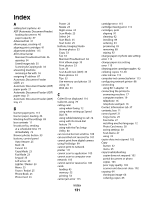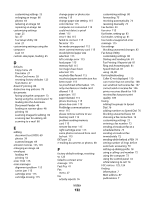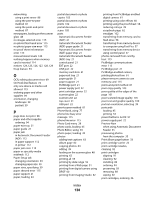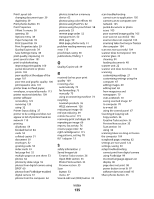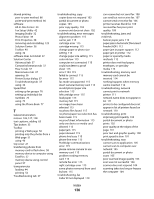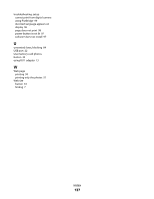Lexmark X5450 User's Guide - Page 135
Printer Status dialog, Saved Images tab
 |
View all Lexmark X5450 manuals
Add to My Manuals
Save this manual to your list of manuals |
Page 135 highlights
Print Layout tab changing document type 39 duplexing 39 Print photos button 33 Print Properties I Want To menu 38 opening 38 Options menu 38 Paper Setup tab 39 Print Layout tab 39 Print Properties tabs 39 Quality/Copies tab 39 Save Settings menu 38 print quality, improving 91 print speed is slow 101 print troubleshooting improving print quality 100 partial document or photo prints 102 poor quality at the edges of the page 101 poor text and graphic quality 100 print speed is slow 101 printer does not feed paper, envelopes, or specialty media 113 printer receives blank fax 109 printer software reinstalling 123 removing 123 using 32 Printer Status dialog 37 printer to be configured does not appear in list of printers found on network 110 printing all photos 59 blocked fax list 84 cards 53 collated copies 51 document 50 envelopes 52 greeting cards 53 index cards 53 last page first 52 multiple pages on one sheet 53 photos 62 photos by date range 59 photos from digital camera using DPOF 60 photos from PictBridge-enabled digital camera 61 photos from the computer 62 photos stored on a memory device 62 photos using color effects 60 photos using Fast Pics 62 photos using the proof sheet 58 postcards 53 reverse page order 52 transparencies 52 Web page 50 Web page, photos only 51 problem reading memory card error 115 proof sheet, using 58 publications, finding 7 Q Quality/Copies tab 39 R received fax has poor print quality 109 receiving a fax automatically 74 fax forwarding 75 manually 75 using an answering machine 74 recycling Lexmark products 95 WEEE statement 126 reducing an image 66 red-eye reducing 39 remote fax error 115 removing print cartridges 89 repeating an image 66 reports, fax activity 76 reverse page order 52 right cartridge error 115 ring patterns, setting 78 RJ11 adapter 13 S safety information 2 Saved Images tab Creative Tasks section 36 Open With section 35 Photo Prints section 35 Preview section 35 Scan button 33 menu 27 Scan & edit text (OCR) button 33 Index 135 scan troubleshooting cannot scan to application 105 cannot scan to computer over network 105 partial document or photo scans 105 poor scanned image quality 105 scan was not successful 104 scanner does not respond 104 scanning takes too long or freezes the computer 104 scan was not successful 104 scanner does not respond 104 scanner glass 22 cleaning 94 loading documents 48 scanner unit 22 scanner unit does not close 102 scanning customizing settings 27 customizing settings using the computer 67 editing images 69 editing text 69 from magazines and newspapers 70 over a network 70 saving scanned image 67 to computer 70 to e-mail 68 using the control panel 67 Scanning & Copying tab Copy section 34 Creative Tasks section 35 Preview Now section 35 Scan section 34 using 34 scanning takes too long or freezes the computer 104 scrapbook page, creating 62 settings are not saved 122 settings, saving 30 setup troubleshooting cannot print from digital camera using PictBridge 99 incorrect language appears on display 96 page does not print 98 power button is not lit 97 software does not install 97 Share photos button 33