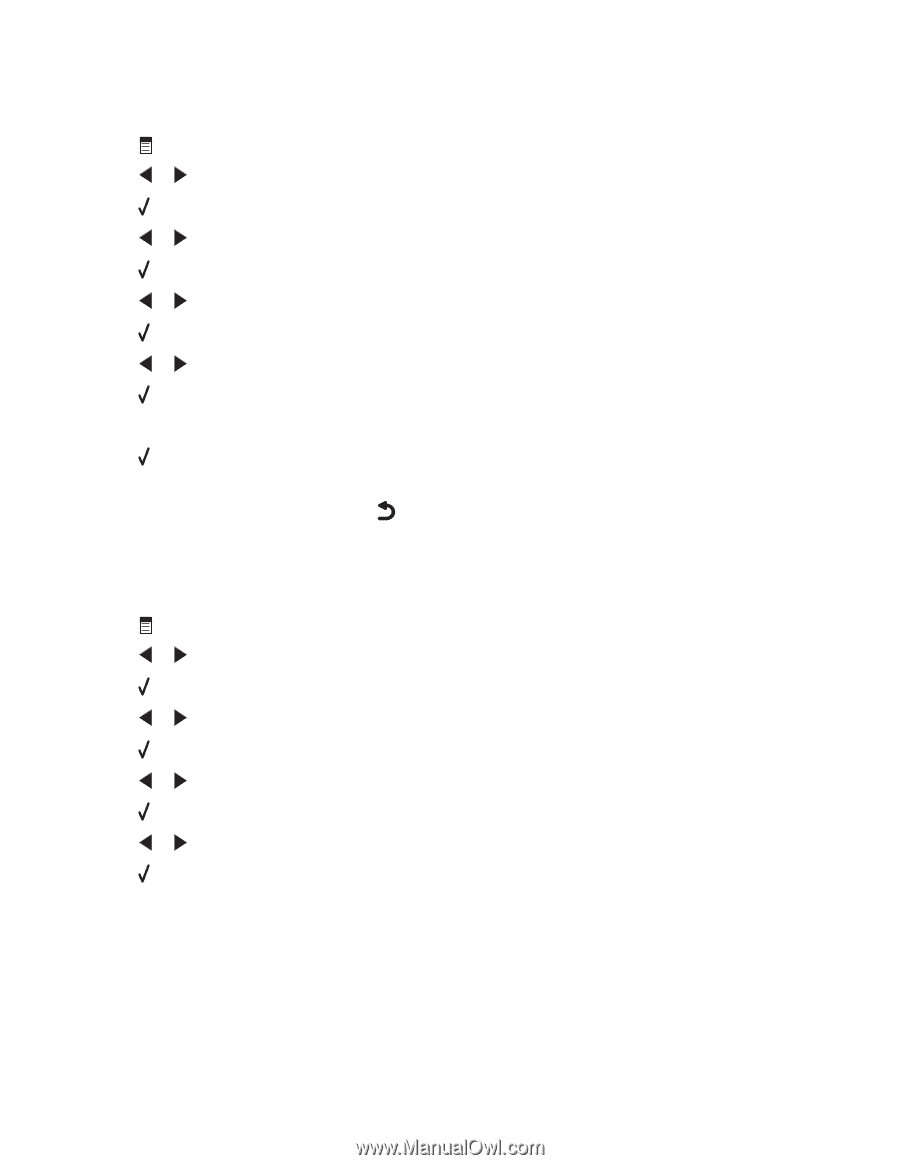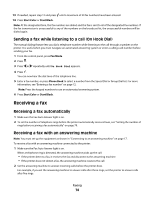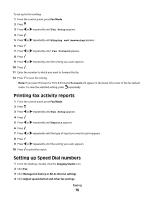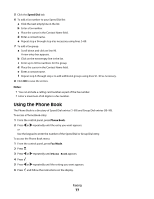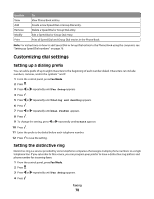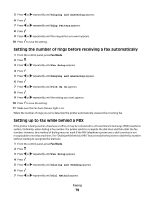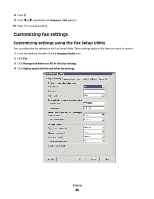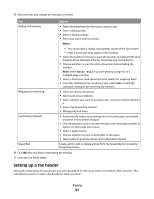Lexmark X5450 User's Guide - Page 76
Printing fax activity reports, Setting up Speed Dial numbers, Fax Setup, Ringing and Answering
 |
View all Lexmark X5450 manuals
Add to My Manuals
Save this manual to your list of manuals |
Page 76 highlights
To set up fax forwarding: 1 From the control panel, press Fax Mode. 2 Press . 3 Press or repeatedly until Fax Setup appears. 4 Press . 5 Press or repeatedly until Ringing and Answering appears. 6 Press . 7 Press or repeatedly until Fax Forward appears. 8 Press . 9 Press or repeatedly until the setting you want appears. 10 Press . 11 Enter the number to which you want to forward the fax. 12 Press to save the setting. Note: If you select Forward or Print & Forward, Forward will appear in the lower left corner of the fax default menu. To view the selected setting, press repeatedly. Printing fax activity reports 1 From the control panel, press Fax Mode. 2 Press . 3 Press or repeatedly until Fax Setup appears. 4 Press . 5 Press or repeatedly until Reports appears. 6 Press . 7 Press or repeatedly until the type of report you want to print appears. 8 Press . 9 Press or repeatedly until the setting you want appears. 10 Press to print the report. Setting up Speed Dial numbers 1 From the desktop, double-click the Imaging Studio icon. 2 Click Fax. 3 Click Manage fax history or All-In-One fax settings. 4 Click Adjust speed dial list and other fax settings. Faxing 76