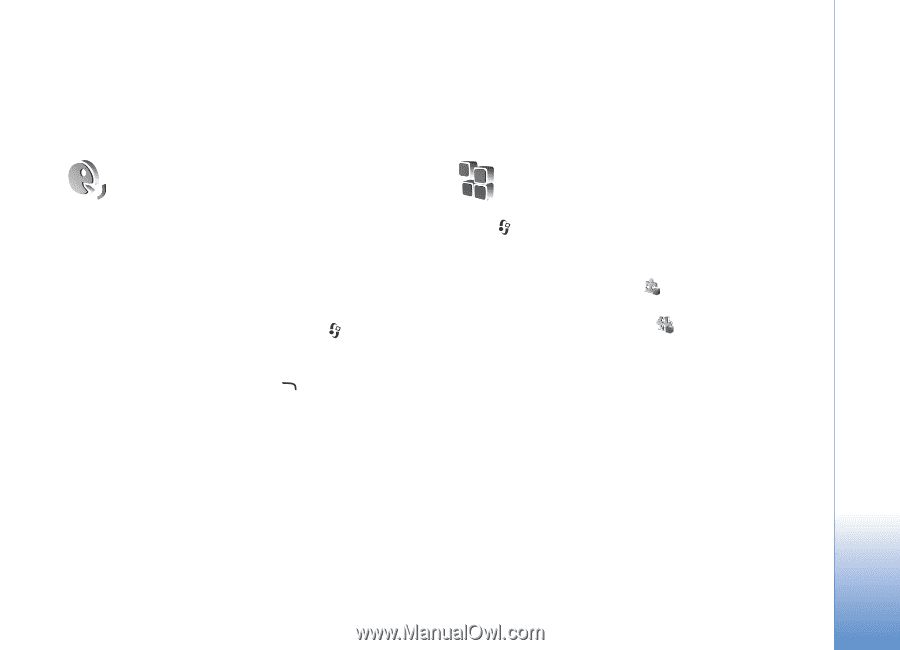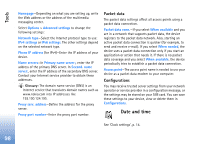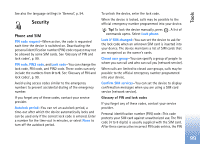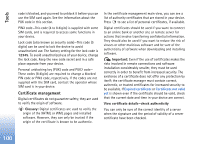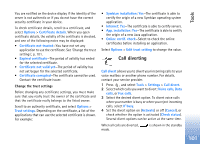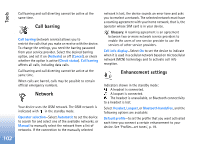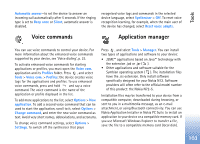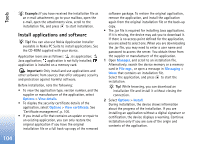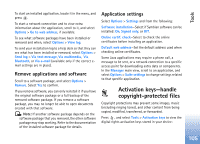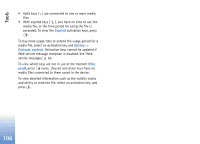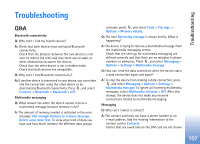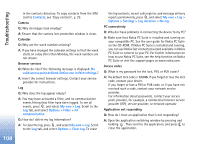Nokia N72 User Guide - Page 103
Voice commands, Application manager, Automatic answer, Beep once, Silent, Voice com., Profiles, Tools
 |
View all Nokia N72 manuals
Add to My Manuals
Save this manual to your list of manuals |
Page 103 highlights
Tools Automatic answer-to set the device to answer an incoming call automatically after 5 seconds. If the ringing type is set to Beep once or Silent, automatic answer is disabled. recognised voice tags and commands in the selected device language, select Synthesiser > Off. To reset voice recognition learning, for example, when the main user of the device has changed, select Reset voice adapts. Voice commands Application manager You can use voice commands to control your device. For more information about the enhanced voice commands supported by your device, see 'Voice dialing', p. 23. To activate enhanced voice commands for starting applications or profiles, you must open the Voice com. application and its Profiles folder. Press , and select Tools > Voice com. > Profiles; the device creates voice tags for the applications and profiles. To use enhanced voice commands, press and hold and say a voice command. The voice command is the name of the application or profile displayed in the list. To add more applications to the list, select Options > New application. To add a second voice command that can be used to start the application, scroll to it, select Options > Change command, and enter the new voice command as text. Avoid very short names, abbreviations, and acronyms. To change voice command settings, select Options > Settings. To switch off the synthesizer that plays Press , and select Tools > Manager. You can install two types of applications and software to your device: • J2ME™ applications based on Java™ technology with the extension .jad or .jar ( ). • Other applications and software suitable for the Symbian operating system ( ). The installation files have the .sis extension. Only install software specifically designed for your Nokia N72. Software providers will often refer to the official model number of this product: the Nokia N72-5. Installation files may be transferred to your device from a compatible computer, downloaded during browsing, or sent to you in a multimedia message, as an e-mail attachment, or using Bluetooth connectivity. You can use Nokia Application Installer in Nokia PC Suite to install an application to your device or a compatible memory card. If you use Microsoft Windows Explorer to transfer a file, save the file to a compatible memory card (local disk). 103