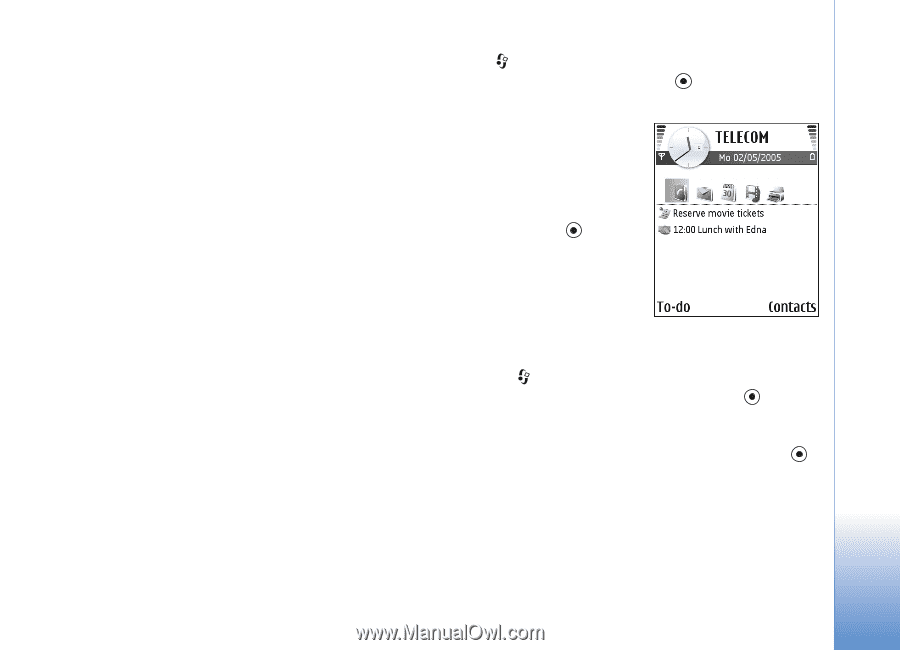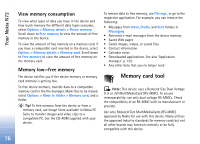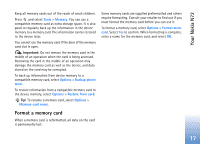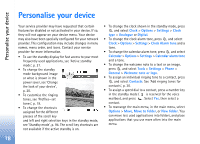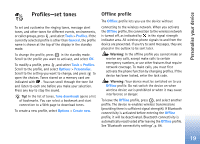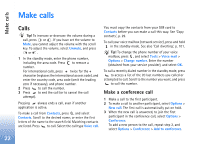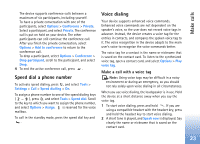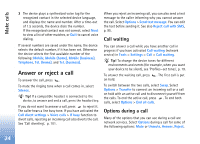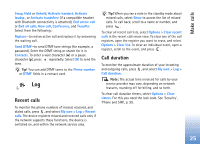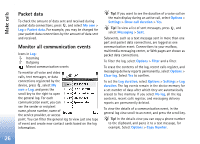Nokia N72 User Guide - Page 21
Active standby mode, Image in 'Go - apps
 |
View all Nokia N72 manuals
Add to My Manuals
Save this manual to your list of manuals |
Page 21 highlights
Personalise your device To open a browser connection and download more themes, select Theme downloads. To activate a theme, scroll to it, and select Options > Apply. To preview a theme, scroll to it, and select Options > Preview. To edit themes, scroll to a theme, and select Options > Edit to change the following options: Wallpaper-The image to be shown as a background image in the standby mode. Power saver-The power saver type on the display: date and time, or a text you have written yourself. See also 'Display', p. 95. Image in 'Go to'-The background image for the Go to application. To restore the selected theme back to its original settings, select Options > Restore orig. theme when you edit a theme. Active standby mode Use your standby display for fast access to your most frequently used applications. By default, the active standby mode is on. Press , select Tools > Settings > Phone > Standby mode > Active standby, and press to switch the active standby on or off. The active standby display is shown with default applications across the top of the screen. Scroll to an application or event, and press . The standard scroll key shortcuts available in the standby mode cannot be used when the active standby mode is on. To change the default applications shortcuts: 1 Press , select Tools > Settings > Phone > Standby mode > Active standby apps., and press . 2 Highlight a shortcut to an application, and select Options > Change. 3 Select a new application from the list, and press . Some shortcuts may be fixed, and you are not able to change them. 21