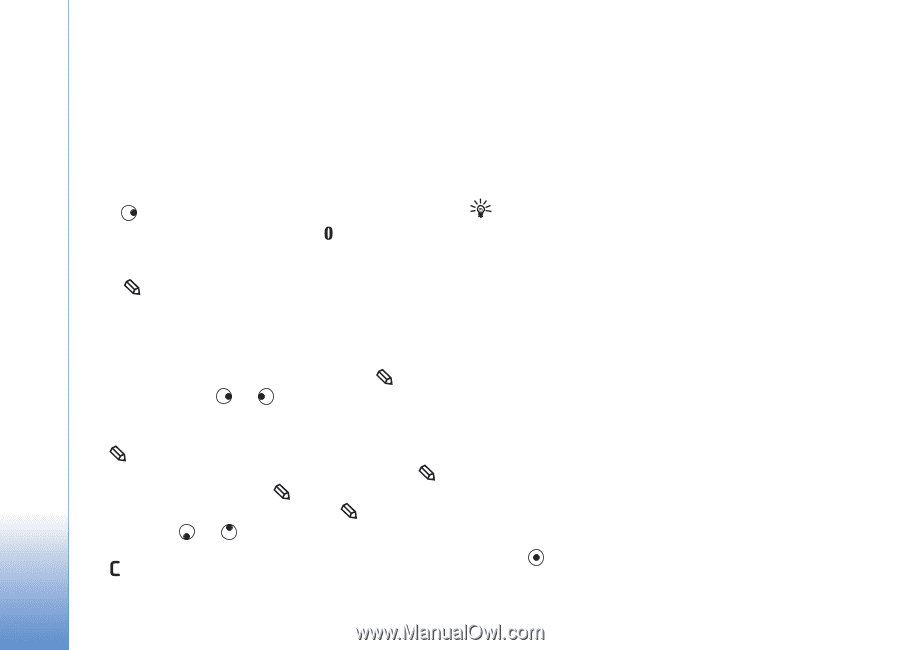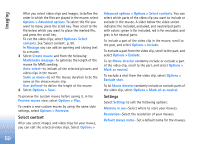Nokia N72 User Guide - Page 54
Copy text to clipboard, Write and send messages
 |
View all Nokia N72 manuals
Add to My Manuals
Save this manual to your list of manuals |
Page 54 highlights
Messaging input), Number mode, Cut (if text has been selected), Copy (if text has been selected), Paste (when text has been cut or copied first), Insert number, Insert symbol, and Writing language: (changes the input language for all editors in the device). Write compound words Write the first half of a compound word; to confirm it, press . Write the last part of the compound word. To complete the compound word, press to add a space. Turn predictive text input off Press , and select Dictionary > Off to turn predictive text input off for all editors in the device. Copy text to clipboard 1 To select letters and words, press and hold . At the same time, press or . As the selection moves, text is highlighted. 2 To copy the text to the clipboard, while still holding , select Copy. 3 To insert the text into a document, press and hold , and select Paste; or press once, and select Paste. To select lines of text, press and hold . At the same time, press or . To remove the selected text from the document, press . Write and send messages The appearance of a multimedia message may vary, depending on the receiving device. Copyright protections may prevent some images, music (including ringing tones), and other content from being copied, modified, transferred or forwarded. Tip! You can start to create a message from any application that has the option Send. Select a file (image or text) to be added to the message, and select Options > Send. Before you can create a multimedia message or write an e-mail, you must have the correct connection settings in place. See 'Receive MMS and e-mail settings', p. 56 and 'E-mail', p. 63. The wireless network may limit the size of MMS messages. If the inserted picture exceeds this limit, the device may make it smaller so that it can be sent by MMS. 1 Select New message. A list of message options opens. Text message-to send a text message. Multimedia message-to send a multimedia message (MMS). E-mail-to send an e-mail. If you have not set up your e-mail account, you are prompted to do so. 2 Press to select recipients or groups from contacts, or enter the recipient's phone number or e-mail 54