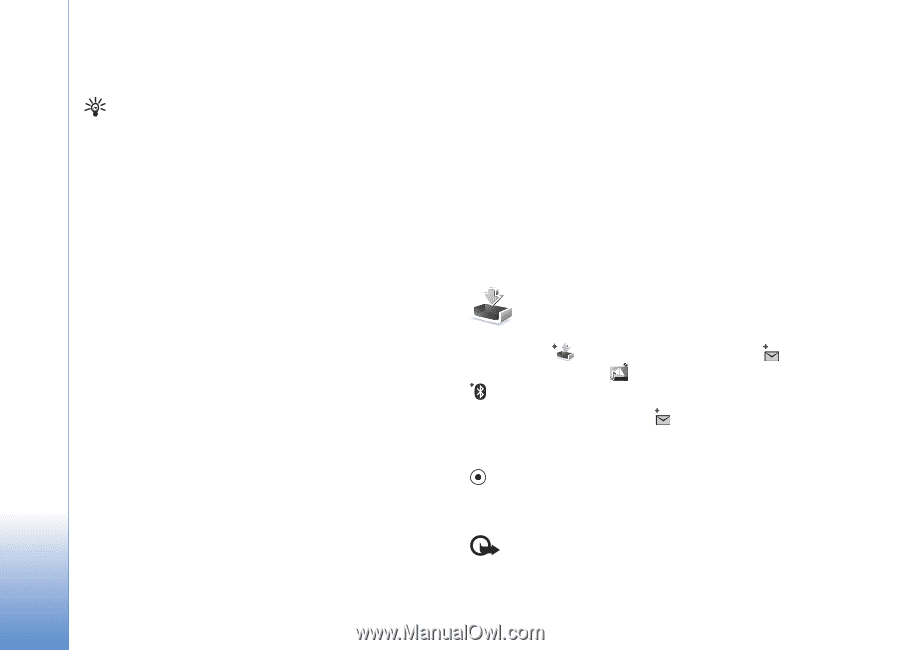Nokia N72 User Guide - Page 56
Receive MMS and e-mail settings, Inbox—receive messages, Multimedia messages
 |
View all Nokia N72 manuals
Add to My Manuals
Save this manual to your list of manuals |
Page 56 highlights
Messaging mode is set to Guided or Free). See 'Multimedia messages', p. 62. Tip! When you send a multimedia message to an e-mail address or a device that supports the receiving of large images, use the larger image size. If you are not sure of the receiving device, or the network does not support sending large files, it is recommended that you use a smaller image size or a sound clip that is no longer than 15 seconds. To change the setting, select Options > Settings > Multimedia message > Image size in the Messaging main view. Receive MMS and e-mail settings You may receive the settings in a text message from your network operator or service provider. See 'Data and settings', p. 57. For availability of and subscription to data services, contact your network operator or service provider. Follow the instructions given by your service provider. Enter the MMS settings manually: 1 Select Tools > Settings > Connection > Access points, and define the settings for a multimedia messaging access point. See 'Connection settings', p. 96. 2 Select Messaging > Options > Settings > Multimedia message > Access point in use and the access point you created to be used as the preferred connection. See also 'Multimedia messages', p. 62. Before you can send, receive, retrieve, reply to, and forward e-mail, you must do the following: • Configure an Internet access point (IAP) correctly. See 'Connection settings', p. 96. • Define your e-mail settings correctly. See 'E-mail', p. 63. You need to have a separate e-mail account. Follow the instructions given by your remote mailbox and Internet service provider (ISP). Inbox-receive messages Inbox icons: -unread messages in Inbox; - unread text message; -unread multimedia message; -data received through Bluetooth connectivity. When you receive a message, and 1 new message are shown in the standby mode. Select Show to open the message. To open a message in Inbox, scroll to it, and press . Multimedia messages Important: Exercise caution when opening messages. Multimedia message objects may contain 56