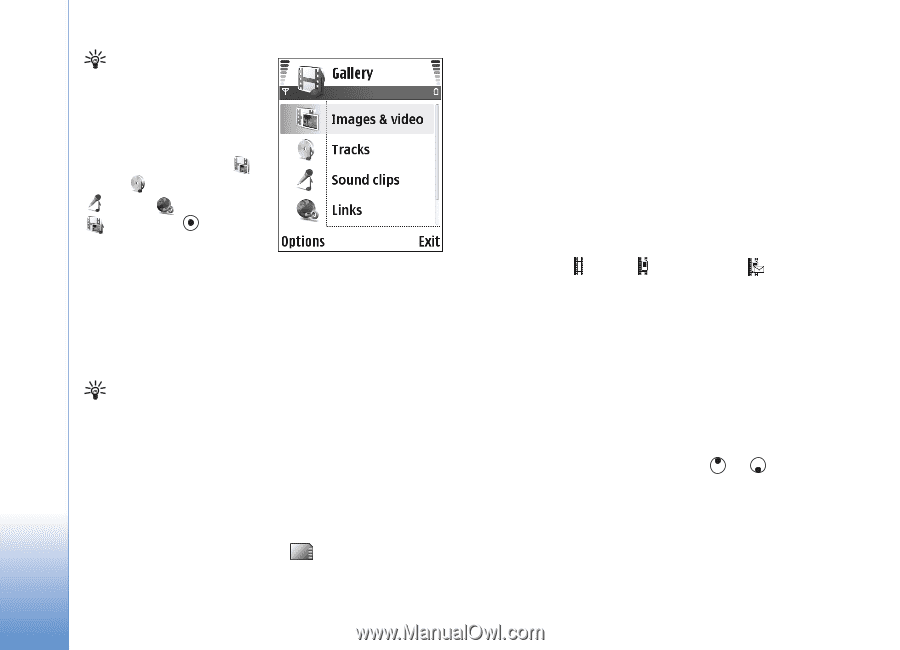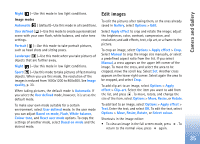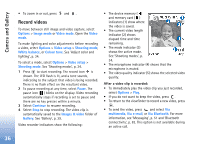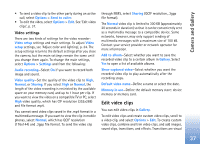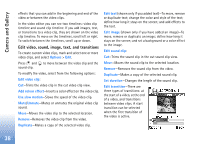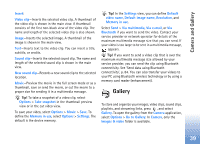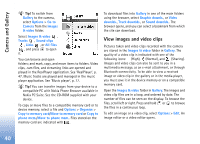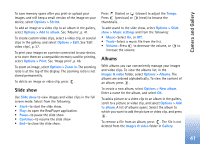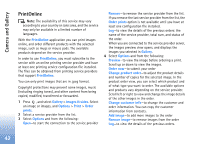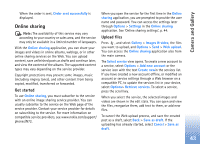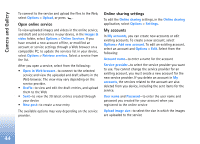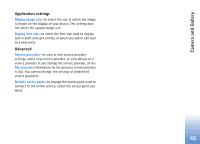Nokia N72 User Guide - Page 40
View images and video clips, Nokia PC Suite. See the CD-ROM supplied with your - pc suite download
 |
View all Nokia N72 manuals
Add to My Manuals
Save this manual to your list of manuals |
Page 40 highlights
Camera and Gallery Tip! To switch from Gallery to the camera, select Options > Go to Camera from the Images & video folder. Select Images & video , Tracks , Sound clips , Links , or All files , and press to open it. You can browse and open folders; and mark, copy, and move items to folders. Video clips, .ram files, and streaming links are opened and played in the RealPlayer application. See 'RealPlayer', p. 47. Music tracks are played and managed in the music player application. See 'Music player', p. 77. Tip! You can transfer images from your device to a compatible PC with Nokia Phone Browser available in Nokia PC Suite. See the CD-ROM supplied with your device. To copy or move files to a compatible memory card or to device memory, select a file and Options > Organise > Copy to memory card/Move to memory card or Copy to phone mem./Move to phone mem.. Files stored on the memory card are indicated with . To download files into Gallery in one of the main folders using the browser, select Graphic downls., or Video downlds., Track downlds., or Sound downlds.. The browser opens, and you can select a bookmark from which the site can download. View images and video clips Pictures taken and video clips recorded with the camera are stored in the Images & video folder in Gallery. The quality of a video clip is indicated with one of the following icons: (High), (Normal), and (Sharing). Images and video clips can also be sent to you in a multimedia message, as an e-mail attachment, or through Bluetooth connectivity. To be able to view a received image or video clip in the gallery or in the media player, you must save it in the device memory or on a compatible memory card. Open the Images & video folder in Gallery. The images and video clip files are in a loop, and ordered by date. The number of files can be seen on the display. To browse the files, scroll left or right. Press and hold or to browse the files in a continuous loop. To edit an image or a video clip, select Options > Edit. An image editor or a video editor opens. 40