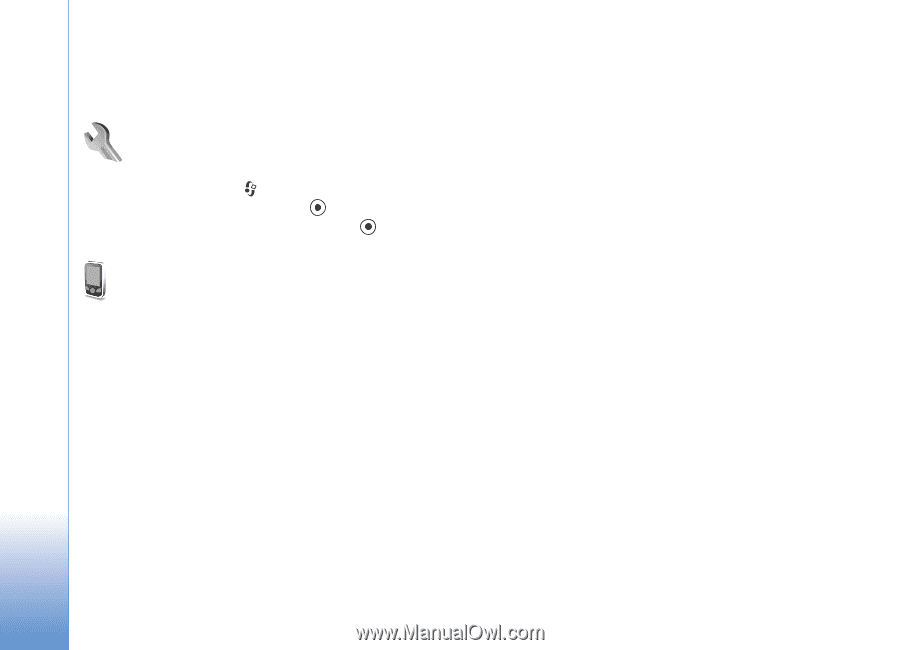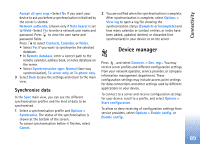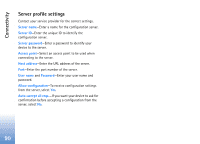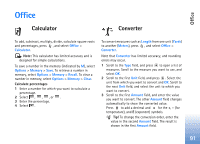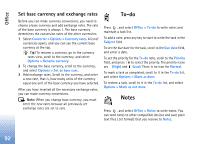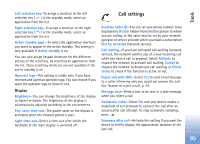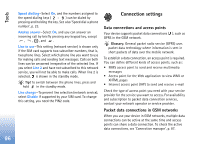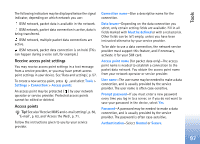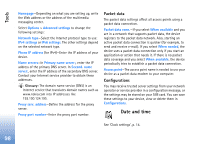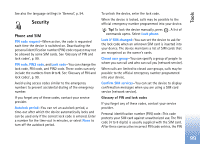Nokia N72 User Guide - Page 94
Tools, Settings, Phone settings, General, Standby mode - reset
 |
View all Nokia N72 manuals
Add to My Manuals
Save this manual to your list of manuals |
Page 94 highlights
Tools Tools Settings To change settings, press , and select Tools > Settings. Scroll to a setting group, and press to open it. Scroll to a setting you want to change, and press . Phone settings General Phone language-Changing the language of the display texts in your device also affects the format used for date and time and the separators used, for example, in calculations. Automatic selects the language according to the information on your SIM card. After you change the display text language, the device restarts. Changing the settings for Phone language or Writing language affects every application in your device, and the change remains effective until you change these settings again. Writing language-Changing the language affects the characters and special characters available when writing text and the predictive text dictionary used. Dictionary-You can set the predictive text input On or Off for all editors in the device. The predictive text dictionary is not available for all languages. Welcome note or logo-The welcome note or logo is displayed briefly each time you switch on the device. Select Default to use the default image, Text to write a welcome note (up to 50 letters), or Image to select a photo or picture from Gallery. Orig. phone settings-You can reset some of the settings to their original values. To do this, you need the lock code. See 'Phone and SIM', p. 100. After resetting, the device may take a longer time to power on. Documents and files are unaffected. Standby mode Active standby-Use shortcuts to applications in the standby mode on the main display. See 'Active standby mode', p. 21. 94