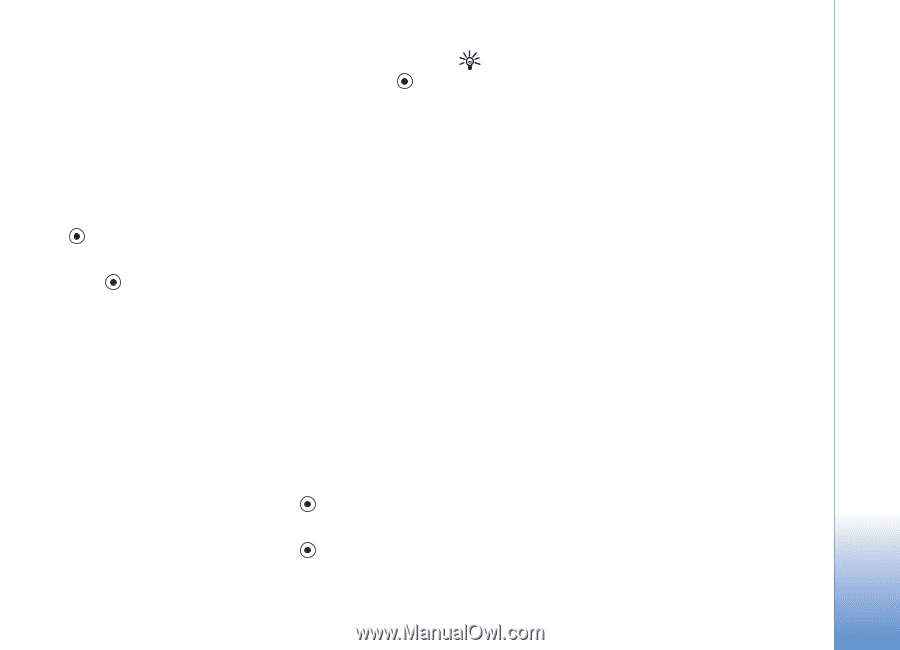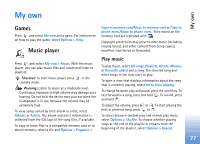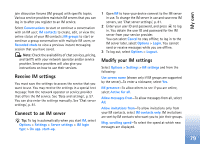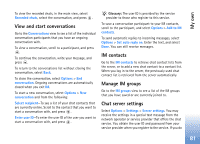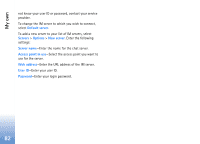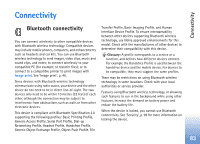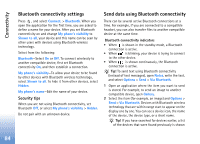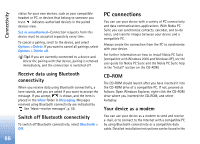Nokia N72 User Guide - Page 81
View and start conversations, IM contacts, Manage IM groups, Chat server settings
 |
View all Nokia N72 manuals
Add to My Manuals
Save this manual to your list of manuals |
Page 81 highlights
My own To view the recorded chats, in the main view, select Recorded chats, select the conversation, and press . View and start conversations Go to the Conversations view to see a list of the individual conversation participants that you have an ongoing conversation with. To view a conversation, scroll to a participant, and press . To continue the conversation, write your message, and press . To return to the conversations list without closing the conversation, select Back. To close the conversation, select Options > End conversation. Ongoing conversations are automatically closed when you exit IM. To start a new conversation, select Options > New conversation and from the following: Select recipient-To see a list of your chat contacts that are currently online. Scroll to the contact that you want to start a conversation with, and press . Enter user ID-To enter the user ID of the user you want to start a conversation with, and press . Glossary: The user ID is provided by the service provider to those who register to this service. To save a conversation participant to your IM contacts, scroll to the participant, and select Options > Add to IM contacts. To send automatic replies to incoming messages, select Options > Set auto reply on. Enter the text, and select Done. You can still receive messages. IM contacts Go to the IM contacts to retrieve chat contact lists from the server, or to add a new chat contact to a contact list. When you log in to the server, the previously used chat contact list is retrieved from the server automatically. Manage IM groups Go to the IM groups view to see a list of the IM groups that you have saved or are currently joined to. Chat server settings Select Options > Settings > Server settings. You may receive the settings in a special text message from the network operator or service provider that offers the chat service. You obtain the user ID and password from your service provider when you register to the service. If you do 81