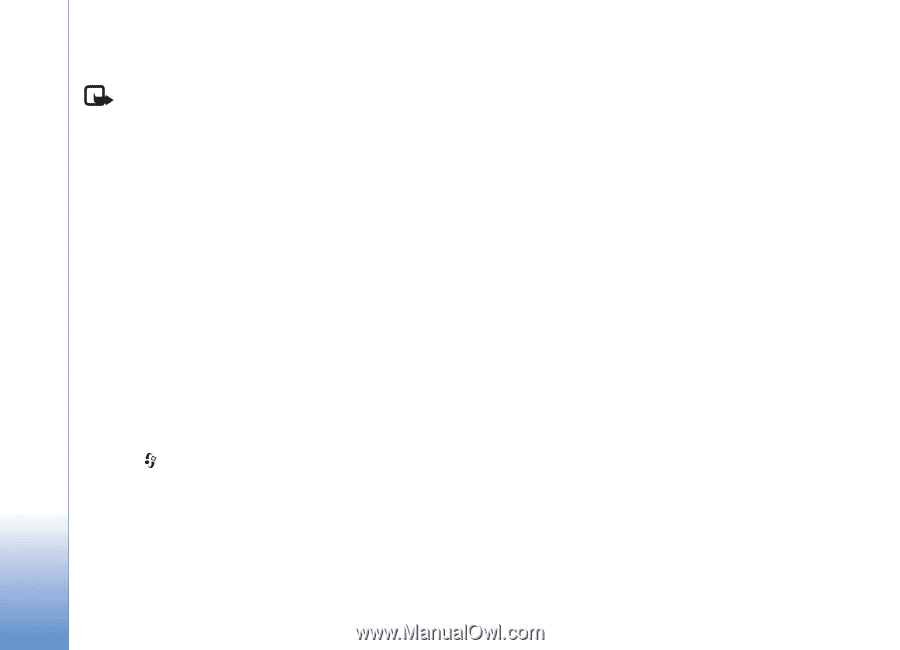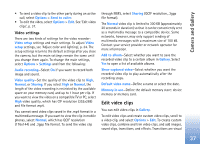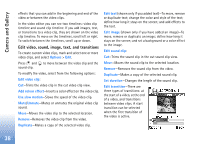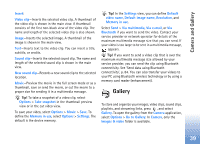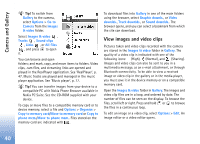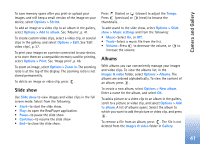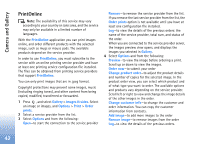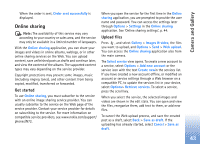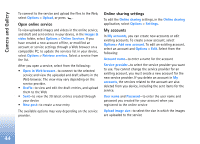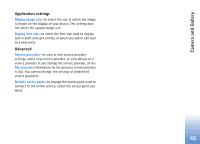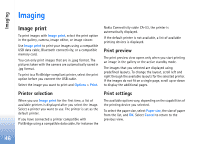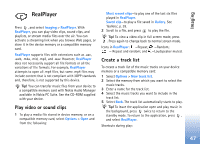Nokia N72 User Guide - Page 42
PrintOnline, Images & video
 |
View all Nokia N72 manuals
Add to My Manuals
Save this manual to your list of manuals |
Page 42 highlights
Camera and Gallery PrintOnline Note: The availability of this service may vary according to your country or sales area, and the service may only be available in a limited number of languages. With the PrintOnline application you can print images online, and order different products with the selected image, such as mugs or mouse pads. The available products depend on the service provider. In order to use PrintOnline, you must subscribe to the service with an online printing service provider and have at least one printing service configuration file installed. The files can be obtained from printing service providers that support PrintOnline. You can only print images that are in .jpeg format. Copyright protections may prevent some images, music (including ringing tones), and other content from being copied, modified, transferred or forwarded. 1 Press , and select Gallery > Images & video. Select an image or images, and Options > Print > Order prints. 2 Select a service provider from the list. 3 Select Options and from the following: Open-to start the connection to the service provider Remove-to remove the service provider from the list. If you remove the last service provider from the list, the Order prints option is not available until you have at least one configuration file installed. Log-to view the details of the previous orders: the name of the service provider, total sum, and status of the order. When you are connected to the service provider server, the images preview view opens, and displays the images you selected in Gallery. 4 Select Options and from the following: Preview-to view the image before ordering a print. Scroll up or down to view the images. Order now-to submit your order Change product order-to adjust the product details and number of copies for the selected image. In the product order view, you can select which product and of what type you want to order. The available options and products vary depending on the service provider. Scroll left or right to view and change the image details of the other images in the order. Change customer info-to change the customer and order information. You can copy the customer information from contacts. Add image-to add more images to the order Remove image-to remove images from the order Log-to view the details of the previous orders. 42