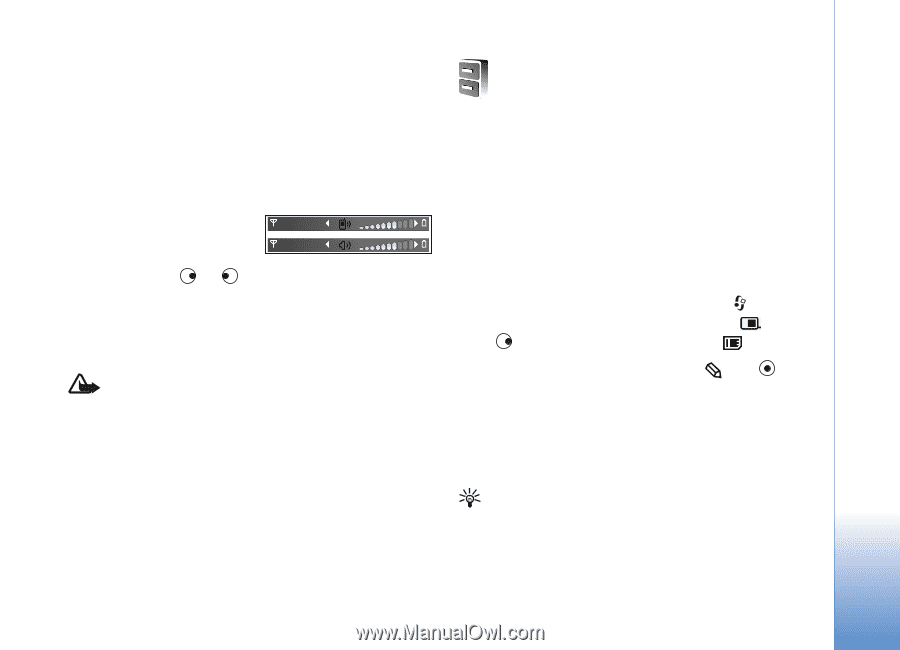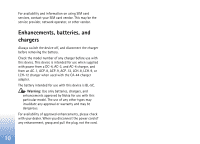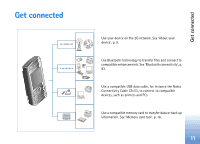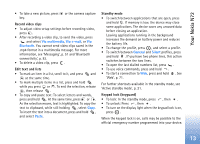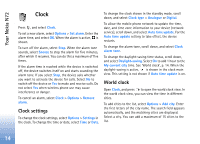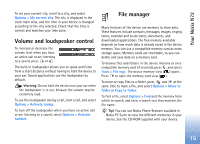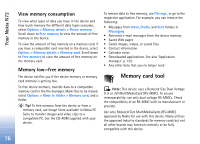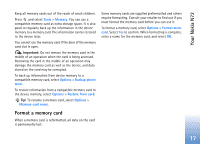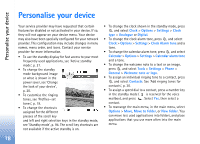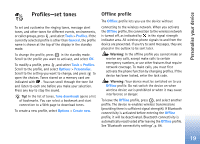Nokia N72 User Guide - Page 15
Volume and loudspeaker control, File manager, Options, My current city, Activate loudsp., Activate - pc suite
 |
View all Nokia N72 manuals
Add to My Manuals
Save this manual to your list of manuals |
Page 15 highlights
Your Nokia N72 To set your current city, scroll to a city, and select Options > My current city. The city is displayed in the clock main view, and the time in your device is changed according to the city selected. Check that the time is correct and matches your time zone. Volume and loudspeaker control To increase or decrease the volume level when you have an active call or are listening to a sound, press or . The built-in loudspeaker allows you to speak and listen from a short distance without having to hold the device to your ear. Sound applications use the loudspeaker by default. Warning: Do not hold the device near your ear when the loudspeaker is in use, because the volume may be extremely loud. To use the loudspeaker during a call, start a call, and select Options > Activate loudsp.. To turn off the loudspeaker when you have an active call or are listening to a sound, select Options > Activate handset. File manager Many features of the device use memory to store data. These features include contacts, messages, images, ringing tones, calendar and to-do notes, documents, and downloaded applications. The free memory available depends on how much data is already saved in the device memory. You can use a compatible memory card as extra storage space. Memory cards are rewritable, so you can delete and save data on a memory card. To browse files and folders in the device memory or on a compatible memory card (if inserted), press , and select Tools > File mgr.. The device memory view ( ) opens. Press to open the memory card view ( ). To move or copy files to a folder, press and at the same time to mark a file, and select Options > Move to folder or Copy to folder. To find a file, select Options > Find and the memory from which to search, and enter a search text that matches the file name. Tip! You can use Nokia Phone Browser available in Nokia PC Suite to view the different memories in your device. See the CD-ROM supplied with your device. 15