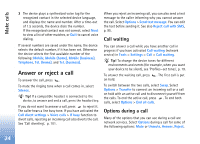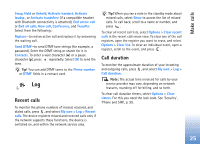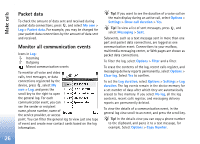Nokia N72 User Guide - Page 29
Copy contacts, SIM directory, SIM directory and other SIM services
 |
View all Nokia N72 manuals
Add to My Manuals
Save this manual to your list of manuals |
Page 29 highlights
Contacts (Phonebook) 2 Select Options > Defaults. 3 Select a default to which you want to add a number or an address and Assign. 4 Select a number or an address you want to set as a default. Tip! You can synchronise your contacts to a compatible PC with Nokia PC Suite. See the CD-ROM supplied with your device. SIM directory and other SIM services Copy contacts If you have phone numbers stored on the SIM card, copy them to Contacts. Entries that are saved only on the SIM card are not shown in the contacts directory, and for incoming calls and messages, the device cannot match the number to the name. When a new SIM card is inserted in the device and you open Contacts for the first time, you are asked if you want to copy the contact entries on the SIM card to the device memory. Select Yes to copy the entries to your contacts directory. To copy individual names and numbers from a SIM card to your device, press , and select Contacts > Options > SIM contacts > SIM directory. Select the names you want to copy and Options > Copy to Contacts. To copy contacts to your SIM card, press , and select Contacts. Select the names you want to copy and Options > Copy to SIM direct., or Options > Copy > To SIM directory. Only the contact card fields supported by your SIM card are copied. For availability and information on using SIM card services, contact your SIM card vendor. This may be the service provider, network operator, or other vendor. Press , and select Contacts > Options > SIM contacts > SIM directory to see the names and numbers stored on the SIM card. In the SIM directory you can add, edit, or copy numbers to contacts, and you can make calls. To view the list of fixed dialling numbers, select Options > SIM contacts > Fixed dialling contacts. This setting is only shown if supported by your SIM card. To restrict calls from your device to selected phone numbers, select Options > Activ. fixed dialling. To add new numbers to the fixed dialling list, select Options > New SIM contact. You need the PIN2 code for these functions. When you use Fixed dialling, packet data connections are not possible, except when sending text messages over a packet data connection. In this case, the message centre number and the recipient's phone number must be included on the fixed dialling list. 29