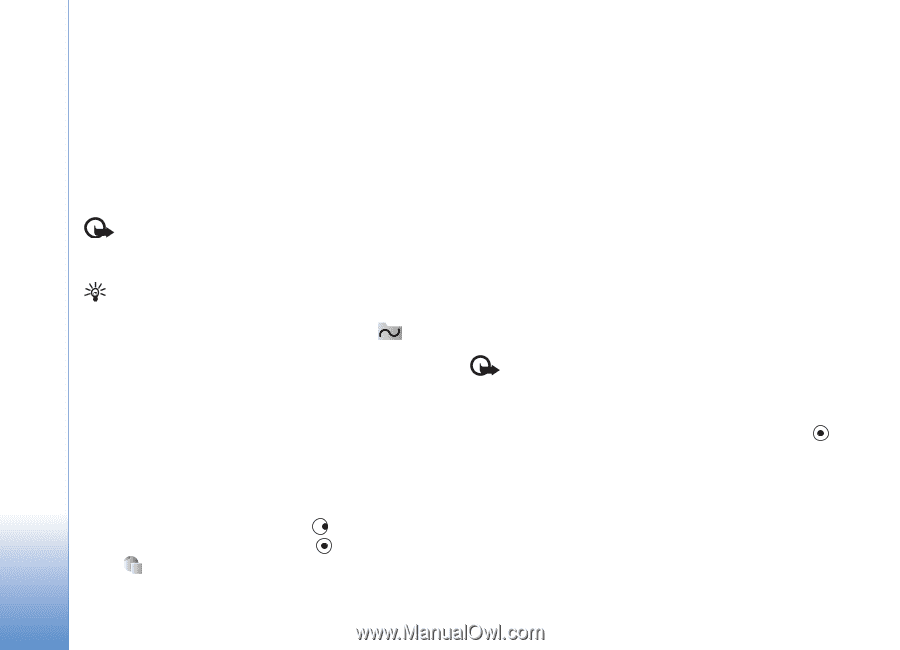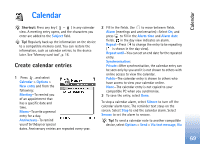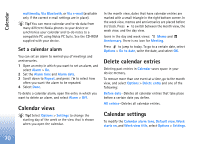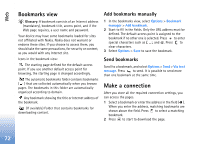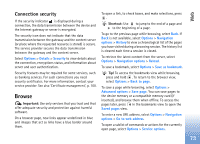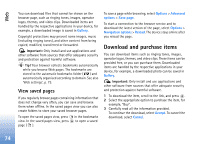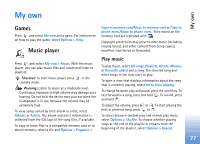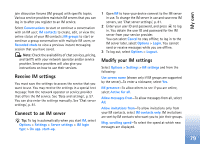Nokia N72 User Guide - Page 74
View saved s, Download and purchase items - free themes
 |
View all Nokia N72 manuals
Add to My Manuals
Save this manual to your list of manuals |
Page 74 highlights
Web You can download files that cannot be shown on the browser page, such as ringing tones, images, operator logos, themes, and video clips. Downloaded items are handled by the respective applications in your device, for example, a downloaded image is saved in Gallery. Copyright protections may prevent some images, music (including ringing tones), and other content from being copied, modified, transferred or forwarded. Important: Only install and use applications and other software from sources that offer adequate security and protection against harmful software. Tip! Your browser collects bookmarks automatically while you browse Web pages. The bookmarks are stored to the automatic bookmarks folder ( ) and automatically organised according to domain. See also 'Web settings', p. 75. View saved pages If you regularly browse pages containing information that does not change very often, you can save and browse them when offline. In the saved pages view you can also create folders to store your saved browser pages. To open the saved pages view, press view. In the saved pages view, press page ( ). in the bookmarks to open a saved To save a page while browsing, select Options > Advanced options > Save page. To start a connection to the browser service and to download the latest version of the page, select Options > Navigation options > Reload. The device stays online after you reload the page. Download and purchase items You can download items such as ringing tones, images, operator logos, themes, and video clips. These items can be provided free, or you can purchase them. Downloaded items are handled by the respective applications in your device, for example, a downloaded photo can be saved in Gallery. Important: Only install and use applications and other software from sources that offer adequate security and protection against harmful software. 1 To download the item, scroll to the link, and press . 2 Select the appropriate option to purchase the item, for example, "Buy". 3 Carefully read all the information provided. To continue the download, select Accept. To cancel the download, select Cancel. 74