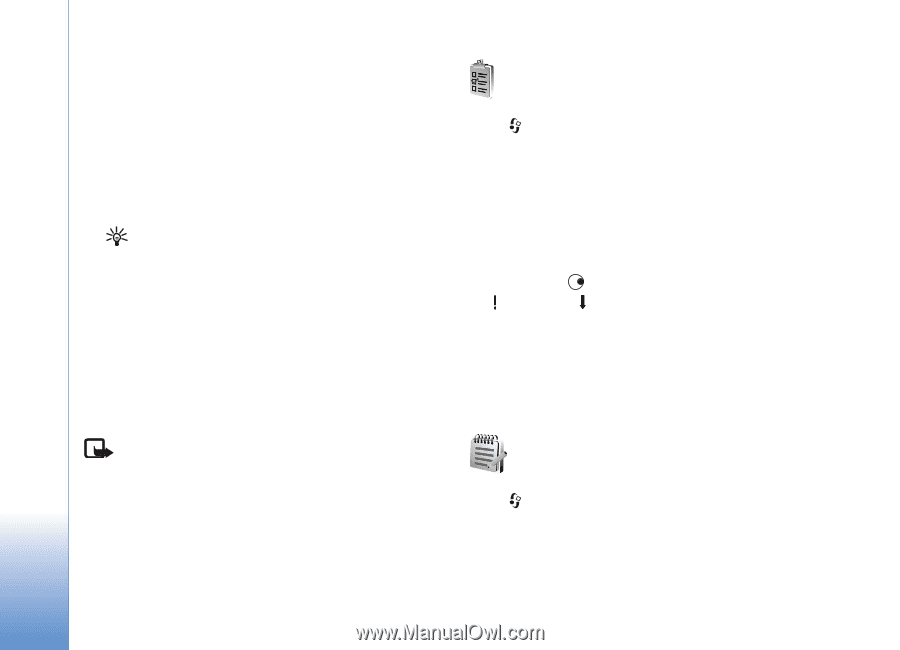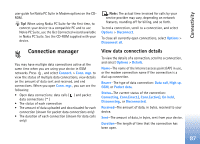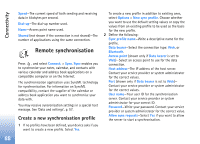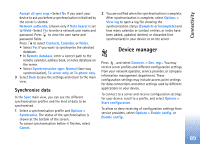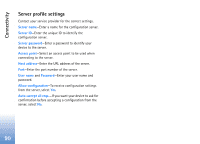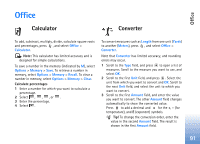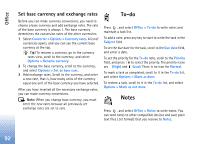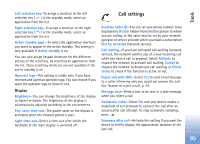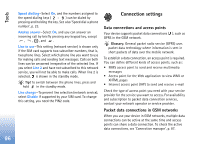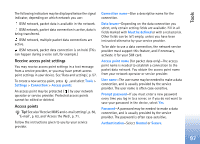Nokia N72 User Guide - Page 92
Set base currency and exchange rates, To-do, Notes
 |
View all Nokia N72 manuals
Add to My Manuals
Save this manual to your list of manuals |
Page 92 highlights
Office Set base currency and exchange rates Before you can make currency conversions, you need to choose a base currency and add exchange rates. The rate of the base currency is always 1. The base currency determines the conversion rates of the other currencies. 1 Select Converter > Options > Currency rates. A list of currencies opens, and you can see the current base currency at the top. Tip! To rename a currency, go to the currency rates view, scroll to the currency, and select Options > Rename currency. 2 To change the base currency, scroll to the currency, and select Options > Set as base curr.. 3 Add exchange rates. Scroll to the currency, and enter a new rate, that is, how many units of the currency equal one unit of the base currency you have selected. After you have inserted all the necessary exchange rates, you can make currency conversions. Note: When you change base currency, you must enter the new rates because all previously set exchange rates are set to zero. To-do Press , and select Office > To-do to write notes and maintain a task list. To add a note, press any key to start to write the task in the Subject field. To set the due date for the task, scroll to the Due date field, and enter a date. To set the priority for the To-do note, scroll to the Priority field, and press to select the priority. The priority icons are (High) and (Low). There is no icon for Normal. To mark a task as completed, scroll to it in the To-do list, and select Options > Mark as done. To restore a task, scroll to it in the To-do list, and select Options > Mark as not done. Notes Press , and select Office > Notes to write notes. You can send notes to other compatible devices and save plain text files (.txt format) that you receive to Notes. 92