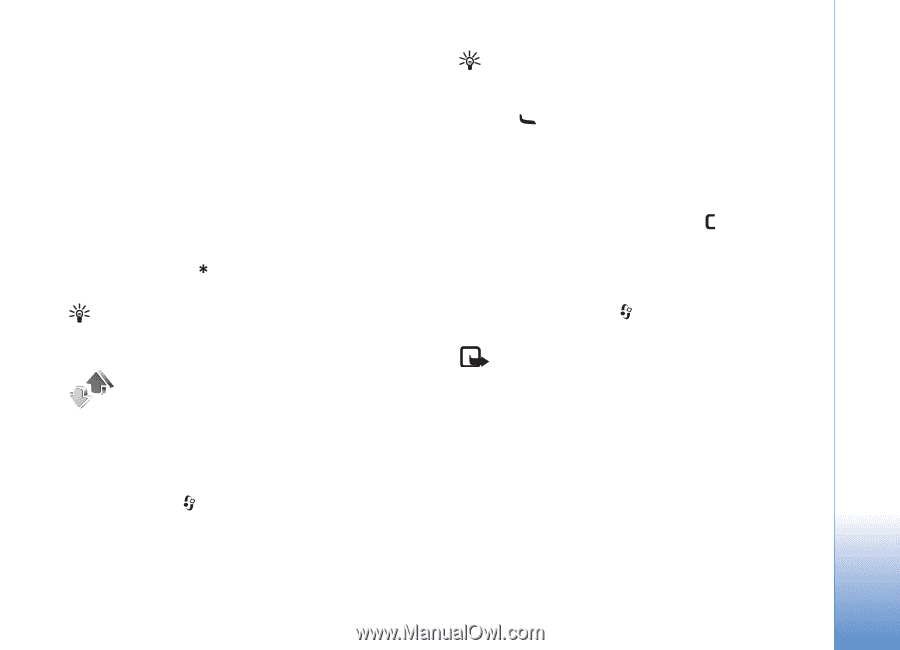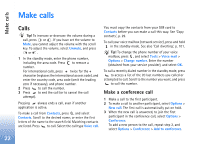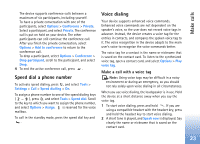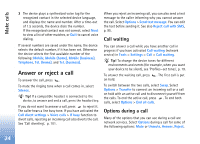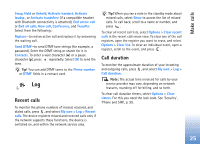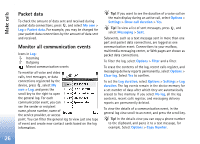Nokia N72 User Guide - Page 25
Log, Recent calls, Call duration - support
 |
View all Nokia N72 manuals
Add to My Manuals
Save this manual to your list of manuals |
Page 25 highlights
Make calls Swap, Hold or Unhold, Activate handset, Activate loudsp., or Activate handsfree (if a compatible headset with Bluetooth connectivity is attached), End active call or End all calls, New call, Conference, and Transfer. Select from the following: Replace-to end an active call and replace it by answering the waiting call. Send DTMF-to send DTMF tone strings (for example, a password). Enter the DTMF string or search for it in Contacts. To enter a wait character (w) or a pause character (p), press repeatedly. Select OK to send the tone. Tip! You can add DTMF tones to the Phone number or DTMF fields in a contact card. Log Recent calls To monitor the phone numbers of missed, received, and dialed calls, press , and select My own > Log > Recent calls. The device registers missed and received calls only if the network supports these functions, the device is switched on, and within the network service area. Tip! When you see a note in the standby mode about missed calls, select Show to access the list of missed calls. To call back, scroll to a name or number, and press . To clear all recent call lists, select Options > Clear recent calls in the recent calls main view. To clear one of the call registers, open the register you want to erase, and select Options > Clear list. To clear an individual event, open a register, scroll to the event, and press . Call duration To monitor the approximate duration of your incoming and outgoing calls, press , and select My own > Log > Call duration. Note: The actual time invoiced for calls by your service provider may vary, depending on network features, rounding off for billing, and so forth. To clear call duration timers, select Options > Clear timers. For this you need the lock code. See 'Security', 'Phone and SIM', p. 99. 25