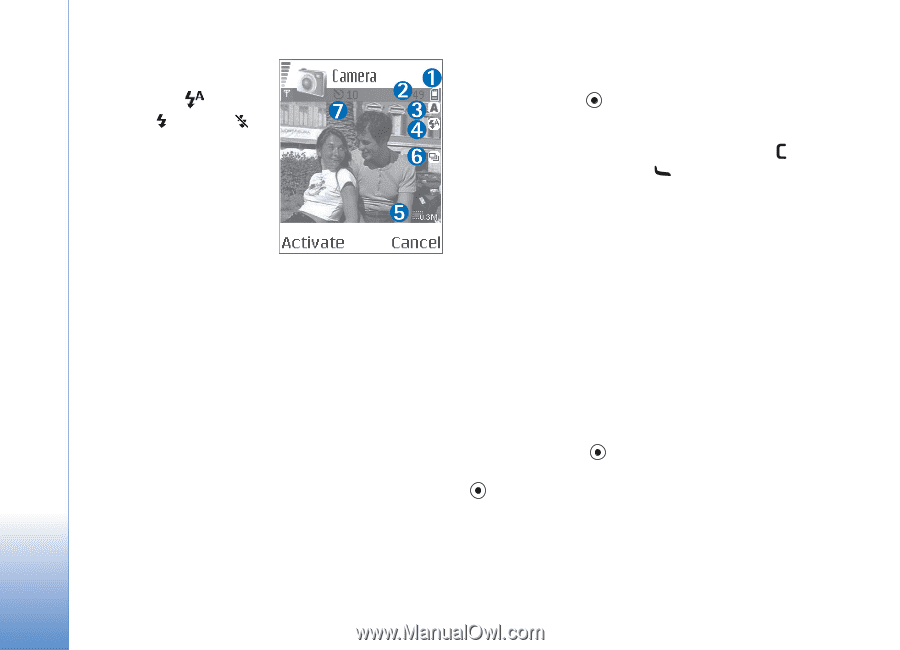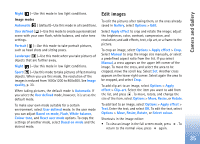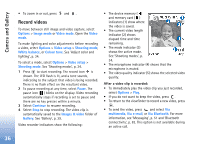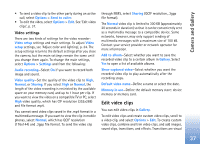Nokia N72 User Guide - Page 32
Take pictures in a sequence, Automatic, forced, multimedia, Via e-mail, Via Bluetooth, Options
 |
View all Nokia N72 manuals
Add to My Manuals
Save this manual to your list of manuals |
Page 32 highlights
Camera and Gallery • The flash indicator (4) shows if the flash is set to Automatic ( ), On/ forced ( ), or Off ( ). • The resolution indicator (5) shows the selected image quality. See 'Adjust still image camera settings', p. 33. • The sequence mode indicator (6) shows that the sequence mode is active. See 'Take pictures in a sequence', p. 32. • The self-timer indicator (7) shows that the self-timer is activated. See 'You in the picture-selftimer', p. 33. Saving the captured image may take longer if you change the zoom, lighting, or color settings. When taking a picture, note the following: • It is recommended to use both hands to keep the camera still. • To take images or record video in different environments, use the correct mode for each environment. See 'Shooting modes', p. 34. • The quality of a zoomed picture is lower than that of a non-zoomed picture. • The camera goes into the battery saving mode if there are no key presses within a minute. To continue taking pictures, press . After the image is taken, note the following: • If you do not want to keep the image, press . • To send the image, press and select Via multimedia, Via e-mail, or Via Bluetooth. For more information, see 'Messaging', p. 51 and 'Bluetooth connectivity', p. 83. This option is not available during an active call. • To send an image to the other party during an active call, select Options > Send to caller. • To edit the picture, select Options > Edit. See 'Edit images', p. 35. • To print the picture, select Options > Print. See 'Image print', p. 46. Take pictures in a sequence To set the camera to take pictures in a sequence with a single press of the key or the camera capture key, select Options > Sequence mode. If you press and hold the key or the camera capture key, image capture continues until you release the key. You can capture up to 100 images, depending on the available memory. You can also use the sequence mode with the Activate self timer. See 'You in the picture-self-timer', p. 33. If the 32