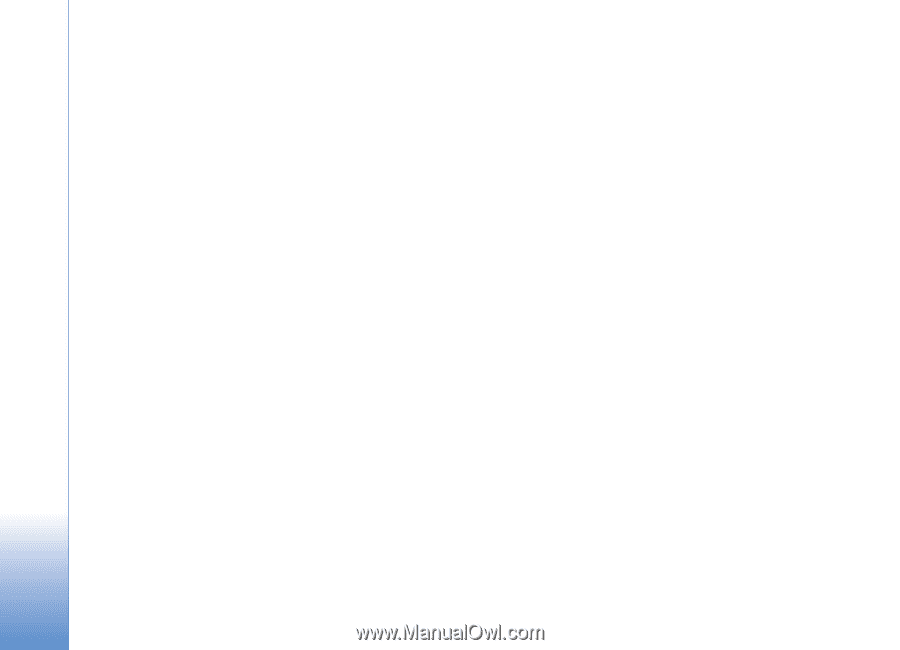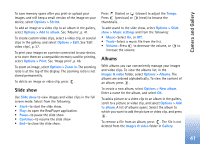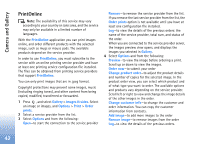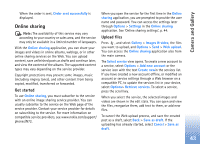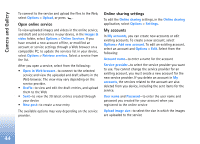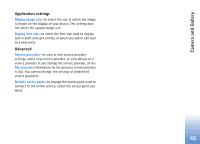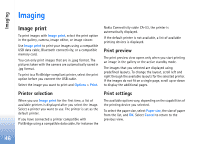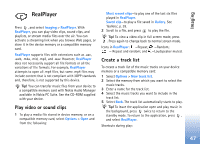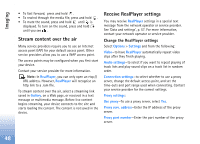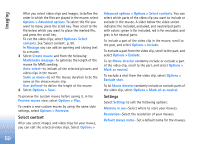Nokia N72 User Guide - Page 46
Imaging, Image print, Printer selection, Print preview, Print settings
 |
View all Nokia N72 manuals
Add to My Manuals
Save this manual to your list of manuals |
Page 46 highlights
Imaging Imaging Image print To print images with Image print, select the print option in the gallery, camera, image editor, or image viewer. Use Image print to print your images using a compatible USB data cable, Bluetooth connectivity, or a compatible memory card. You can only print images that are in .jpeg format. The pictures taken with the camera are automatically saved in .jpg format. To print to a PictBridge-compliant printer, select the print option before you connect the USB cable. Select the image you want to print and Options > Print. Nokia Connectivity cable CA-53, the printer is automatically displayed. If the default printer is not available, a list of available printing devices is displayed. Print preview The print preview view opens only when you start printing an image in the gallery or the active standby mode. The images that you selected are displayed using predefined layouts. To change the layout, scroll left and right through the available layouts for the selected printer. If the images do not fit on a single page, scroll up or down to display the additional pages. Printer selection When you use Image print for the first time, a list of available printers is displayed after you select the image. Select a printer you want to use. The printer is set as the default printer. If you have connected a printer compatible with PictBridge using a compatible data cable, for instance the Print settings The available options vary, depending on the capabilities of the printing device you selected. To select the paper size, select Paper size, the size of paper from the list, and OK. Select Cancel to return to the previous view. 46