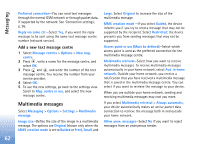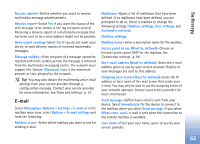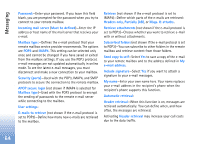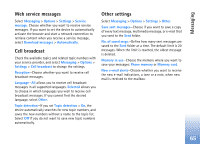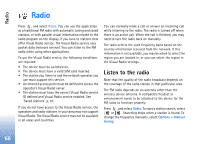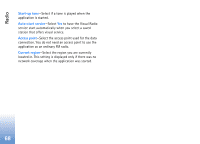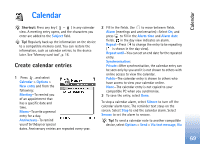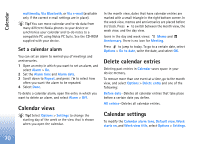Nokia N72 User Guide - Page 66
Radio, Listen to the radio, Options, Manual, tuning
 |
View all Nokia N72 manuals
Add to My Manuals
Save this manual to your list of manuals |
Page 66 highlights
Radio Radio Press , and select Radio. You can use the application as a traditional FM radio with automatic tuning and saved stations, or with parallel visual information related to the radio program on the display, if you tune to stations that offer Visual Radio service. The Visual Radio service uses packet data (network service). You can listen to the FM radio while using other applications. To use the Visual Radio service, the following conditions are required: • The device must be switched on. • The device must have a valid SIM card inserted. • The station you listen to and the network operator you use must support this service. • An Internet access point must be defined to access the operator's Visual Radio server. • The station must have the correct Visual Radio service ID defined and Visual Radio service enabled. See 'Saved stations', p. 67. If you do not have access to the Visual Radio service, the operators and radio stations in your area may not support Visual Radio. The Visual Radio service may not be available in all areas and countries. You can normally make a call or answer an incoming call while listening to the radio. The radio is turned off when there is an active call. When the call is finished, you may need to turn the radio back on manually. The radio selects the used frequency band based on the country information received from the network. If this information is not available, you may be asked to select the region you are located in, or you can select the region in the Visual Radio settings. Listen to the radio Note that the quality of the radio broadcast depends on the coverage of the radio station in that particular area. The FM radio depends on an antenna other than the wireless device antenna. A compatible headset or enhancement needs to be attached to the device for the FM radio to function properly. Press , and select Radio. To start a station search, select or . Searching stops when a station is found. To change the frequency manually, select Options > Manual tuning. 66